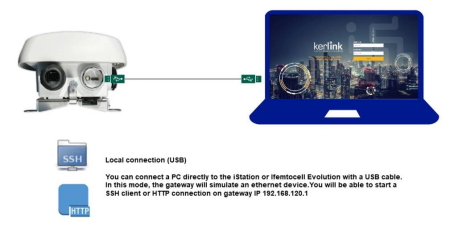Table of Contents
Wirnet™ iStation: Connect to the gateway
Detailed instructions about Wirnet iStation installation and maintenance are available on the Wirnet iStation setup page.
Power supply the iStation
The Wirnet iStation gateway is powered with a PoE injector. Please see section 3.3 of Wirnet™ iStation Product Description for more information.
Connect the PoE output connector to the Ethernet port on the bottom side of the gateway.
The iStation should power on, showing a solid green LED, accompanied by a red LED starting solid, then blinking during bootup.
Local connection (USB)
You can connect a PC directly to the iStation with a USB cable. In this mode, the gateway will simulate an ethernet device.
- In nominal case, after few seconds, your PC will obtain an IP address and you will be able to start a SSH client or HTTP connection on gateway IP 192.168.120.1.
- In particular case you are using a DHCP server on your computer, gateway will directly obtain an IP address. A connection can then be done on this IP address.
See here for more information about SSH/HTTP connection details.
Connect using the debug probe
Wirnet™ Debug Probe is the only compatible debug probe.
Connection
Plug Wirnet Debug probe on your gateway Type-C connector from one side and on USB connector of your computer on the other side as explained in Wirnet Debug probe quickstart.
Once plugged correctly:
- Green equipment led on Debug probe should be ON (equipment «power» led remote display).
- Serial port led (on PC side) should be ON (or blink if communication is on-going between equipment and terminal)
- USB Type-A connector should be usable to plug a USB stick (Wirnet Debug probe can also be used as adapter without connection to a computer).
Windows installation
- Download the ftdi drivers for the debug probe
- Install the drivers
Linux installation
On Linux, everything should work out of the box. The serial port will be located in /dev/ttyUSB*.
Connection to the Wirnet™ iStation
- Open a serial terminal (HyperTerminal, PuTTY, Teraterm, GNU screen, minicom, etc.)
- Select the serial port created by the FTDI driver (usually:
COM3on Windows,/dev/ttyUSB0on Linux) - Apply the following parameters to use your serial connection:
- baud rate :
115200 - data length :
8 - parity :
none - stop bit :
1 - flow control :
none
- Enter your credentials in the command prompt:
- login:
root - password:
pdmk-$serialno
pdmk-$serialno is the default password on the gateway. See here for more information. In case of failure, request password to support@kerlink.fr.