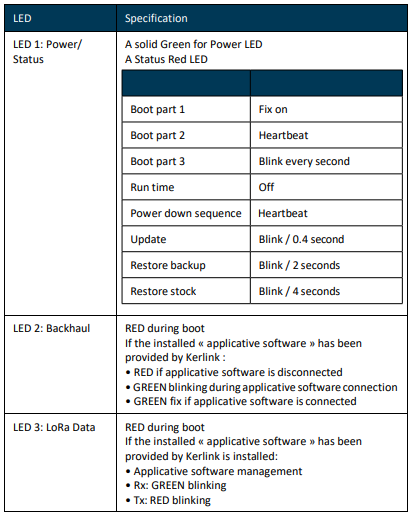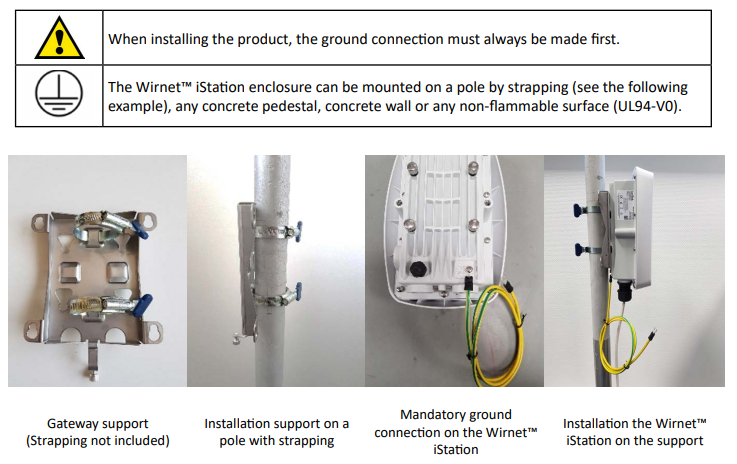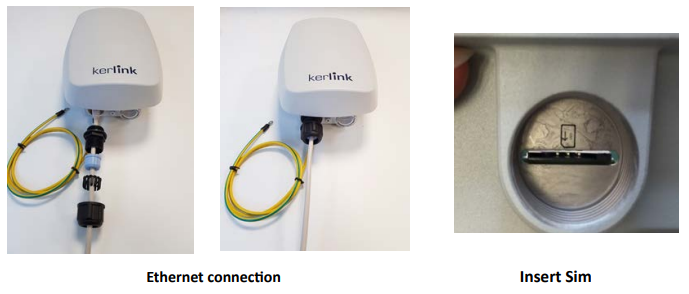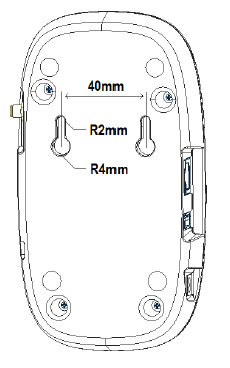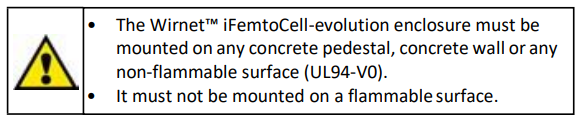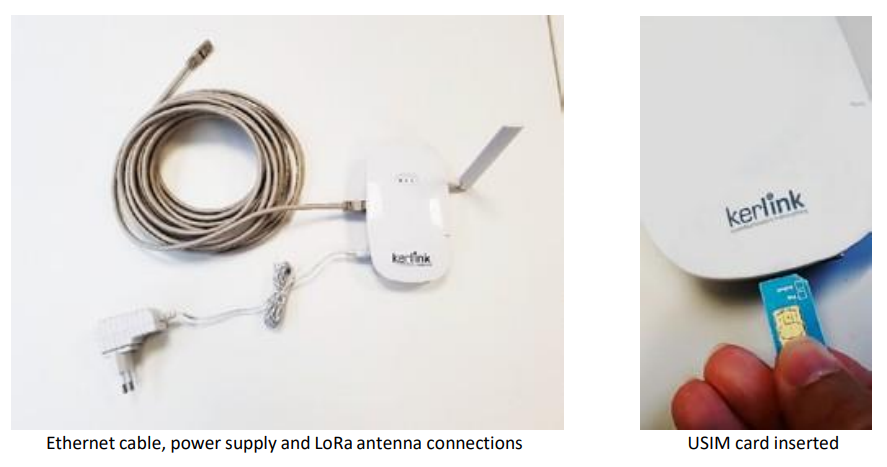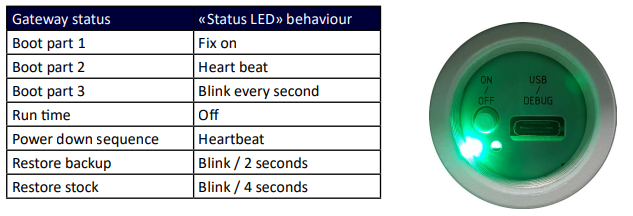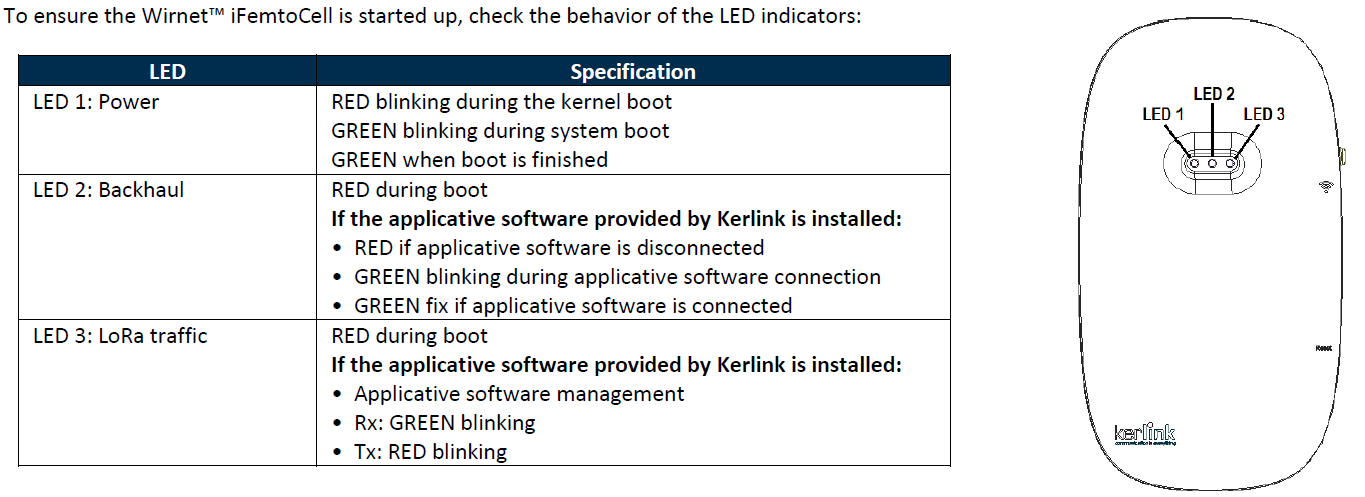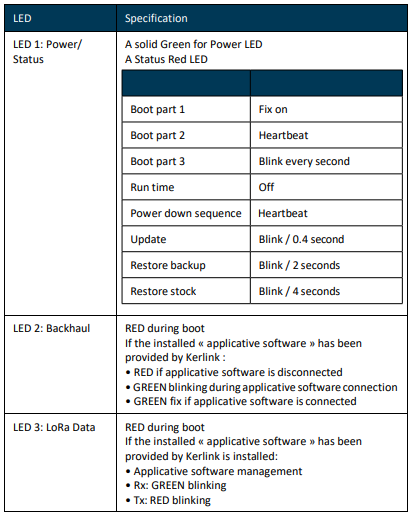For best mining performance, place the hotspot on the roof or high up. It is very important to maintain the antenna vertically and without any obstacle at 20 cm around.
Avoid placing the hotspot in places where it cannot see the outside world: in basements, in cabinets, behind TVs, metal screens.
You can manage, plan and optimize your hotspot locations using Hotspotty
iStation
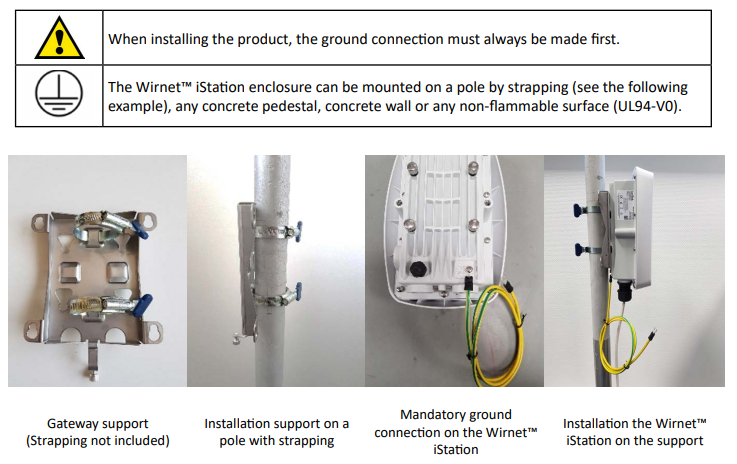

GNSS, 3G/4G and LoRa antenna are integrated. An external optionnal LoRa antenna can be added by opening the top button and then screw the antenna directly or via a cable.

Once the Wirnet iStation is installed, you can select up to 2 technologies to set up the access to Internet
for the data backhaul:
Ethernet connection, requiring an Ethernet access through a dedicated RJ45 cable (not included)
3G/4G cellular connection, requiring an USIM (not included) and a data subscription (not included)
Note that both configurations can be used in parallel. For example, RJ45 Ethernet with a 3G / 4G link as a
backup.
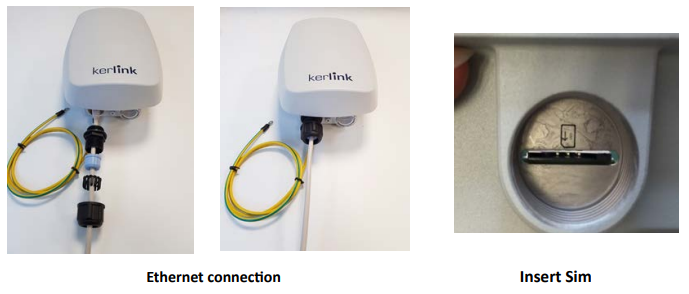
Regarding the power supply, the following equipments can be used:
iFemtoCell

The Wirnet iFemtoCell may be mounted on a wall using the two oblong holes.
Only two screws (not included) are needed, all mounting information is mentioned on the following drawing:
/!\ Never use hooks!
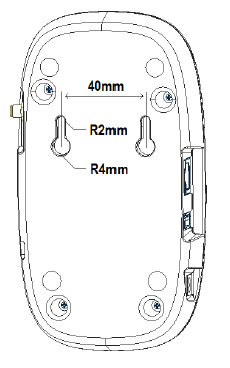

When the Wirnet iFemtoCell is installed, 2 configurations are possible regarding the technology used to access Internet:
Ethernet connection, requiring an Ethernet access through a dedicated RJ45 cable
Wi-Fi connection, requiring a Wi-Fi access point
The 2 configurations may be used in parallel. A typical example is the possibility to insure Wi-Fi connection by an Ethernet backup.
Once the LoRa RF antenna, the Ethernet cable (if used) and the power supply jack connector are connected, the Wirnet iFemtoCell can be powered ON by connecting the power supply onto the 230VAC mains supply.
iFemtoCell-evolution
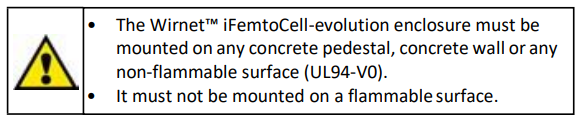
The Wirnet iFemtoCell-evolution may be mounted on a wall using the two oblong holes.
Only two screws (not included) are needed, all mounting information is mentioned on the following drawing:
/!\ Never use hooks!
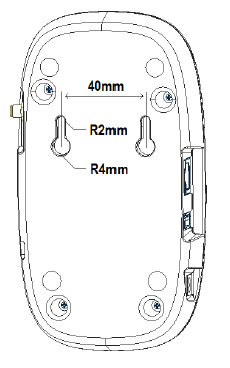

Once the Wirnet iFemtoCell-evolution is installed, you can select up to 2 technologies to access to Internet for the data backhaul:
Ethernet connection, requiring an Ethernet access through a dedicated RJ45 cable (not included)
4G/3G cellular connection, requiring an USIM (not included) and a data subscription (not included)
Note that both configurations can be used in parallel. For example, RJ45 Ethernet with a 4G/3G link as a backup.
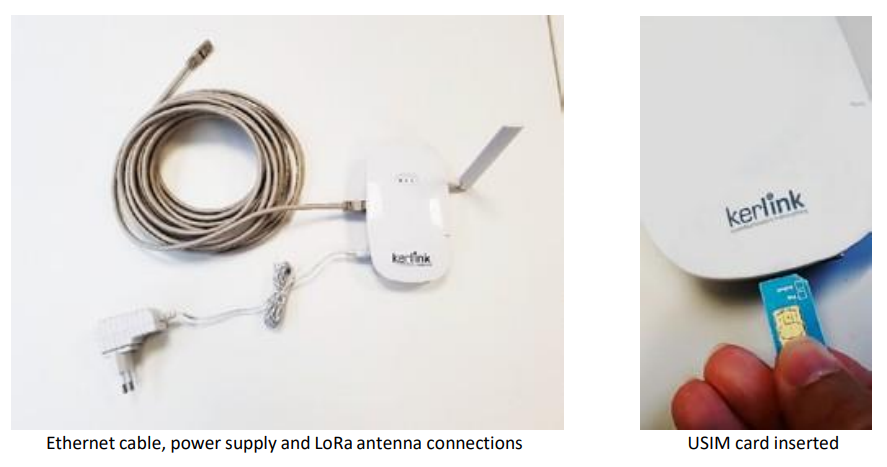
Once the LoRa RF antenna, the Ethernet cable (if used) or the 4G/3G (with USIM card inserted) and the power supply jack connector are plugged, the Wirnet iFemtoCellevolution can be powered ON by connecting the power supply.
iStation
A push-button is available on the bottom of enclosure.
Once the power is “On”, please check the LED status and start the SW configuration.
The iStation should power on then display:
a solid green LED (Power LED, under the power button),
accompanied by a red LED (Status LED =operations status) starting solid, then blinking during bootup.
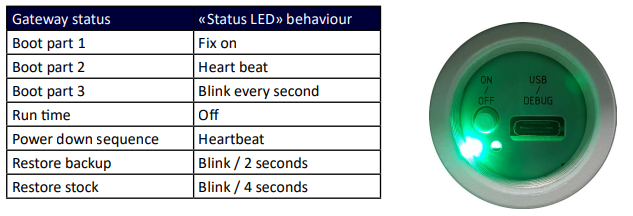
iFemtoCell
Once the LoRa RF antenna, the Ethernet cable (if used) and the power supply jack connector are connected, the Wirnet iFemtoCell can be powered ON by connecting the power supply onto the 230VAC mains supply.
The button available on the right of the hotspot and accessible thanks to a tool with a 1mm diameter allows to reset the hotspot as follow:
The ON/OFF/RST button must be pressed during 1s to reboot the hotspot.
A long press for 5s turns off the hotspot.
A short press turns on the hotspot.
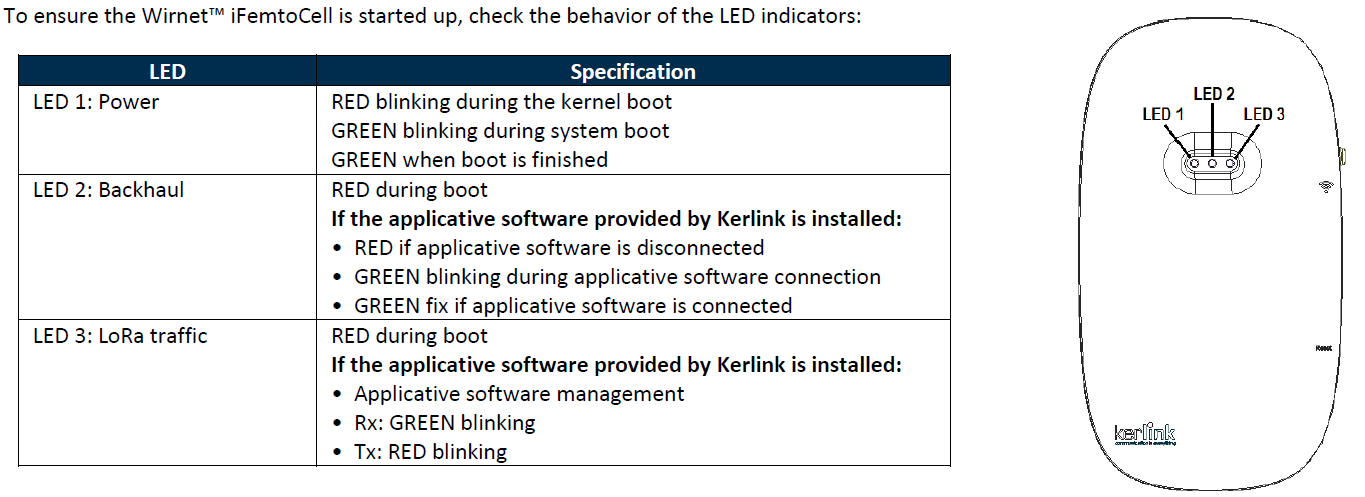
iFemtoCell-evolution
Once the LoRa RF antenna, the Ethernet cable (if used) or the 4G/3G (with USIM card inserted) and the power supply jack connector are plugged, the Wirnet iFemtoCellevolution can be powered ON by connecting the power supply.
The button available on the right of the hotspot and accessible thanks to a tool with a 1mm diameter allows to reset the hotspot as follow:
The ON/OFF/RST button must be pressed during 1s to reboot the hotspot.
A long press for 5s turns off the hotspot.
A short press turns on the hotspot.