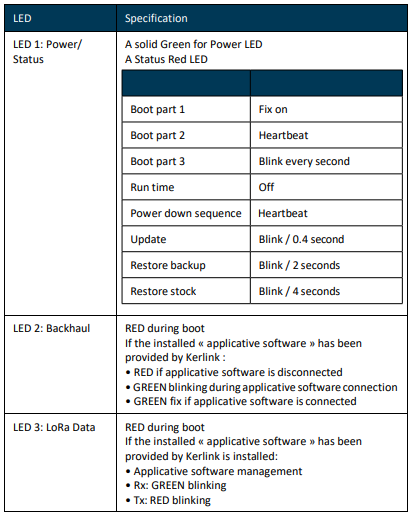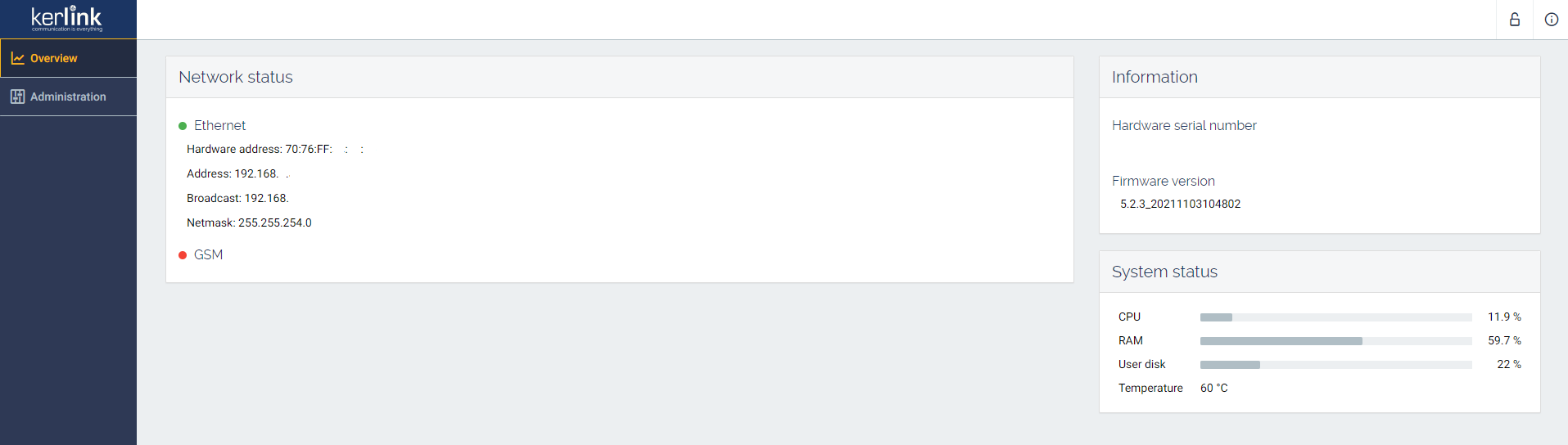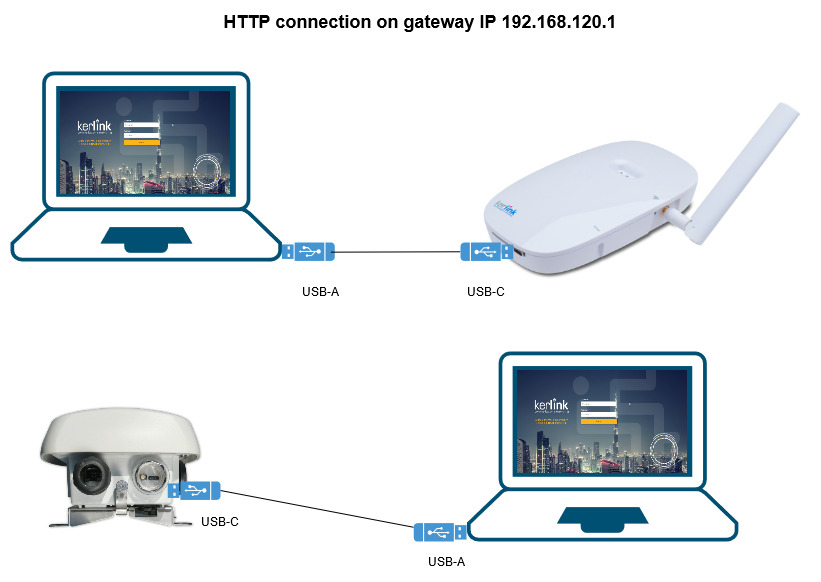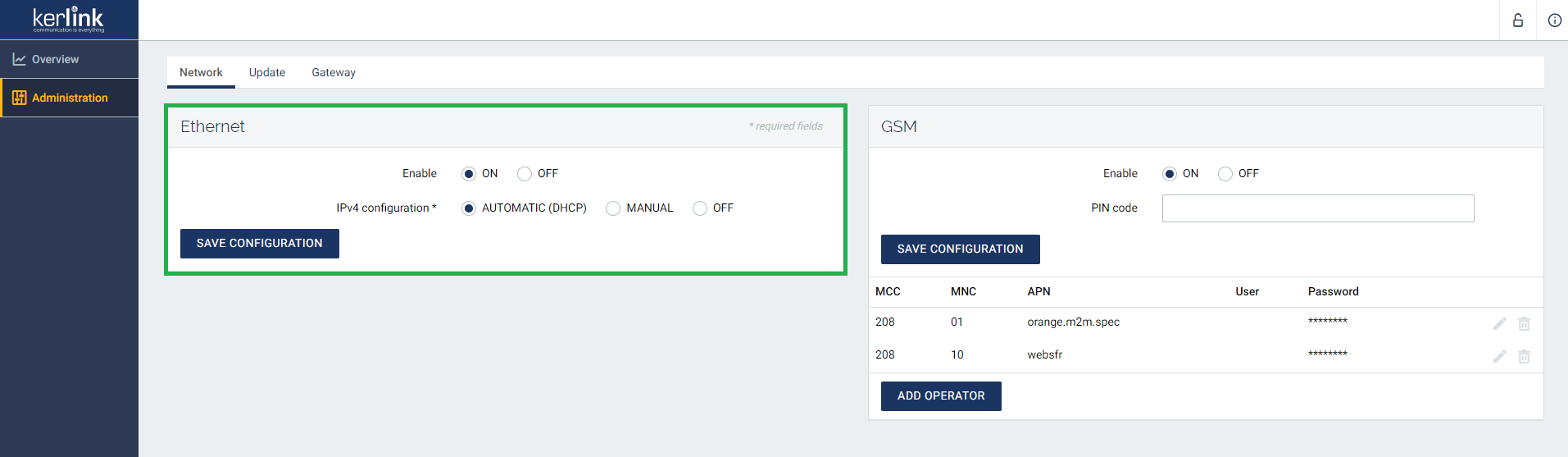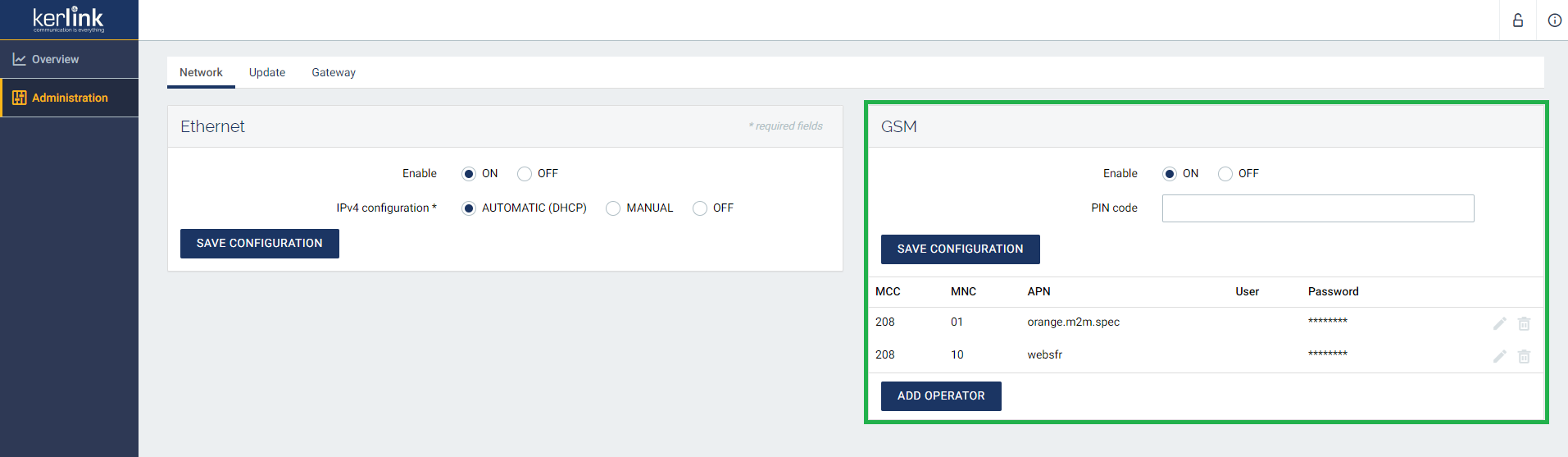Table of Contents
Setup of iFemtoCell-evolution Hotspot
- Content of the box: iFemtoCell-evolution + Indoor antenna + Power supply
- Available connections: Ethernet* (preferred) & Cellular 4G
Ethernet* The maximum Ethernet cable length is 100m
Install the Hotspot
Avoid placing the hotspot in places where it cannot see the outside world: in basements, in cabinets, behind TVs, metal screens.
You can manage, plan and optimize your hotspot locations using Hotspotty
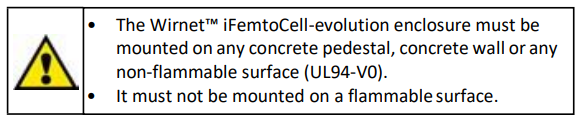
The Wirnet iFemtoCell-evolution may be mounted on a wall using the two oblong holes.
Only two screws (not included) are needed, all mounting information is mentioned on the following drawing: /!\ Never use hooks!
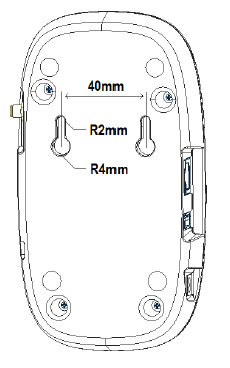

Once the Wirnet iFemtoCell-evolution is installed, you can select up to 2 technologies to access to Internet for the data backhaul:
- Ethernet connection, requiring an Ethernet access through a dedicated RJ45 cable (not included)
- 4G/3G cellular connection, requiring an USIM (not included) and a data subscription (not included)
Note that both configurations can be used in parallel. For example, RJ45 Ethernet with a 4G/3G link as a backup.
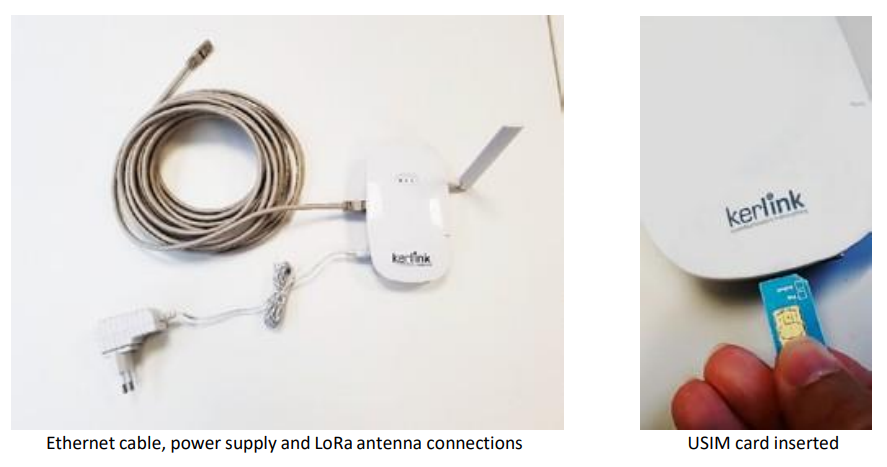
Once the LoRa RF antenna, the Ethernet cable (if used) or the 4G/3G (with USIM card inserted) and the power supply jack connector are plugged, the Wirnet iFemtoCellevolution can be powered ON by connecting the power supply.
Power On the Hotspot & LED status
Once the LoRa RF antenna, the Ethernet cable (if used) or the 4G/3G (with USIM card inserted) and the power supply jack connector are plugged, the Wirnet iFemtoCellevolution can be powered ON by connecting the power supply.
The button available on the right of the hotspot and accessible thanks to a tool with a 1mm diameter allows to reset the hotspot as follow:
- The ON/OFF/RST button must be pressed during 1s to reboot the hotspot.
- A long press for 5s turns off the hotspot.
- A short press turns on the hotspot.
Connection to the Hotspot
Connect to Web interface
The feature is reserved to technical Support Team
The easiest way to connect to your hotspot is to address it by name.
Network setup
The network can be easily configured thanks to the web interface.
The Full Miner communicates over a peer-to-peer (P2P) network and needs to connect to the remote port 44158.
The Light Hotspot → Validator connection is a standard gRPC connection. The default port Validators listen on is 8080 so Hotspots should be able to connect Outbound to that port.
Hence, other miners must have this port forwarded to their miner IP address, and so should you. Indeed, other miners will want to connect to your miner too.
More info on port forwarding can be found on Helium documentation:
Firmware and Miner updates
Firmware and miner updates are managed by KERLINK.
Factory reset
LoRaWAN protocol
Kerlink is a member of LoRa Alliance and the Kerlink hotspot is compatible with LoRaWAN protocol. If you need information about LoRaWAN network protocol please contact the LoRa Alliance and request LoRaWAN specification : https://lora-alliance.org/lorawan-for-developers