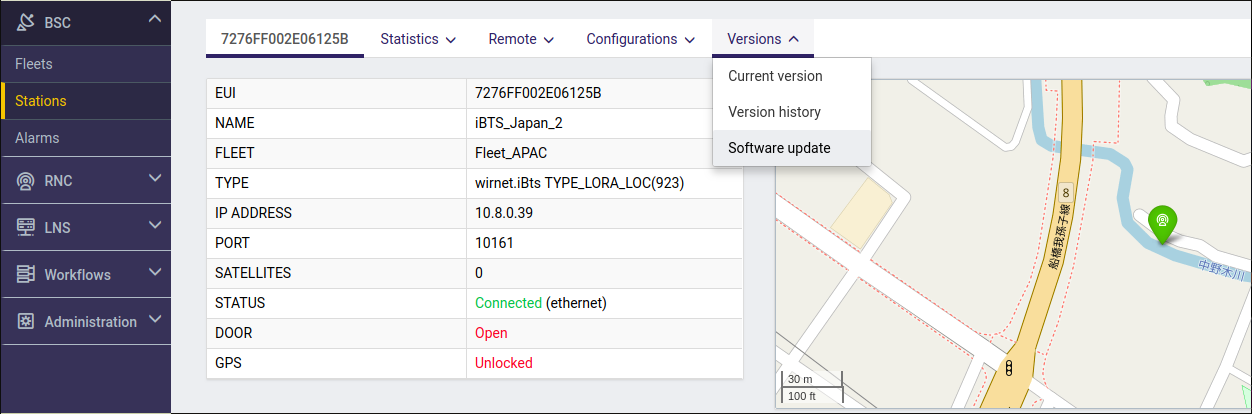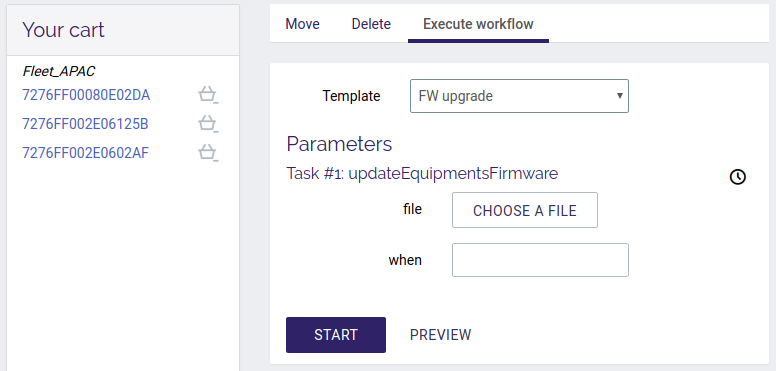Table of Contents
Install or upgrade a gateway on WMC
The connection to the Wanesy Management Center requires several software packages to be installed:
- Packet Forwarder and companion HAL: required to process LoRa packets.
- BSCC and SNMP: required to handle software upgrades, gateway monitoring, etc.
- OpenVPN package: required to establish the VPN between the gateway and the WMC
- An up-to-date firmware
To ease the process, a megapackage can be used to install/upgrade everything except for the OpenVPN package, which is always delivered separately.
This megapackage preserves any change to your current network configuration (VPN and GSM/ETH configuration).
This megapackage can be used as well remotely (from WMC dashboard for instance) and locally (USB, debug link, SSH).
Prerequisites
Generic
- It is recommended to have a DHCP server on your local network. The use of static IP can lead to a connection issue to the WMC.
- It is mandatory to update the OpenVPN package to v1.11 before using the megapackage
If you never installed any OpenVPN package on your gateway, or if you need a newer VPN package version, you should ask for a VPN package to support@kerlink.fr and install it on your system.
Custom IP configuration
By default, when installing the WMC embedded software, the IP configuration is DHCP.
If the gateway needs to have a specific configuration (static IP, mobile APN, etc), the only two supported methods are:
- using the dashboard: applicable only for already connected gateways;
/user/bscc/var.xml: applicable for first installations or already connected gateways.
Any other configuration (e.g. through ConnMan configuration files directly) will be wiped after the next reboot.
Wirnet iBTS and Wirnet iFemtoCell
Use the following command to check the currently installed packages (example shows iBTS):
root@klk-lpbs-123456:~ # opkg list-installed bscc - v2.2.1 # <------ BSCC package version kerlink-openvpn-config-pki2-klk-lpbs-123456 - 1.11-180326 keros - 3.1.16-0-gfd3610aa libloragw2 - 5.1.0-klk1 lorasnmp - v2.2.1 # <------ SNMP package version spf2 - 4.0.0-klk7_4.0.1-klk3
Wirnet Station
To check this, you must have a FILESYSTEM_VER ending with either 1.5 (firmware 3.1) or 1.10 (firmware 3.3). This can be found in the result of get_version -u -v (see below).
If you have a 2.x firmware, please use the create_dota_2x_wirnet3.sh script to migrate to v3.1 firmware version
Please run the following command on your Wirnet Station:
[root@Wirnet_0XXXXXXX ~]# get_version -u -v KERNEL_VER=3.10.104-3.10.104-klk7 PIC_VER=8.3 BOOTSTRAP_VER="" UBOOT_VER="U-Boot 2009.03-2009.03-klk1 (Jan 26 2018 - 12:04:27)" SCRIPT_VER=v1.0 INITRAMFS_VER=v1.3 FILESYSTEM_VER=2016.05v1.10 # <---- firmware version KNETD_VER="wirma2_v4.09 WAN_3.16 (Dec 23 2016-14:33:40)" PROD_FW=wirmaV2_wirnet_v3.1-rc3 LORABOARD_MANUFACTURER=00 LORABOARD_TYPE="868-27dBm" LORABOARD_HWVERSION=05 LORABOARD_SERIALNO=00XXXX ************************ Update log ************************ 2018.03.15-08:30:07 -- Dota dota_ran_gateway_v2.2.2_5a61ea01-2967-4d0e-a12b-9acd72e2fa40.tar 2018.03.15-08:31:04 -- Dota custo_openvpn.tar 2018.03.15-08:31:08 -- Dota dota_packages_v2.2.tar 2018.03.15-08:31:58 -- Dota custo_libloragw-fpga_4.1.3-klk7_wirnet.tar 2018.03.15-08:32:05 -- Dota dota_spf_3.1.0-klk15_4.1.3-klk7_wirnet.tar 2018.03.15-08:32:07 -- Dota dota_v1.0_rfscan_manager.tar 2018.03.15-08:32:12 -- Dota dota_v2.2.1_bscc.tar # <---- BSCC package version 2018.03.15-08:32:19 -- Dota dota_v2.2.1_snmp.tar # <---- SNMP package version ************************************************************
Software packages
Several methods are available to install the software. Please see the software installation and upgrade compatibility matrix below:
| Method | Install from scratch | Upgrade |
|---|---|---|
| WMC drag'n'drop feature | no | yes |
| WMC workflow | no | yes (except for VPN package) |
| Over SSH | yes | yes |
| USB stick | yes | yes |
The WMC upgrade is only available for a gateway that is already connected to the WMC dashboard. The VPN package should NEVER be sent to several gateways at once, so please don't use it in workflows.
WMC software can be delivered as one single megapackage, or as individual packages. Please refer to the table below to pick the preferred method:
| Megapackage | Individual packages | |||
|---|---|---|---|---|
| Upgrade method | Wirnet Station | KerOS (iBTS and iFemtoCell) | Wirnet Station | KerOS (iBTS and iFemtoCell) |
| WMC drag'n'drop | from firmware 3.x only | yes | yes, except firmware (3) | yes |
| WMC workflow | from firmware 3.x only | yes | yes, except firmware (3) and VPN | yes |
| USB (1) | from firmware 3.x only | yes | yes | yes |
| SSH (2) | from firmware 3.x only | yes | yes, except firmware (3) | yes |
Notes:
- For USB install/upgrade:
- a USB autorun script is required.
- follow the same procedure as for SSH
- For SSH install/upgrade:
- On Wirnet Station, install the
.tar.gzDOTA. - On KerOS (iBTS and iFemtoCell), uncompress the
.tar.gzTWICE (if applicable) and install the.ipkpackages.
- For individual packages (e.g. not the megapackage) on Wirnet Station, the firmware remote upgrade is not possible. Only BSCC, SNMP, Packet Forwarder and HAL can be installed over SSH/WMC. For firmware upgrades, please use USB.
WMC drag'n'drop feature
This can be used to download one software package (individual or megapackage) to the gateway.
- Go to BSC, Stations
- Select your station
- Choose Software > Upgrade from the top menu
WMC workflows
The workflows can be used to install software on many gateways at once.
Indeed, each OpenVPN package is unique and should never be deployed on several gateways.
To upgrade several gateways:
- Add all the desired gateways to your cart.
- Go to your cart.
- Choose the Execute workflow action from the top menu.
- Pick the FW upgrade workflow.
- Choose the software package and execute the workflow.
USB/SSH or install from scratch
For USB and SSH install and upgrade instructions, please find below an outlook of the procedures below.
Wirnet Station
- For SSH: place the megapackage in
/mnt/fuser-1/dotaand reboot the device. Repeat for the OpenVPN.tar.gzpackage. - For USB: place the megapackage on your USB stick, and add the
produsb.shfile. Plug the USB stick and wait for a few minutes.
Keros systems (Wirnet iBTS and Wirnet iFemtoCell)
If the software is in a megapackage, please uncompress it first:
# Run on your computer tar xzf *ran_gateway*.tar.gz
Then,
- For SSH: place the
.ipkfiles in/user/.updates. If your system is pristine, you might need to create the folder: runmkdir -p /user/.updatesto ensure it exists. - For USB: place the
.ipkfiles on the USB stick. Place theusb.autorunandusbkey.txtfiles and plug the USB stick. Once the LED starts blinking, remove the USB stick and wait for a few minutes.
Example for SSH:
# Run on the gateway mkdir -p /user/.updates # Run on your computer scp *.ipk root@ip_address_of_gateway /user/.updates/ # upload ipk files to gateway # Run on the gateway sync kerosd -u reboot
Declaration
For a first time install, the gateway must be declared on the dashboard. Please refer to the administration documentation.