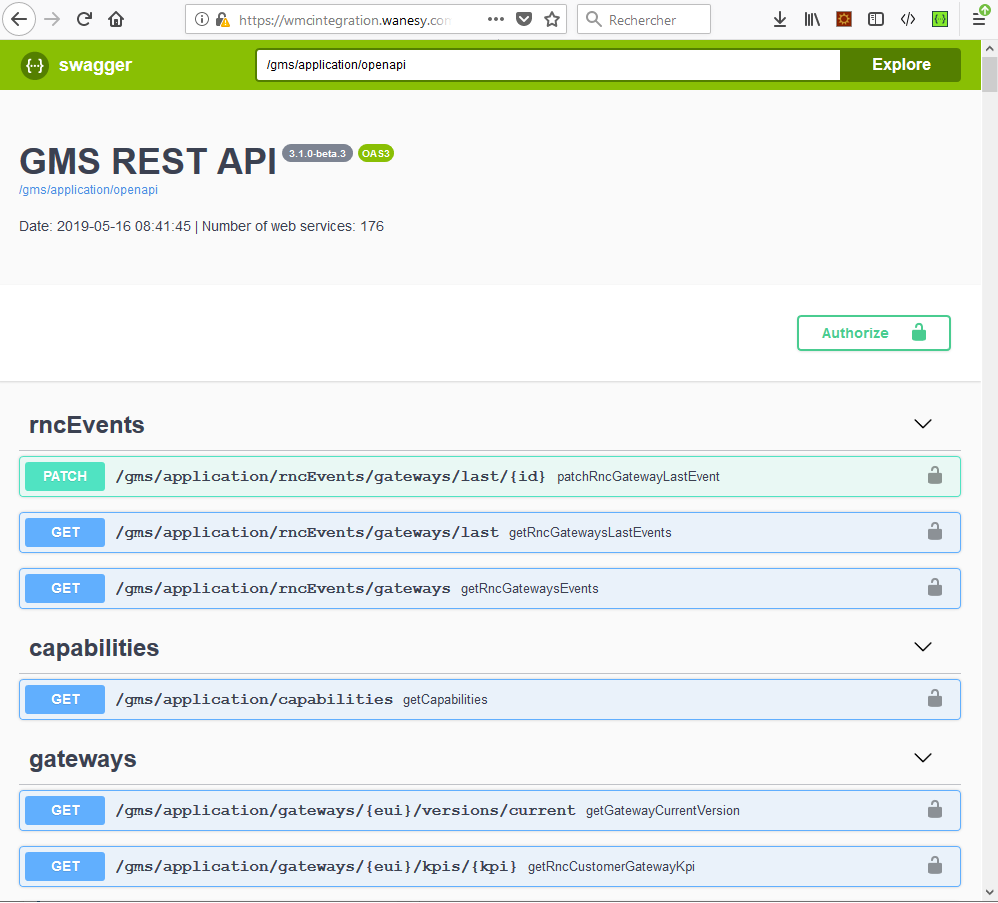Table of Contents
SwaggerUI (WMC 3.1)
SwaggerUI is an open-source software framework backed by a large ecosystem of tools that helps developers design, build, document, and consume RESTful Web services.
How to access SwaggerUI?
Swaggerui is available from the Documentations area of the dashboard :
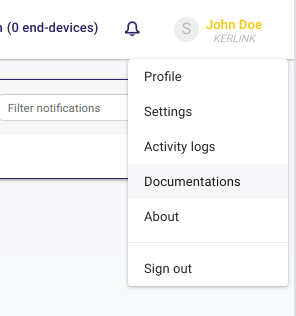
Then select “GMS API” item located in the upper right corner of the page:
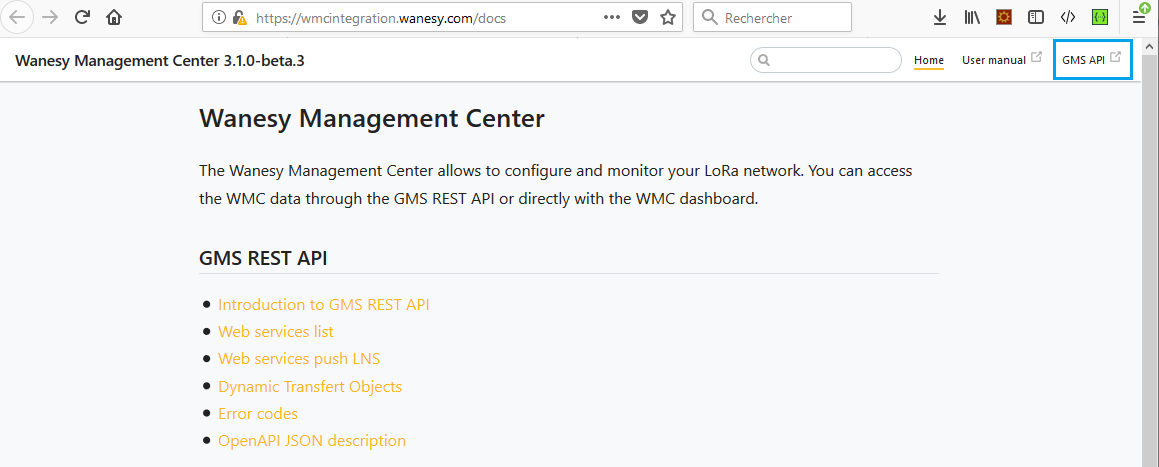
To use Swaggerui, simply click on the “Swaggerui” item displayed in the upper middle of the page:

How to use Swaggerui?
- Execute the authentication request (screenshot #1 to #4)
- Save the authentication token in the environment (open the environment again to check) (screenshot #5 and #6)
- Execute a request: for instance *getCustomer* (screenshot #3)
Screenshots
Authentication request
Search for “login” method (search CTRL-F can be used for this operation):
 screenshot #1
screenshot #1
Click on the “POST” button to collapse the login method:
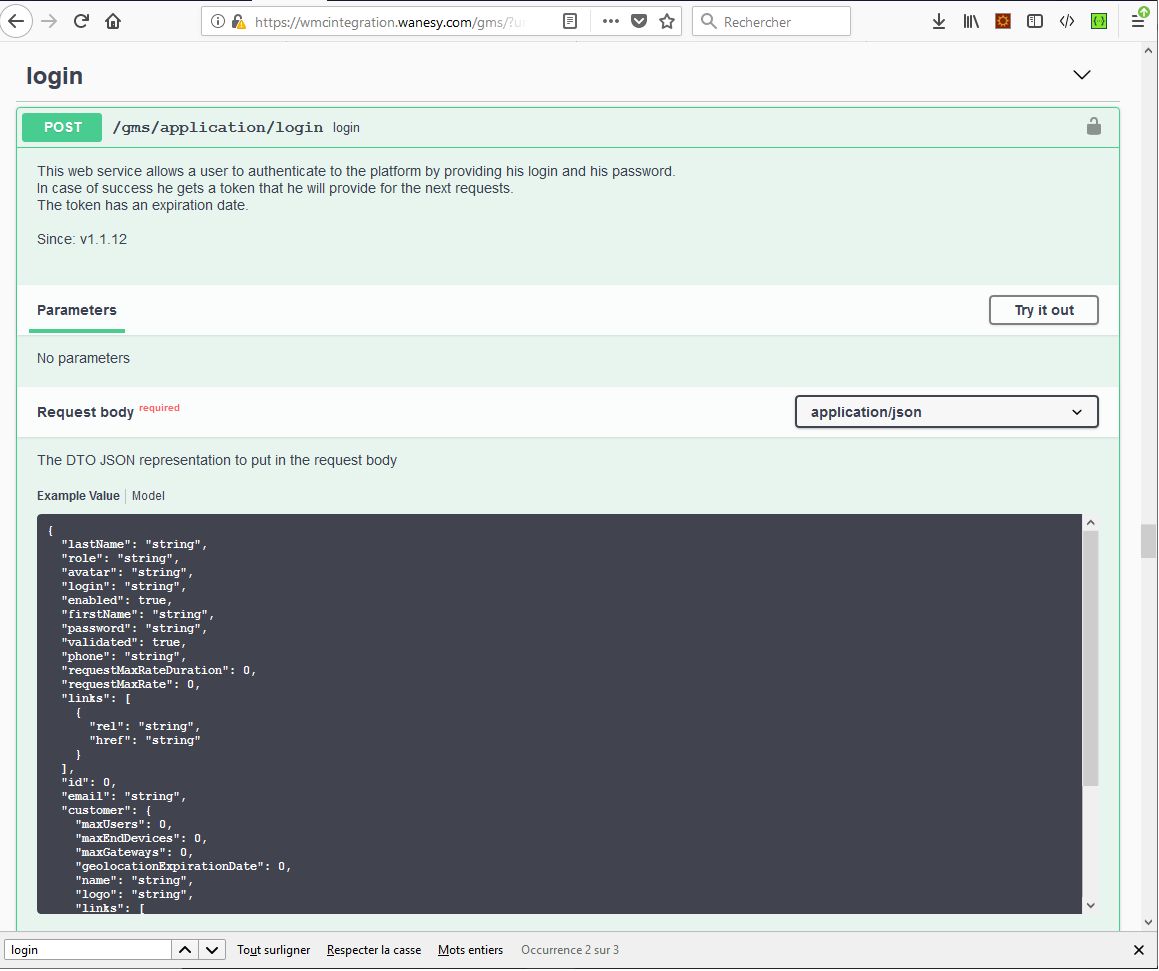 screenshot #2
screenshot #2
Click “Try it out” to edit the body of the login request:
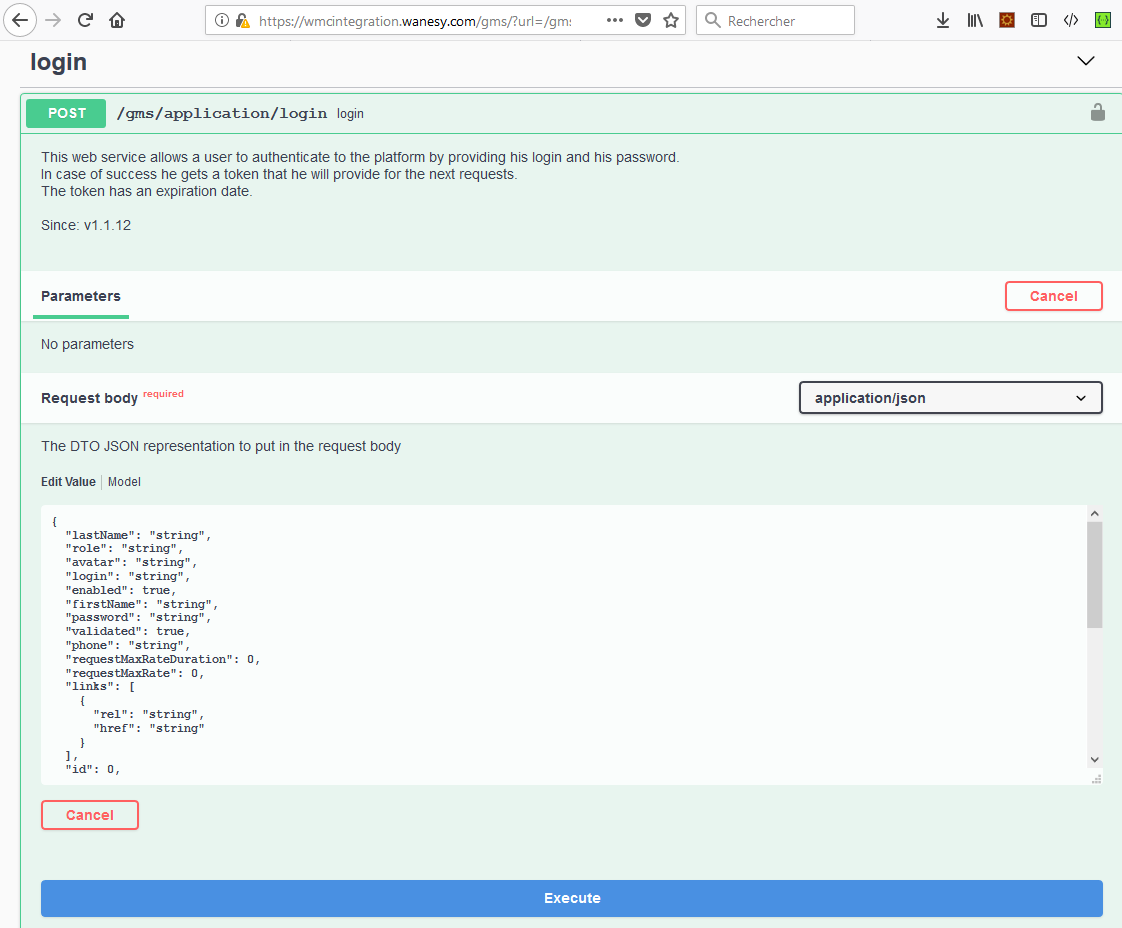 screenshot #3
screenshot #3
Enter your credentials (WMC dashboard credentials) by filling the “login” and “password” fields:
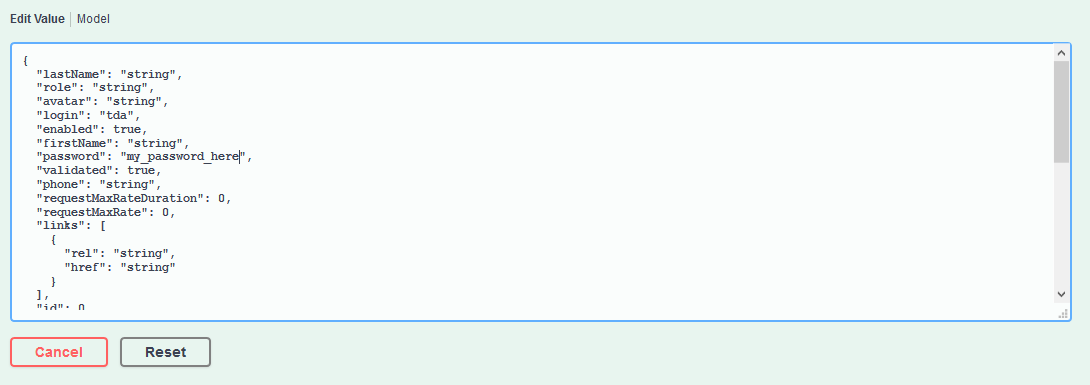 screenshot #4
screenshot #4
Click on “execute button” to process the request.
The http code of the server response should be 200 or 201:
 screenshot #5
screenshot #5
Copy the token value to the clipboard buffer.
Save the authentication token
Click on the “Authorize” button at the upper right corner of the page and paste the value of the token:
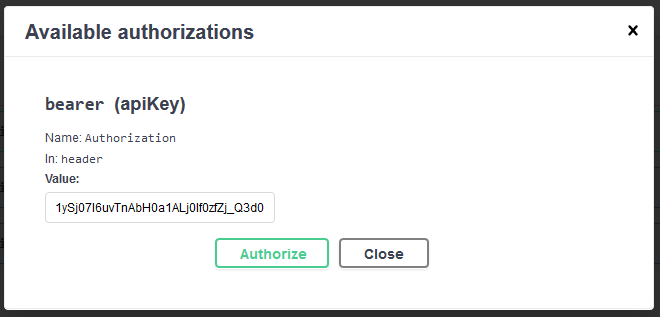 screenshot #6
screenshot #6
Then click on the Authorize button to keep the value in the system.
Execute an applicative request
For instance, search for “getCustomer” method.
Collapse the method and press the “Execute” button:
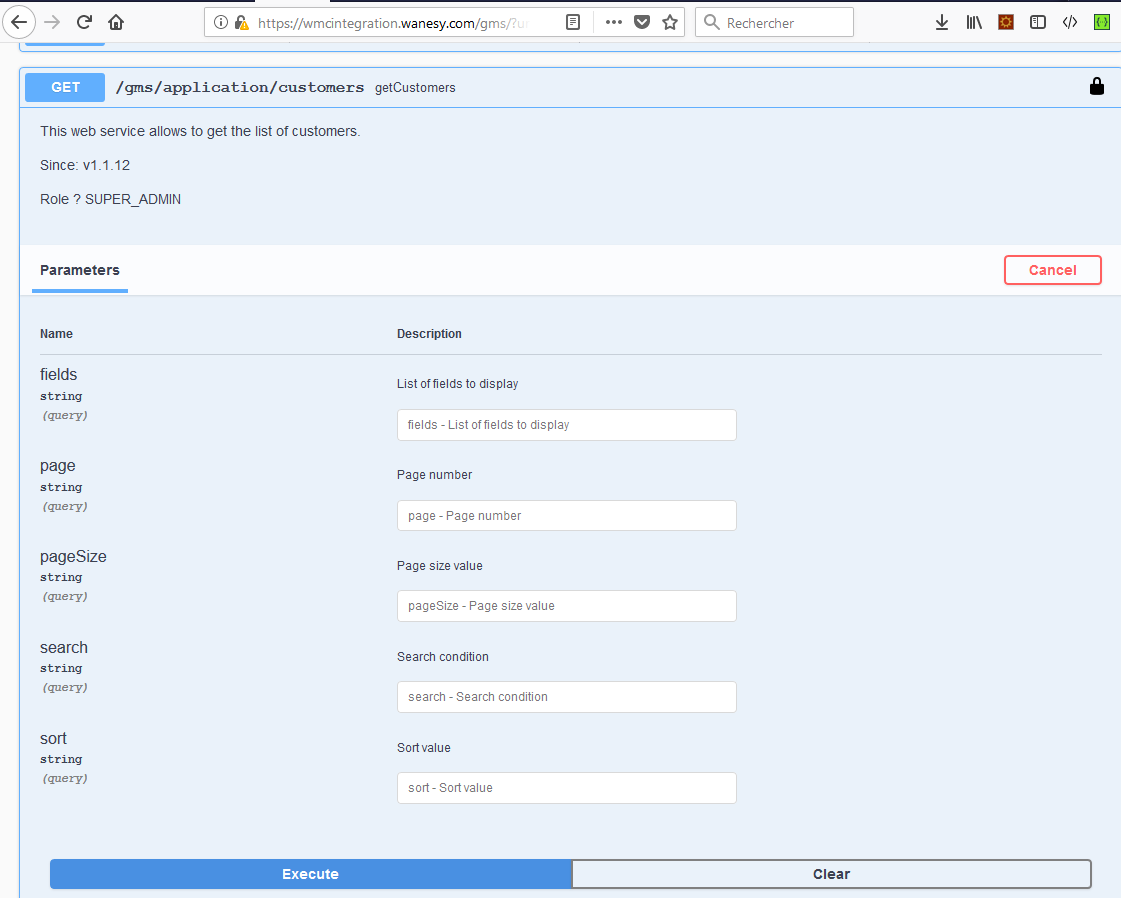 screenshot #7
screenshot #7
The response is shown in the response body of the 200 “error code”:
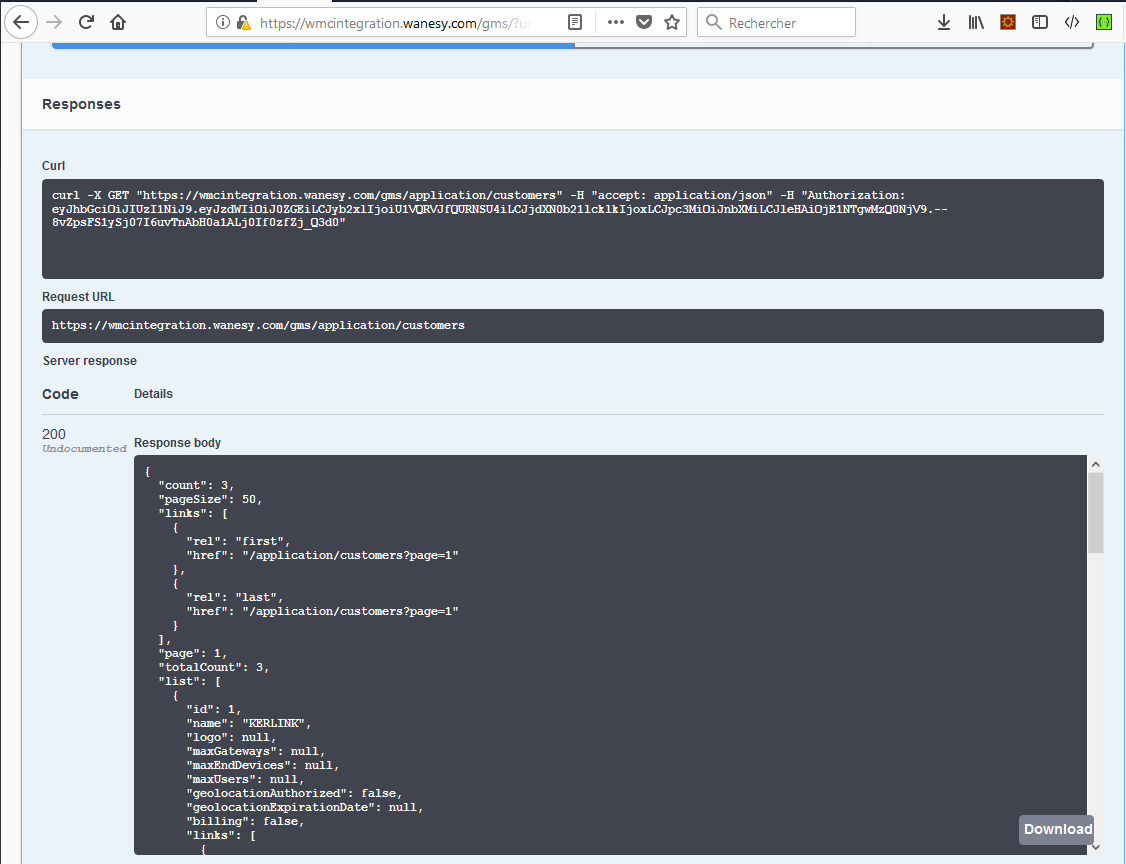 screenshot #8
screenshot #8
For this example, 3 customers are returned by the request.
Scroll down to see the rest of the response body.