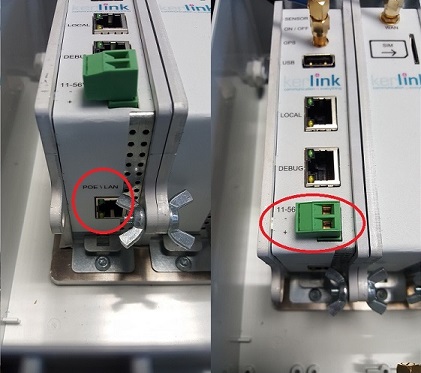Table of Contents
Wirnet™ iBTS: Connect to the gateway
To connect to the Wirnet™ iBTS gateway, the following accessories are needed:
- Ethernet cable: To access/use the gateway.
- PoE injector or DC power supply (11V to 56V): To power the gateway.
- Optional: Wirma2 debug tool: Debug probe to access to linux console, with USB wire (A type < — > B type): to connect it to the PC.
PoE class is depending on the configuration of the Wirnet™ iBTS as power consumption becomes higher accordingly to the number and the type of RF modem (consult Kerlink to choose correct PoE device).
Power supply the gateway
For the following points, detailed instructions are available in the Wirnet™ iBTS “Installation and Maintenance manual” of the iBTS setup page.
There are two ways to power on the Wirnet™ iBTS:
- Connect the PoE output connector to the LAN port located on the bottom side of the CPU module. The RJ45 connector can be inserted directly to the gateway using a specific cable gland.
- Connect the DC power supply to the Aux Power connector identified by the 11-56V indication, respect the +/- indications.
- Plug a RJ45 cable from the network in the DATA IN socket of PoE. PoE injector LED orange is ON.
- Plug the PoE (DATAOUT socket) to the Wirnet™ iBTS using a RJ45 cable. PoE injector LED green is ON.
- Check the following status once the gateway is well powered :
- green LED DEBUG socket is ON.
- orange LED DEBUG socket blinks every 5 seconds.
Connect through the network
Please see the connection, login and credentials page for more information on how to connect to your iBTS.
Local connection (LOCAL Ethernet)
You can connect a PC directly to the iBTS with a cable to its LOCAL Ethernet port.
- In nominal case, after few seconds, your PC will obtain an IP address and you will be able to start a SSH client or HTTP connection on gateway IP 192.168.120.1.
- In particular case you are using a DHCP server on your computer, gateway will directly obtain an IP address. A connection can then be done on this IP address.
See here for more information about SSH/HTTP connection details.
Debug probe
To use the debug probe, it is necessary to download FTDI drivers on this website.
Windows installation
- Download ftdi drivers.
- Install the drivers.
Linux installation
On Linux, everything should work out of the box. The serial port will be located in /dev/ttyUSB*.
Using the debug probe
- Connect the debug tool (WIRMA2_DEBUG_TOOL) with a standard ethernet cable to the “DEBUG” port and with an USB cable to the PC.
- Open an hyperterminal like tool on the com port with the following standard parameters:
baudrate : 115200 data length : 8 parity : none stop bit : 1 flow control : none
- After getting prompt, enter login/password (“
root/pdmk-$serialno”).pdmk-$serialnois the default password on the gateway. See here for more information. In case of failure, request password to Kerlink support team.