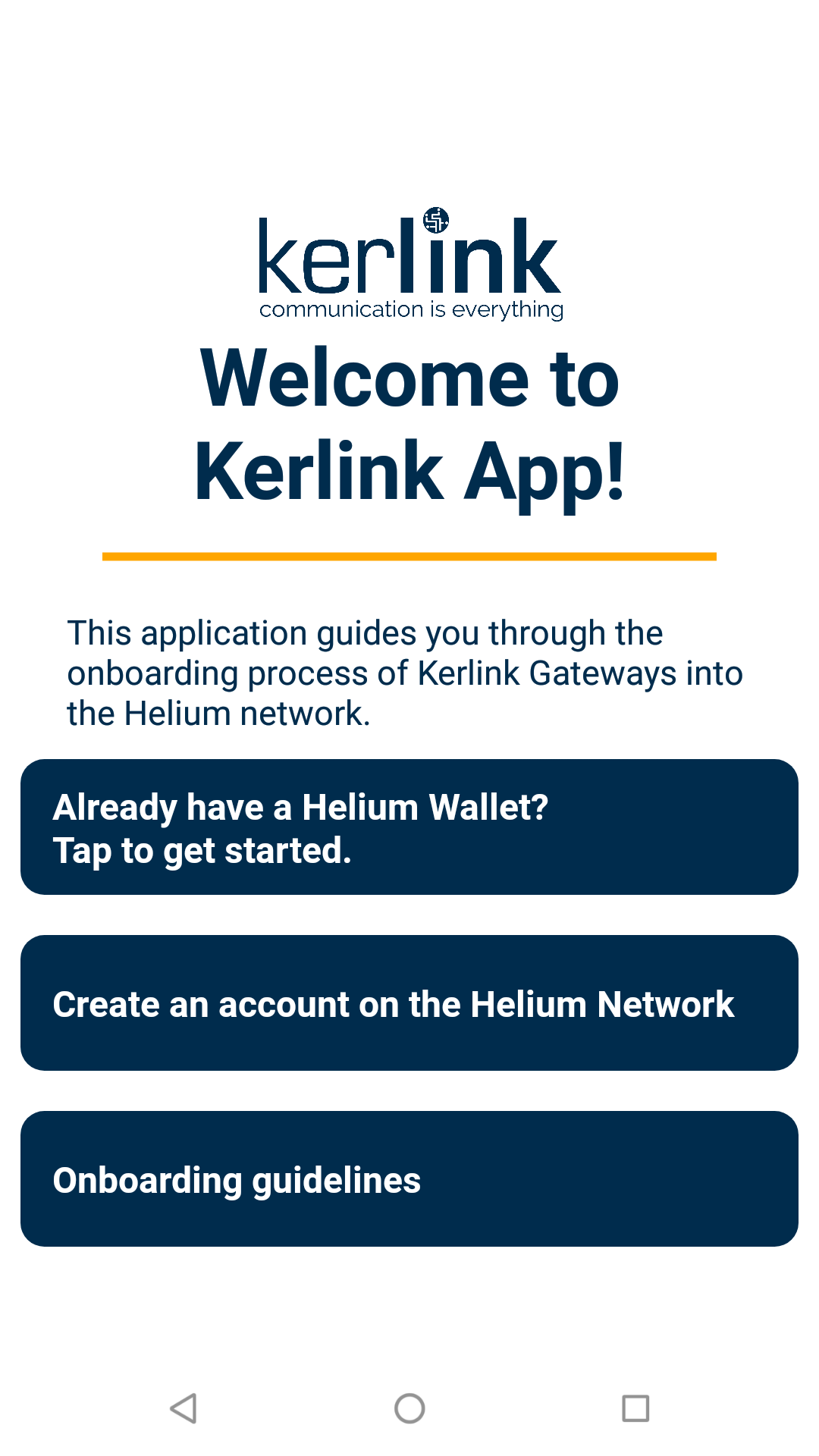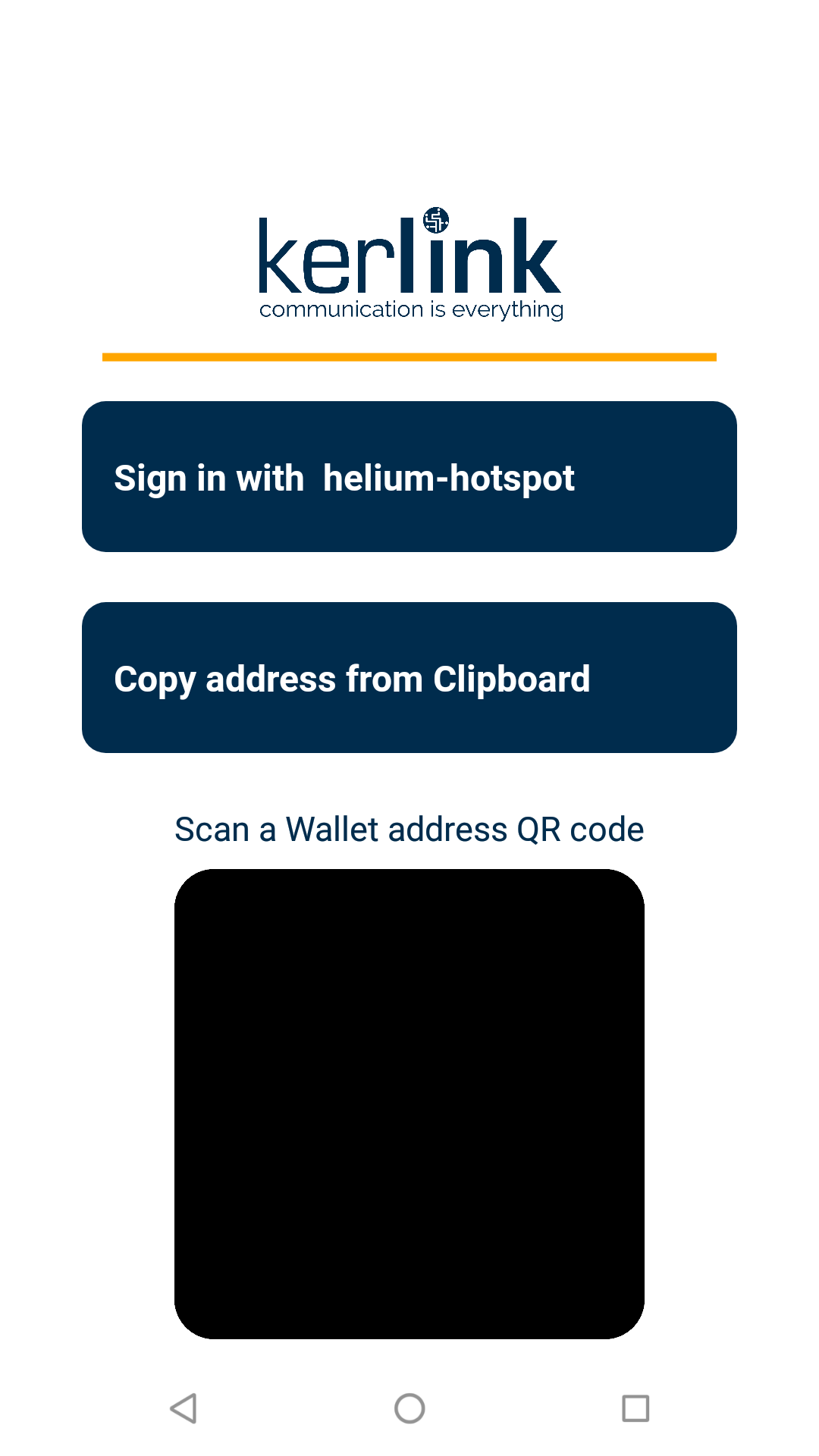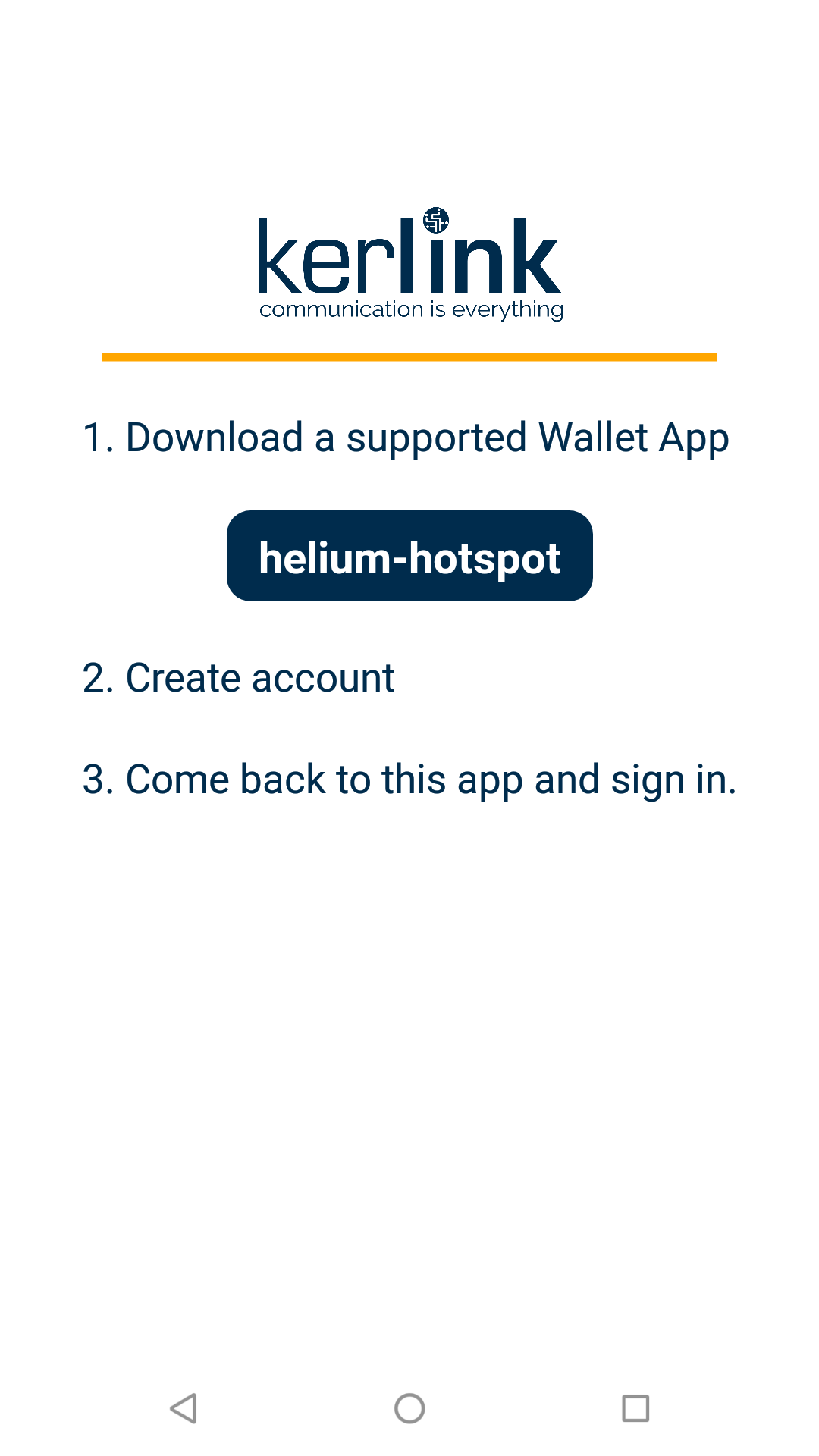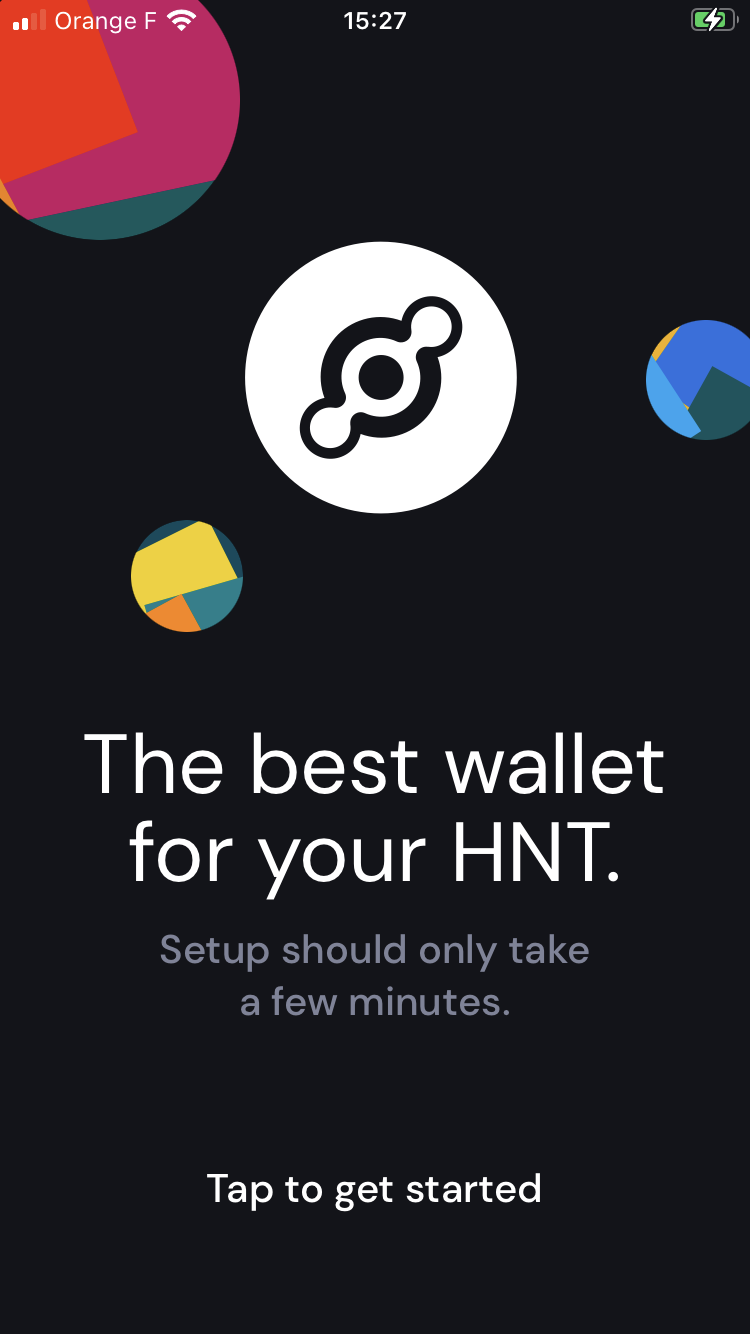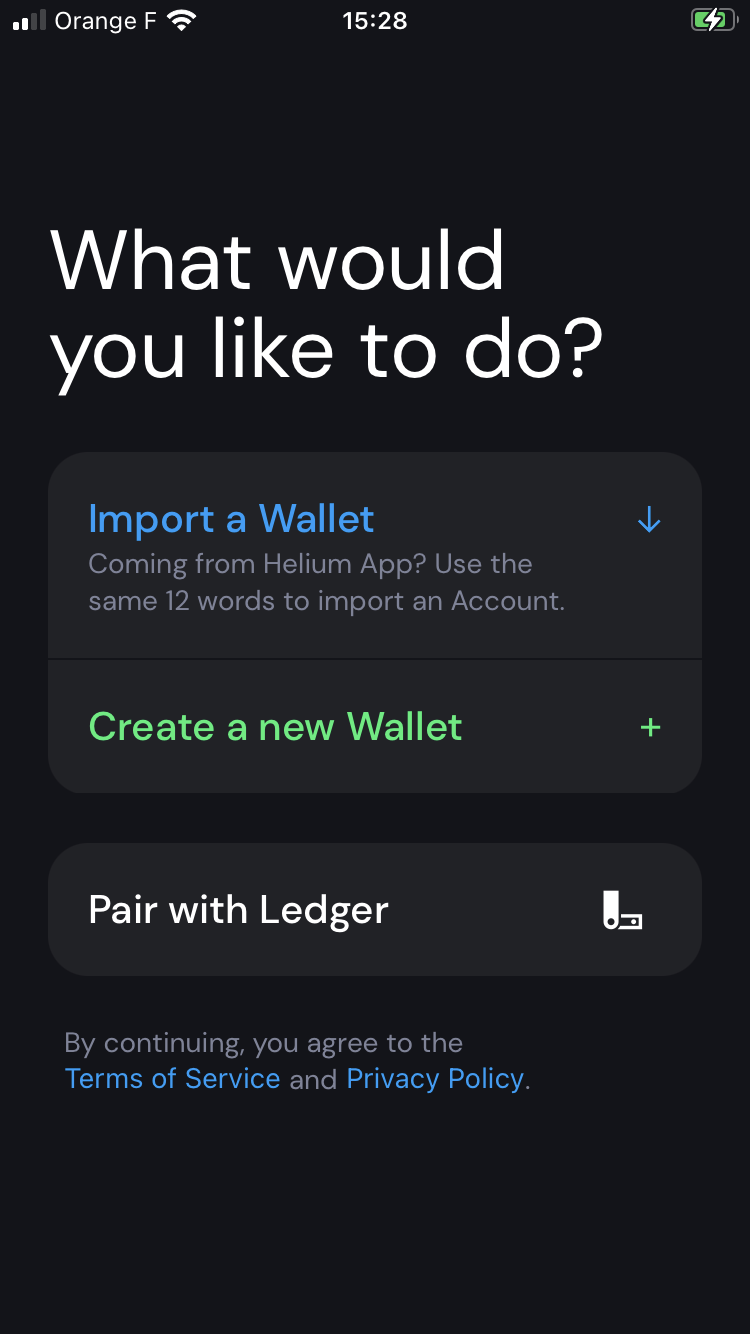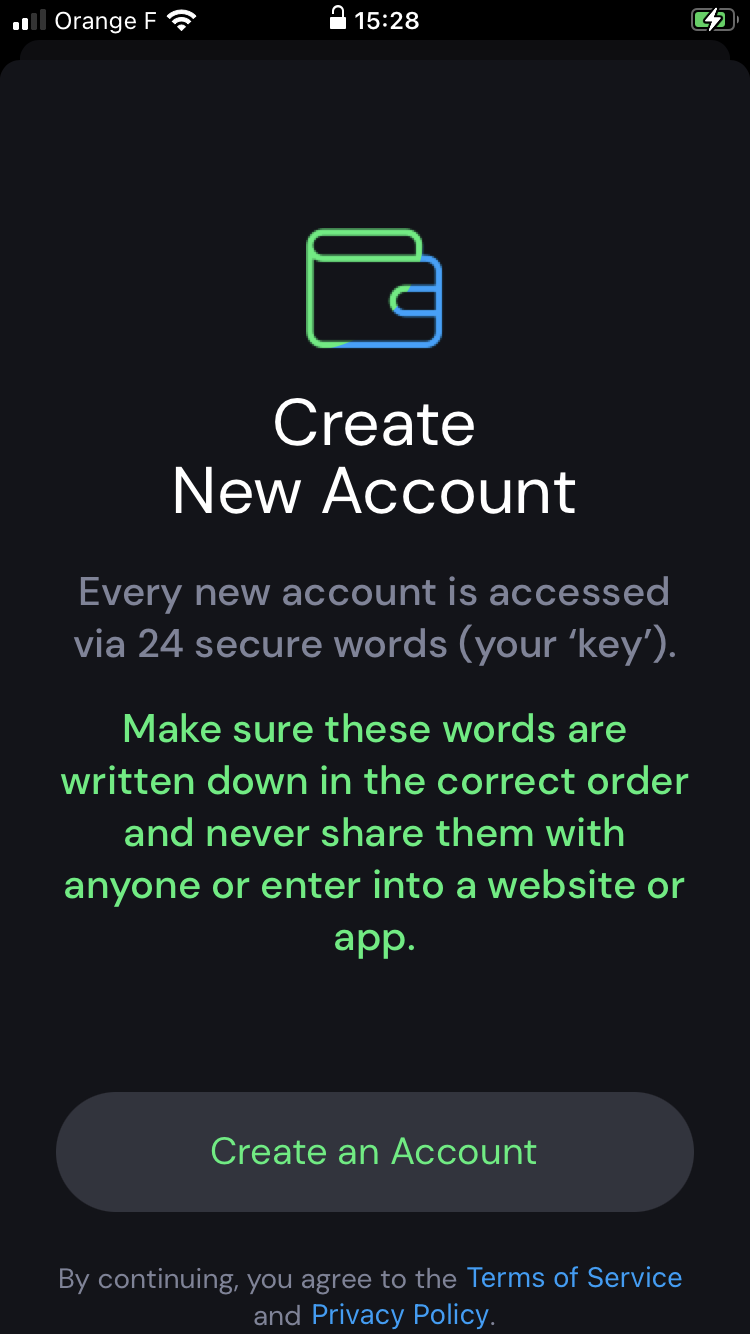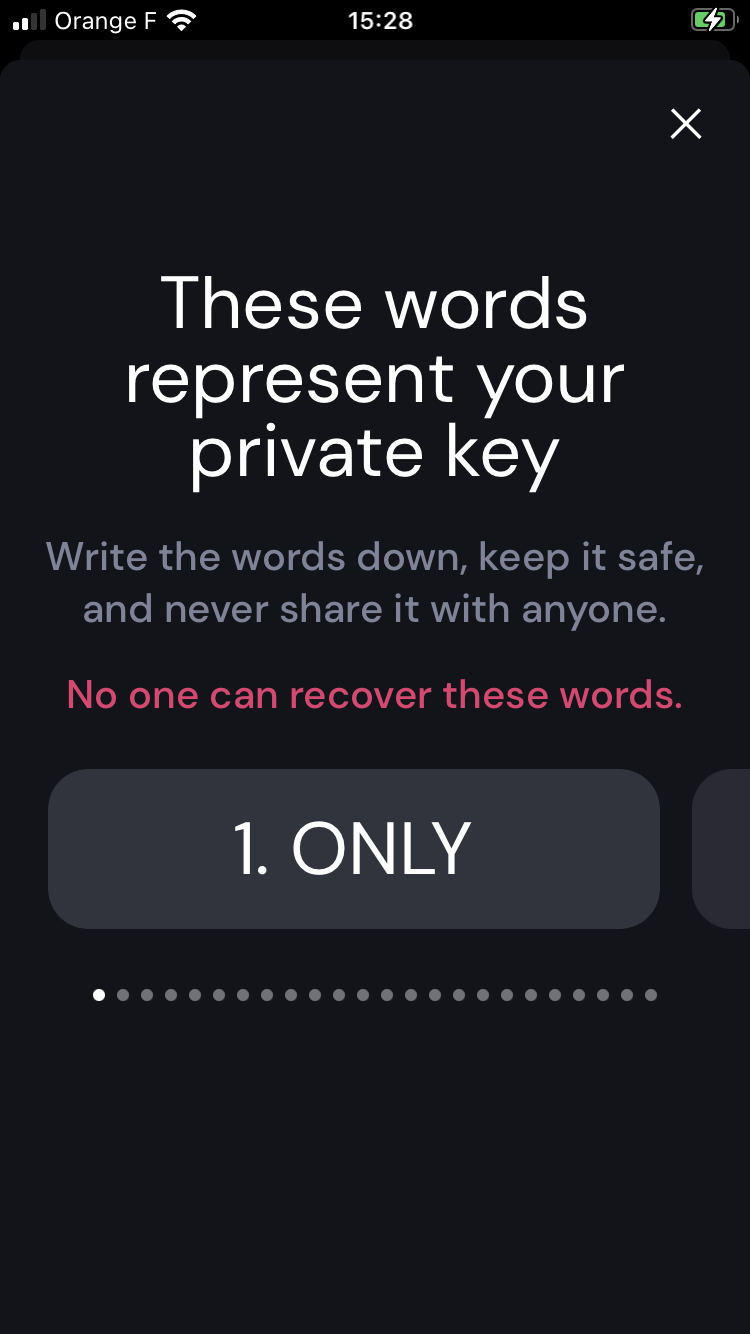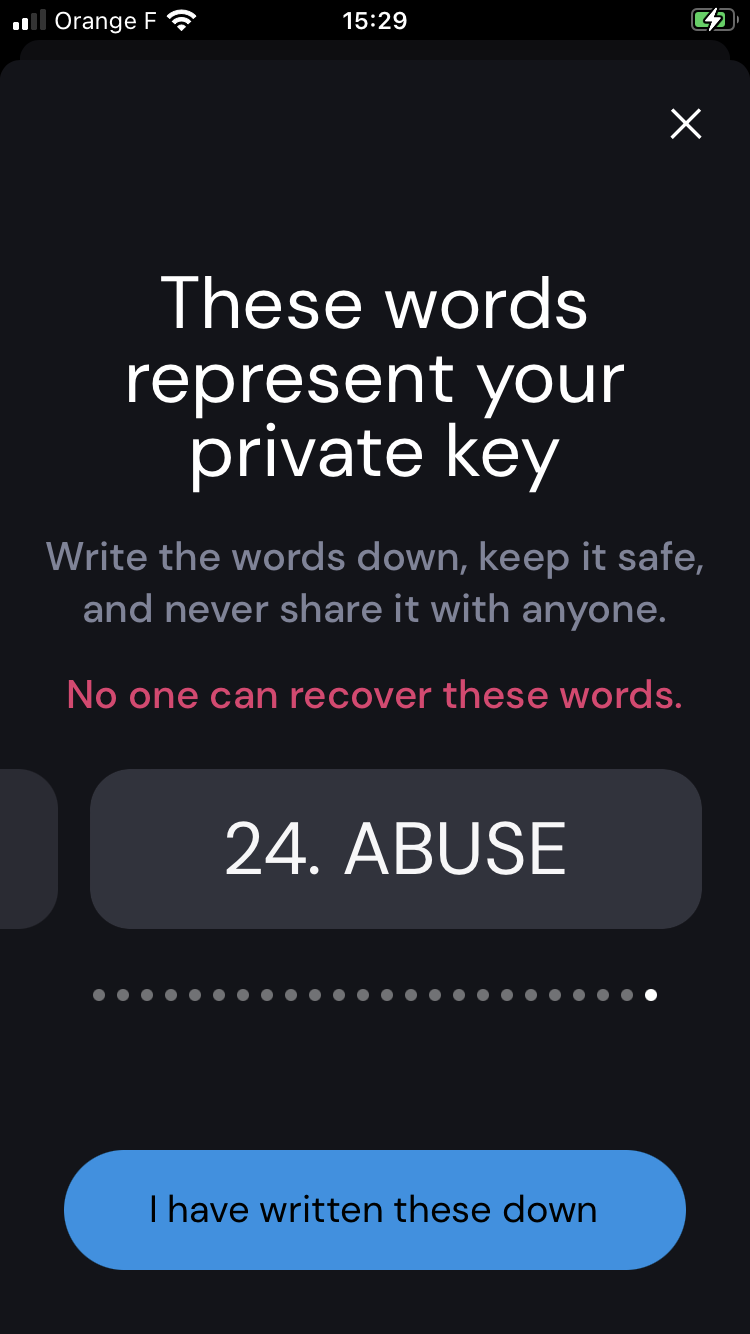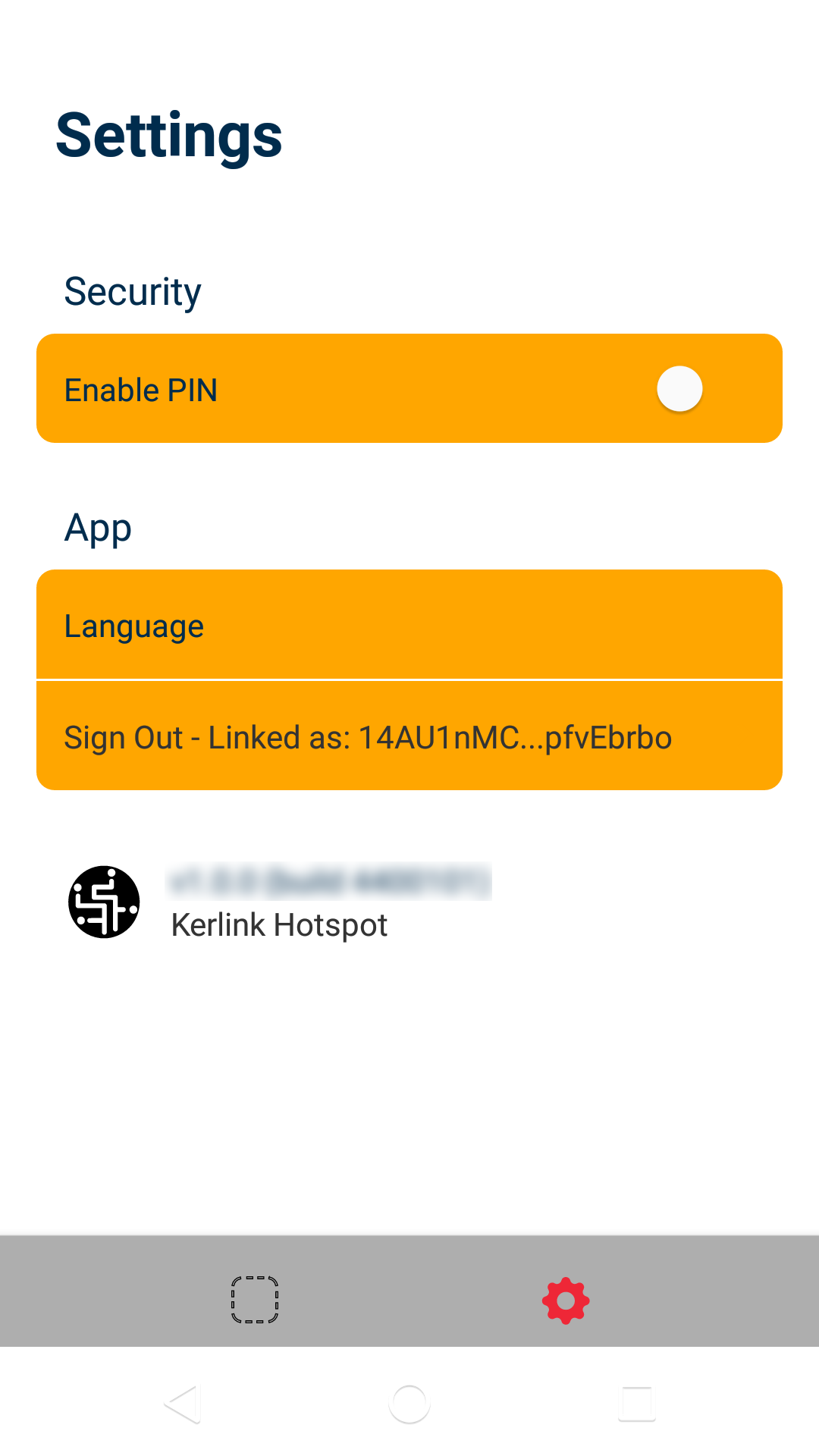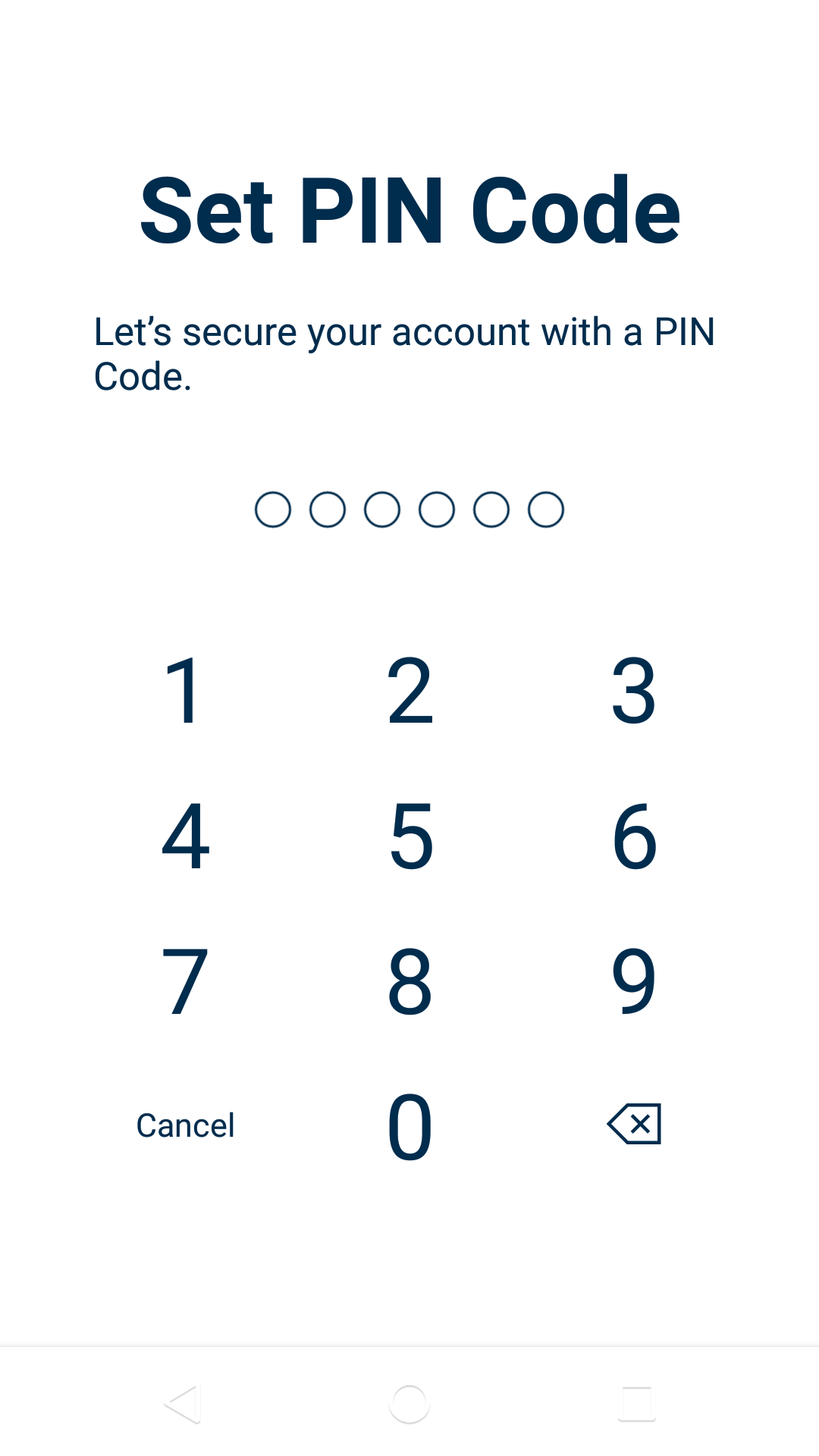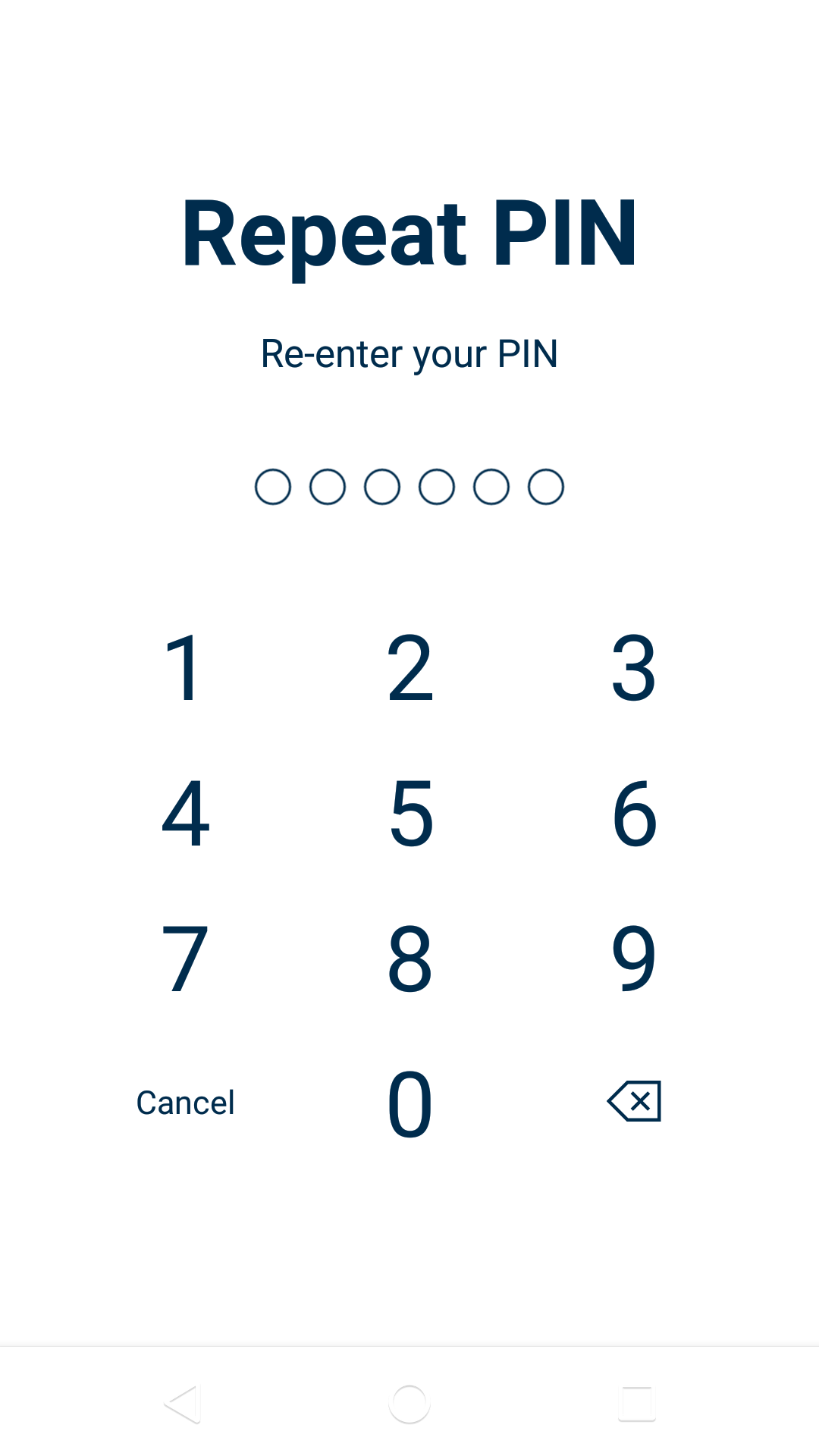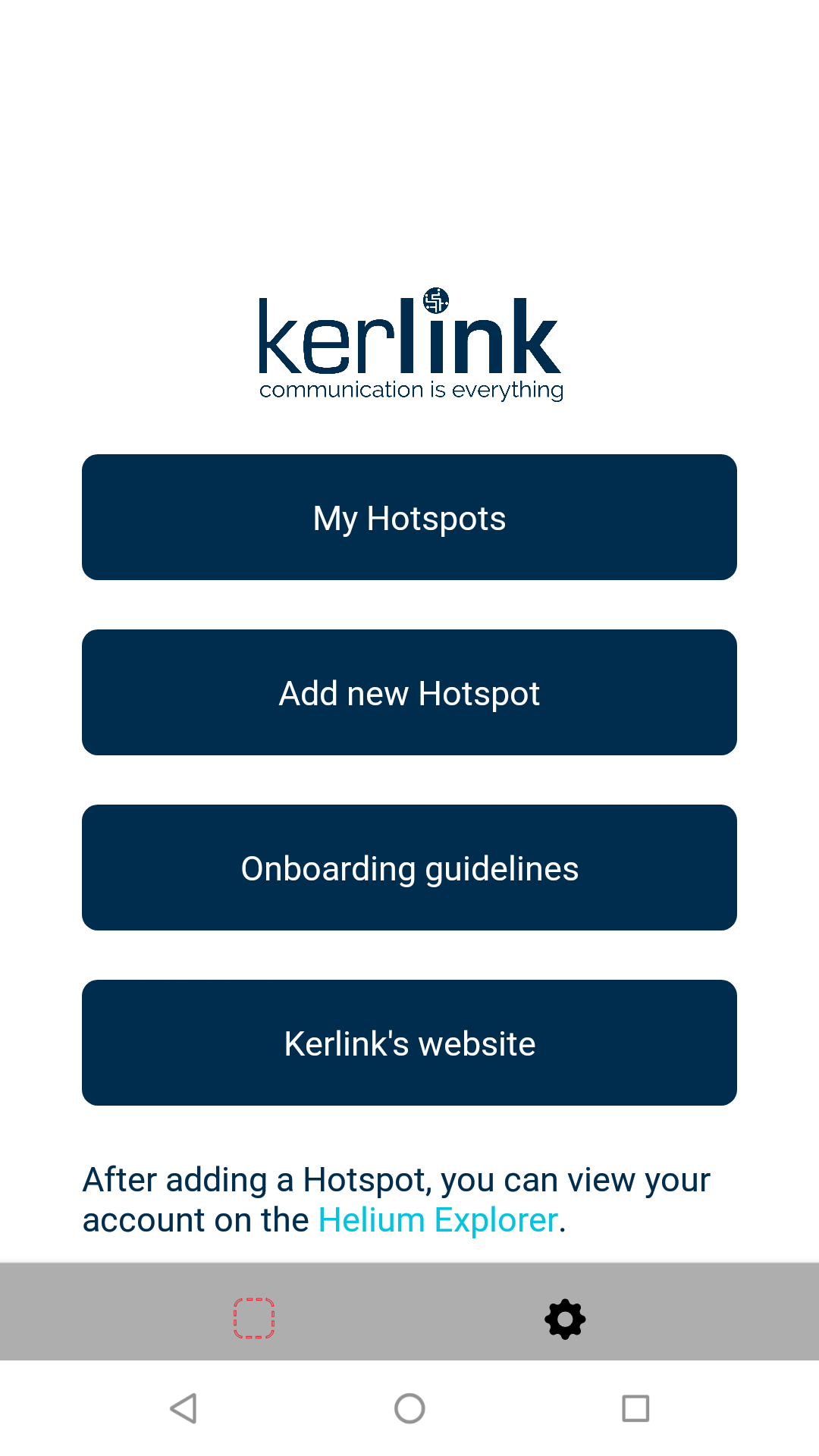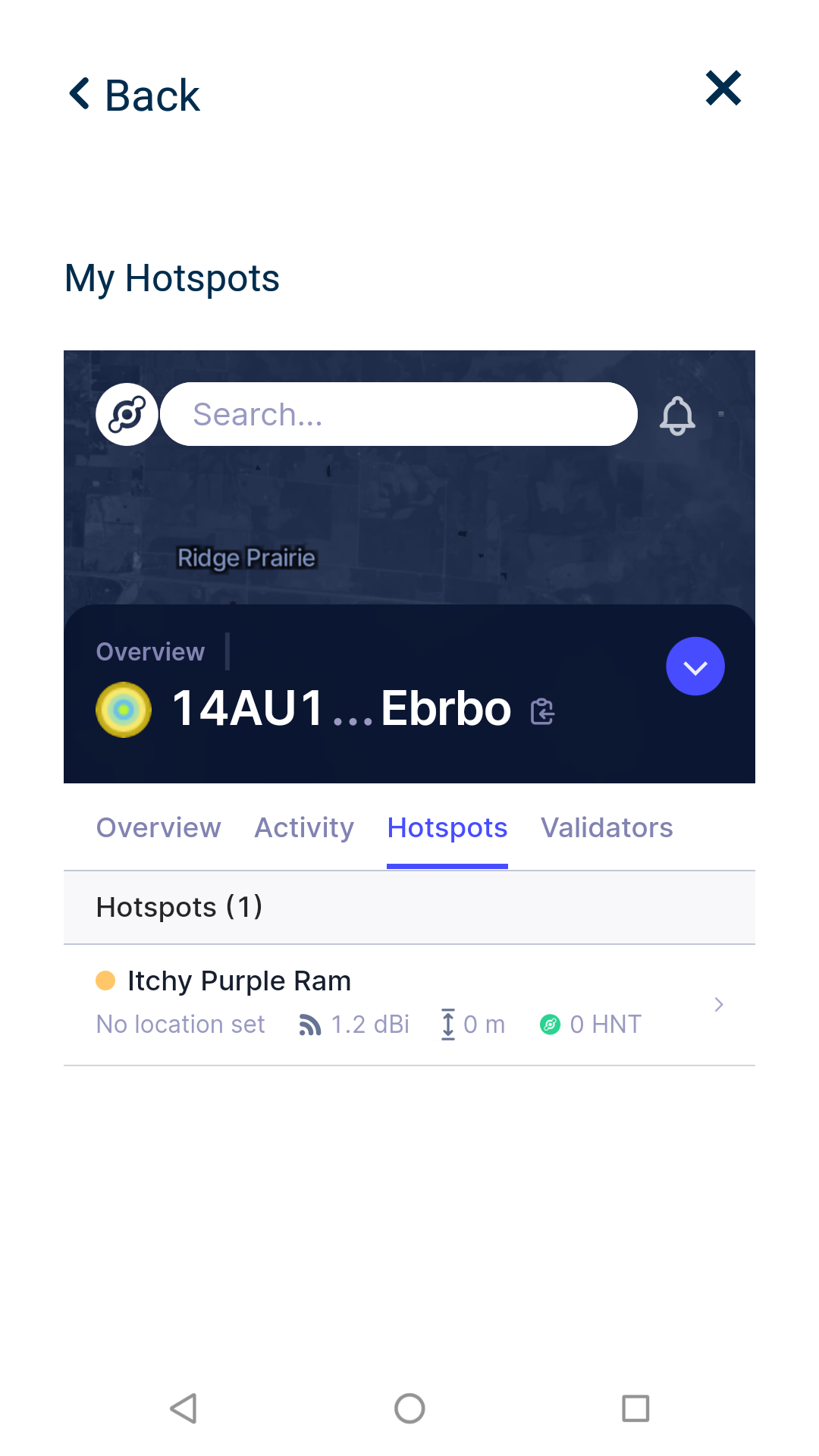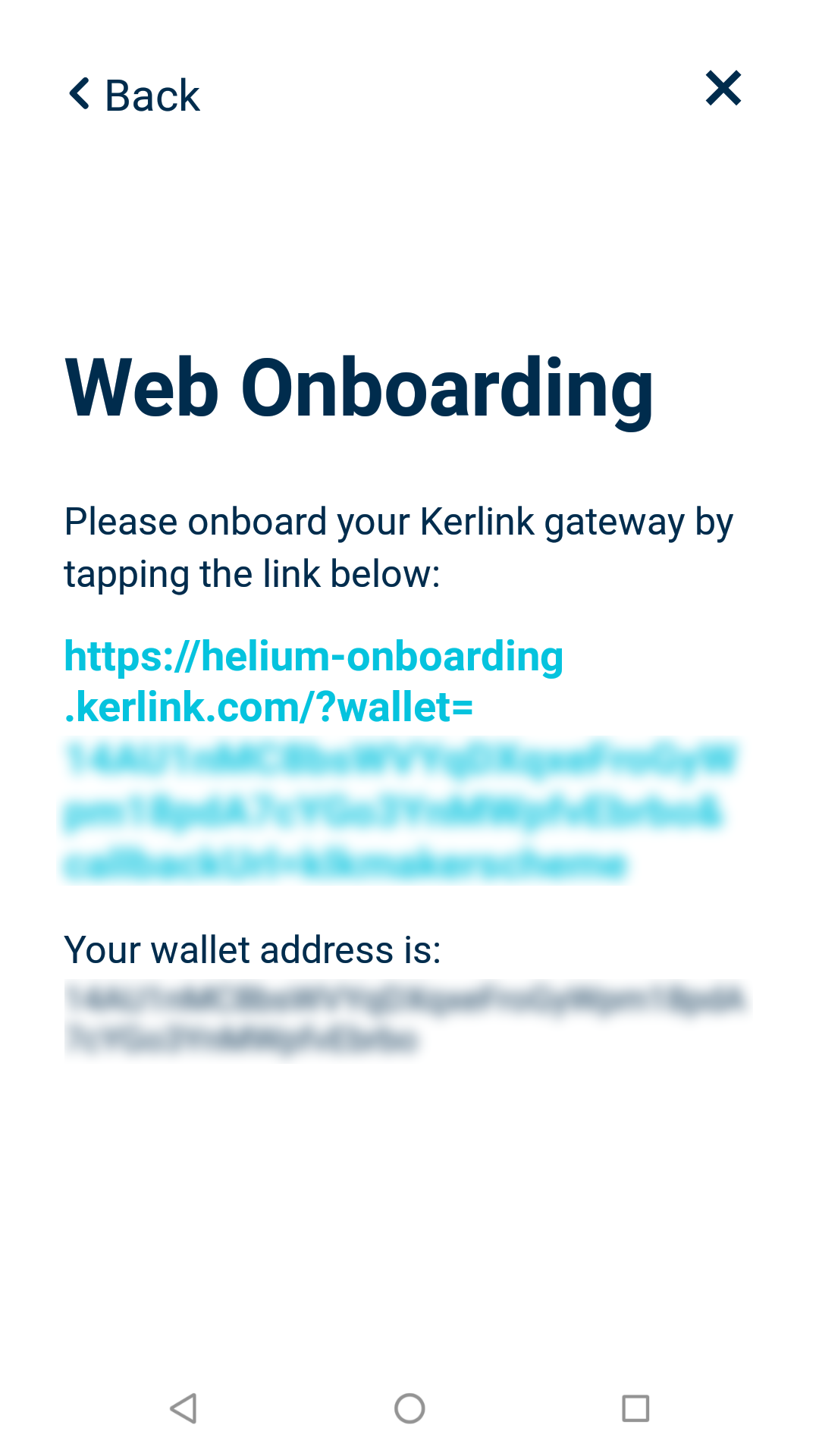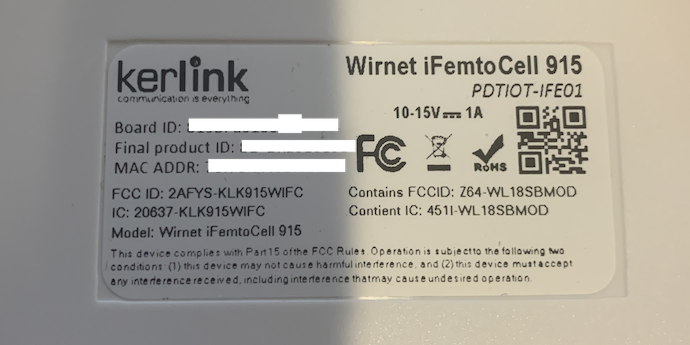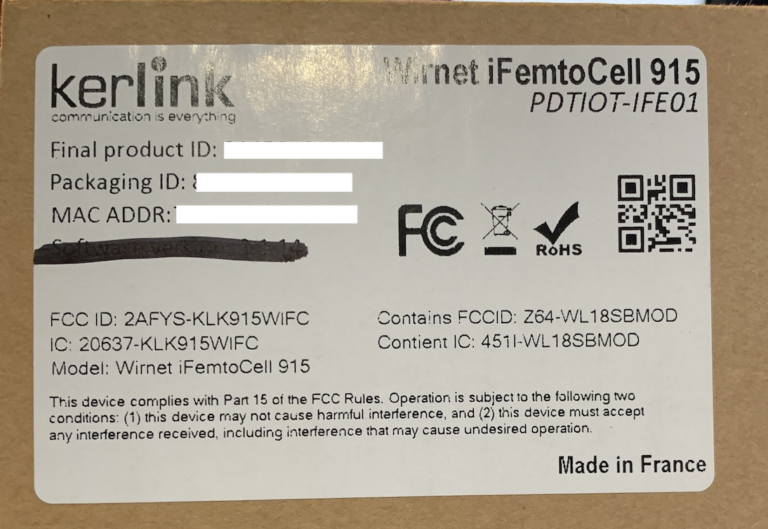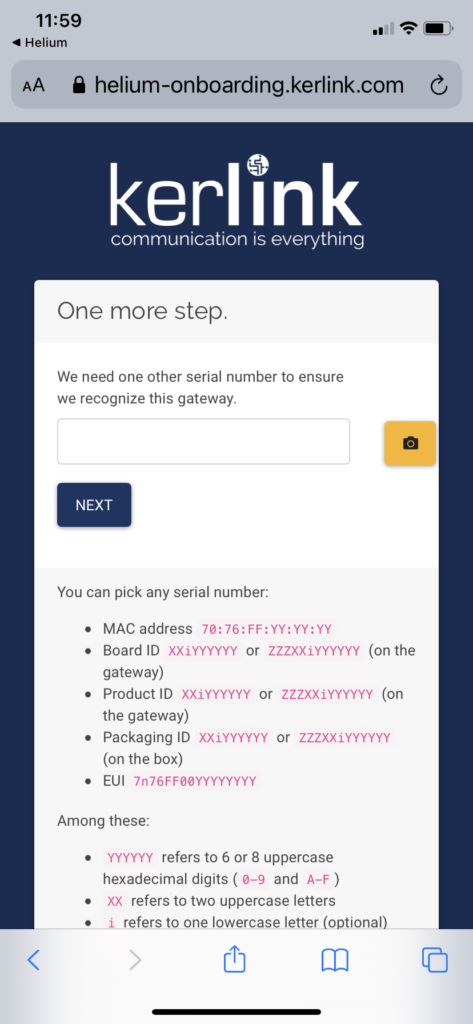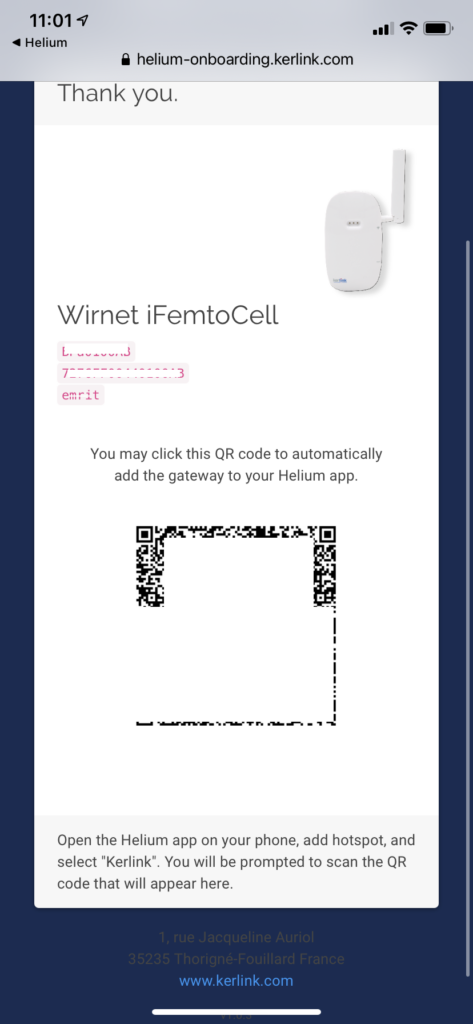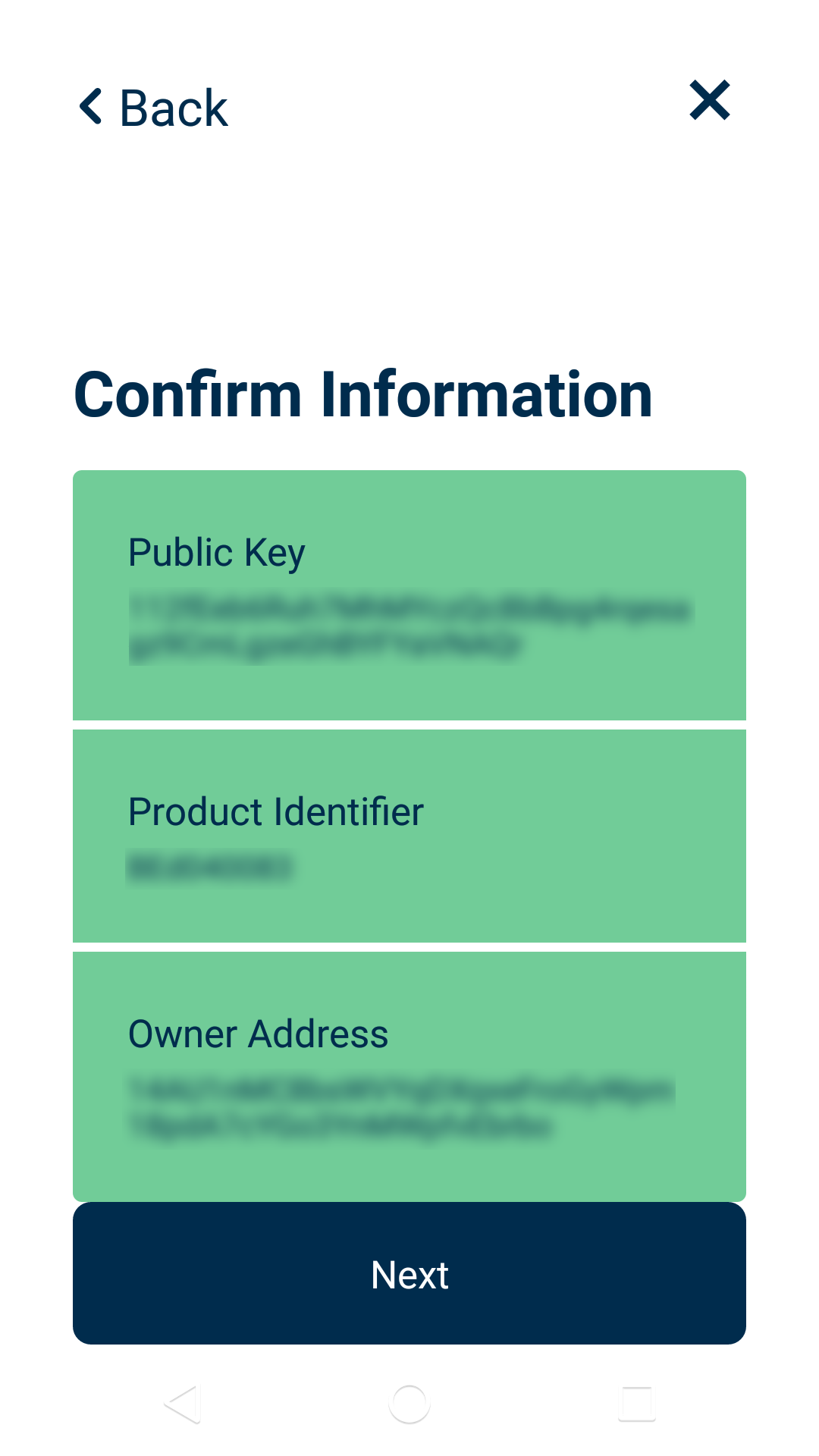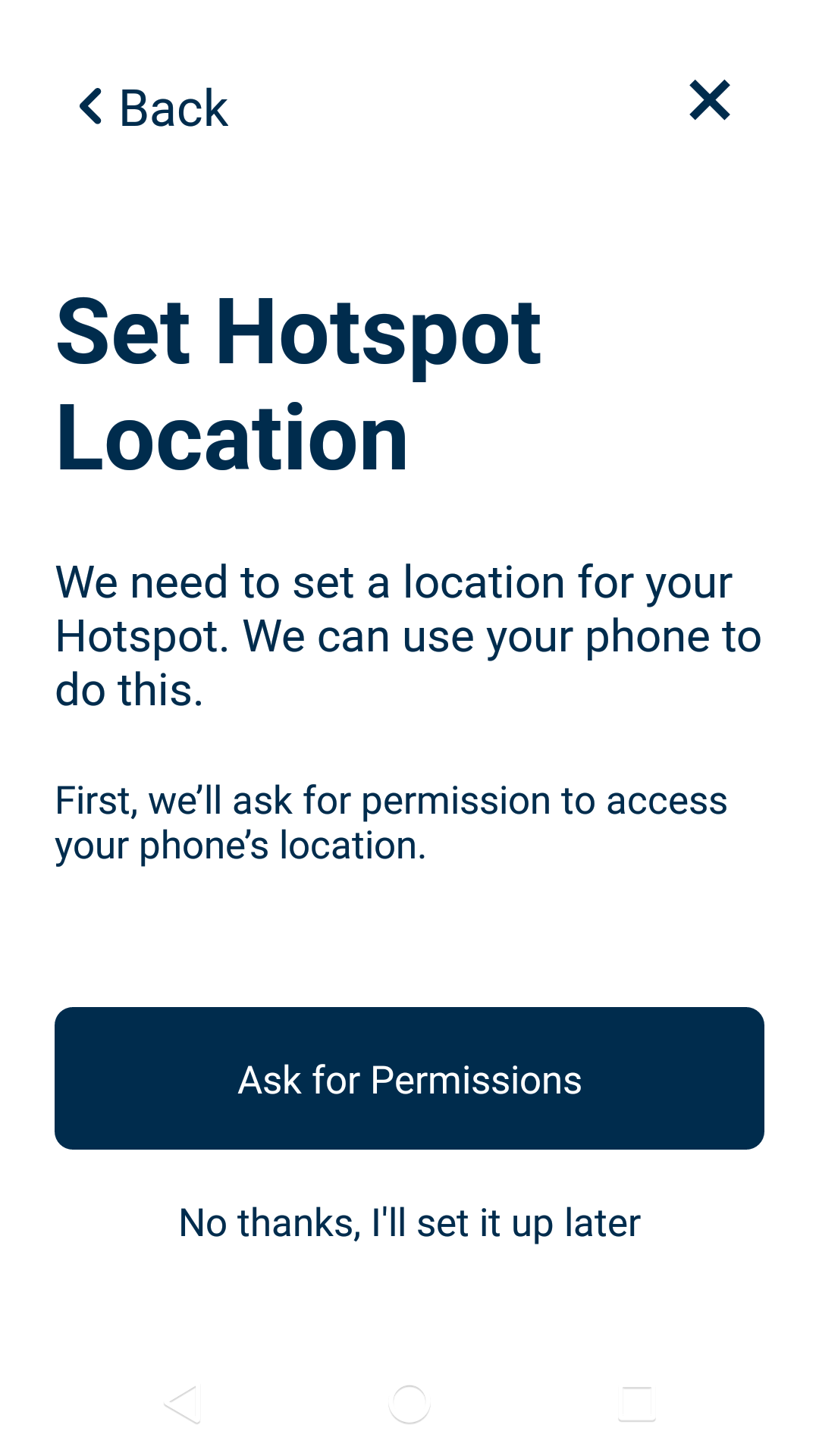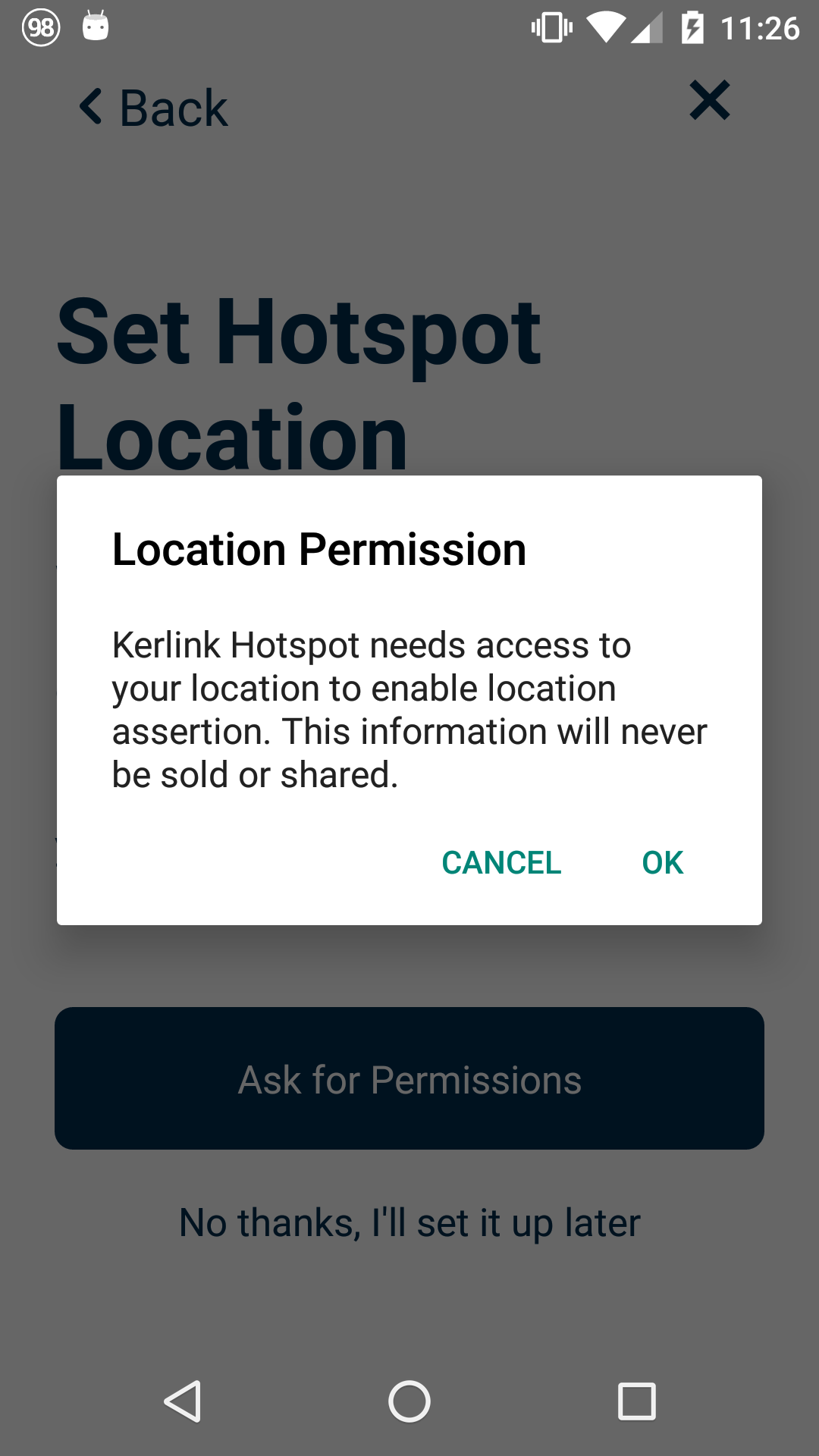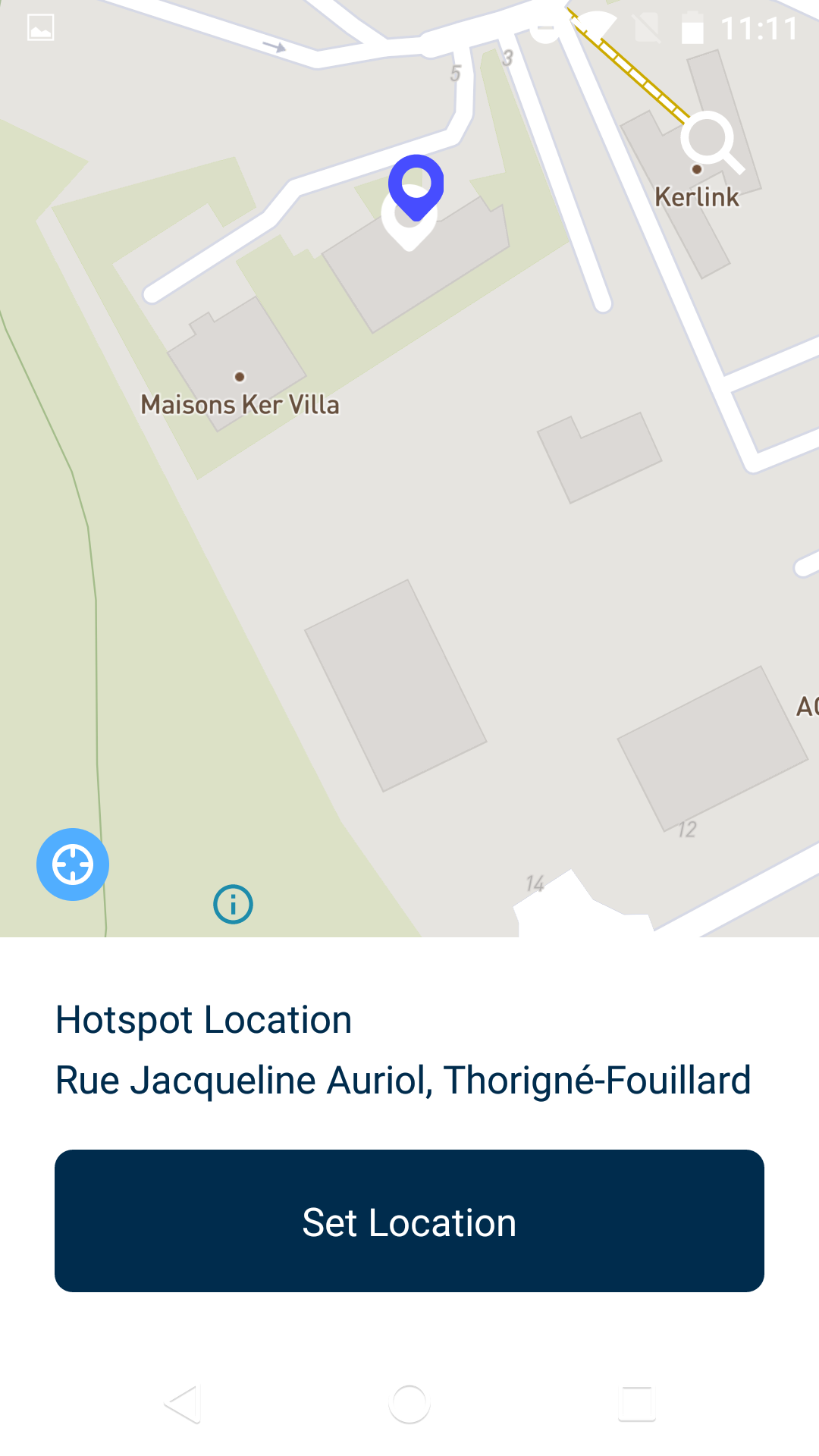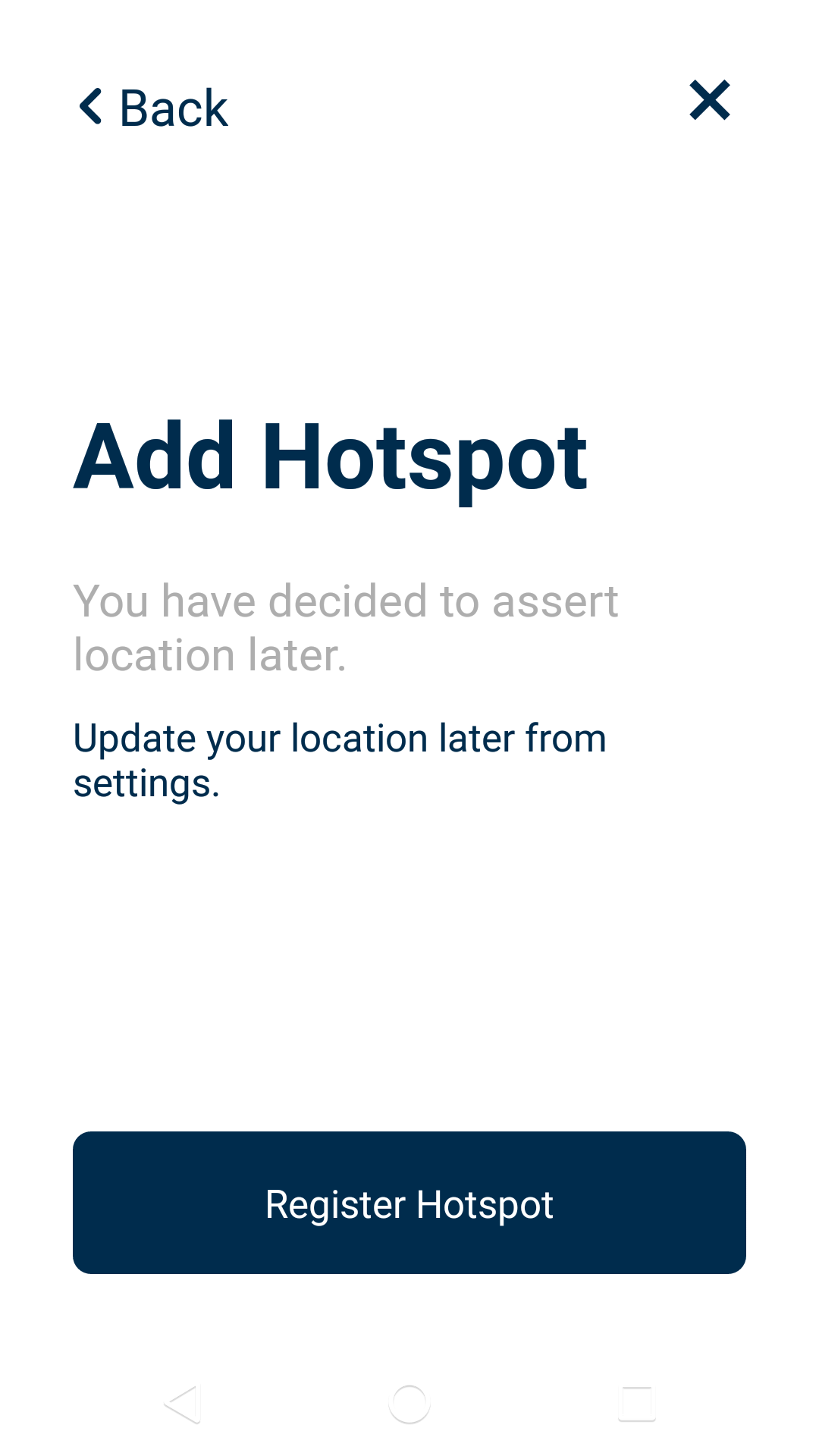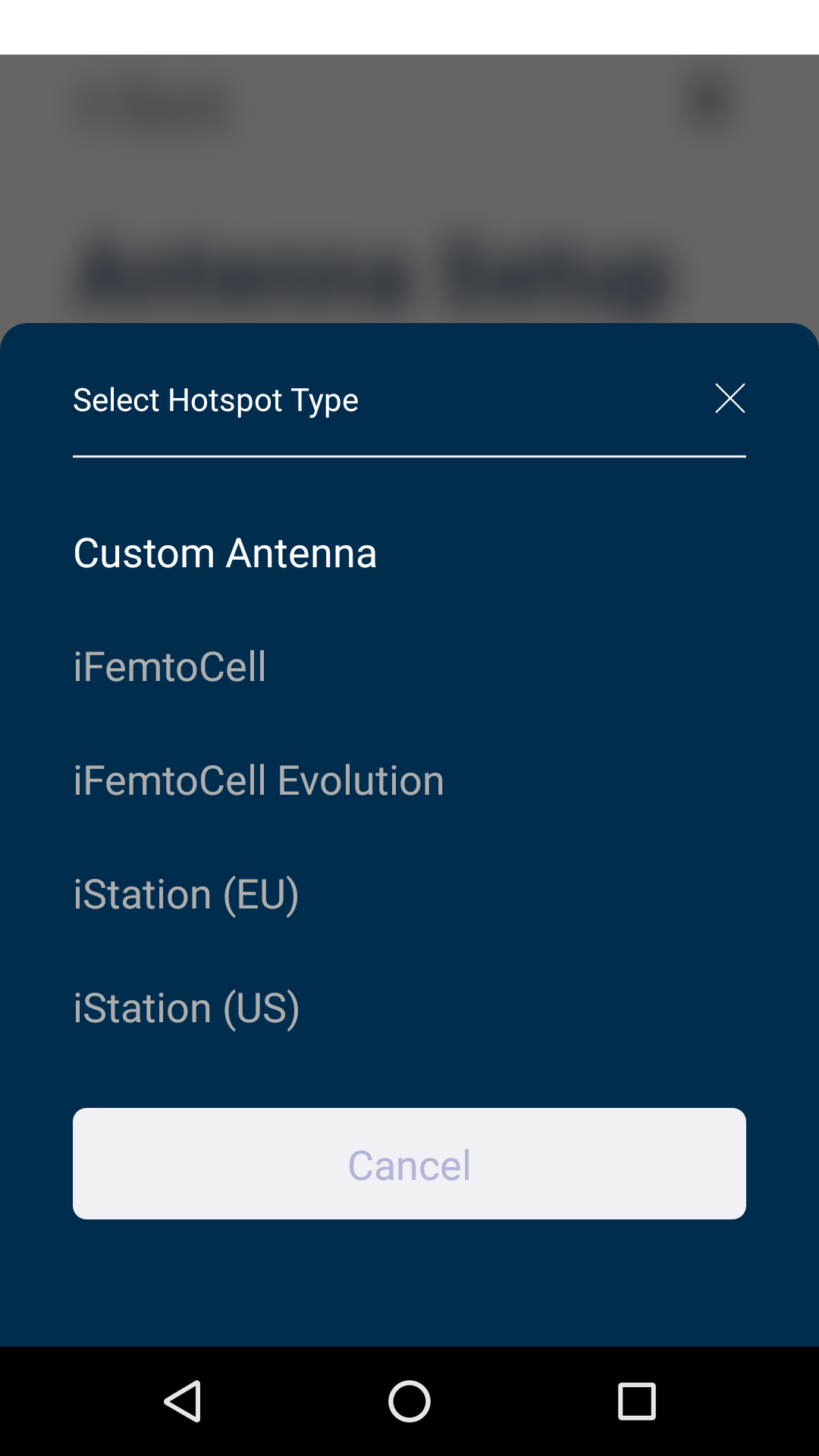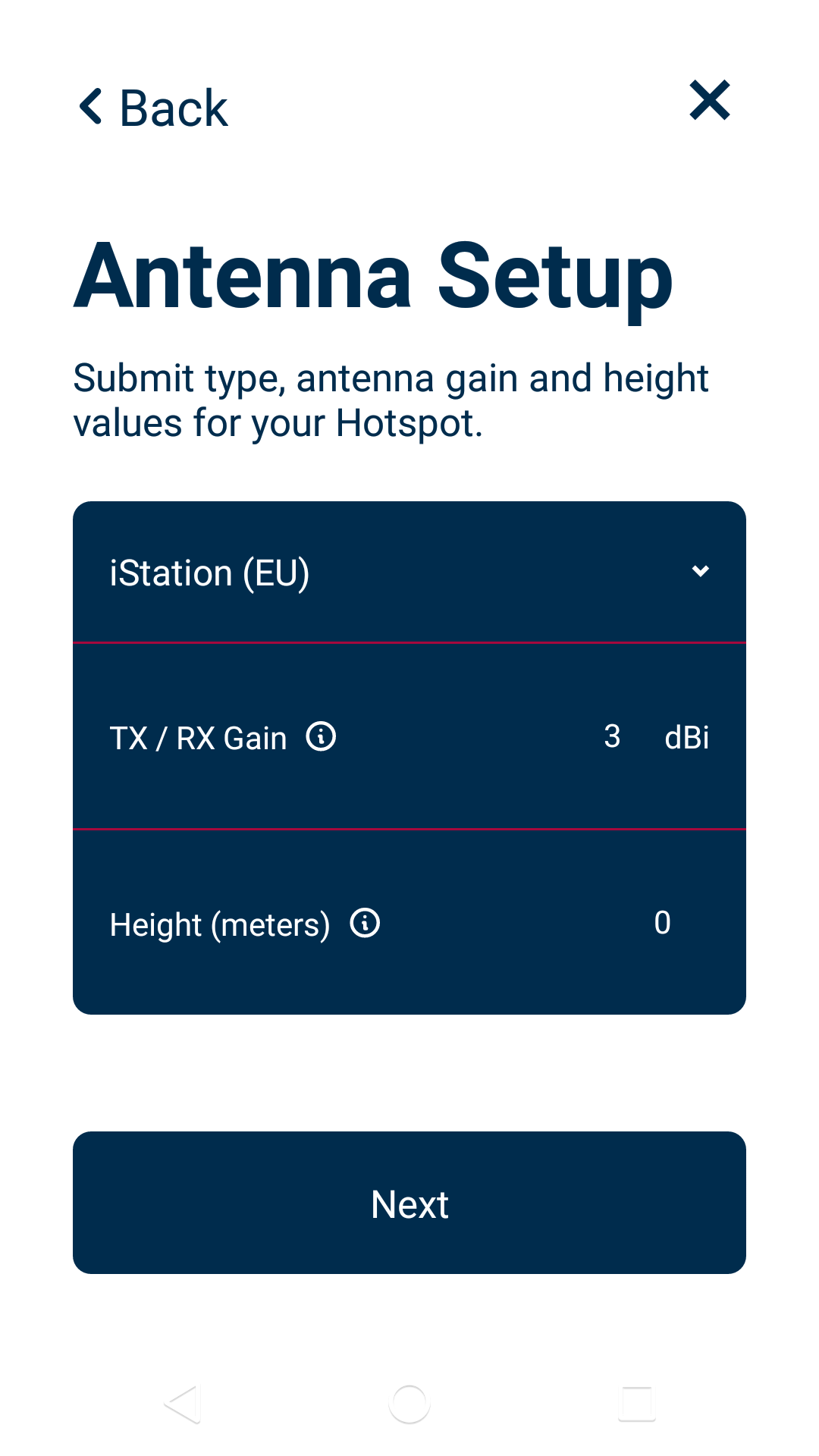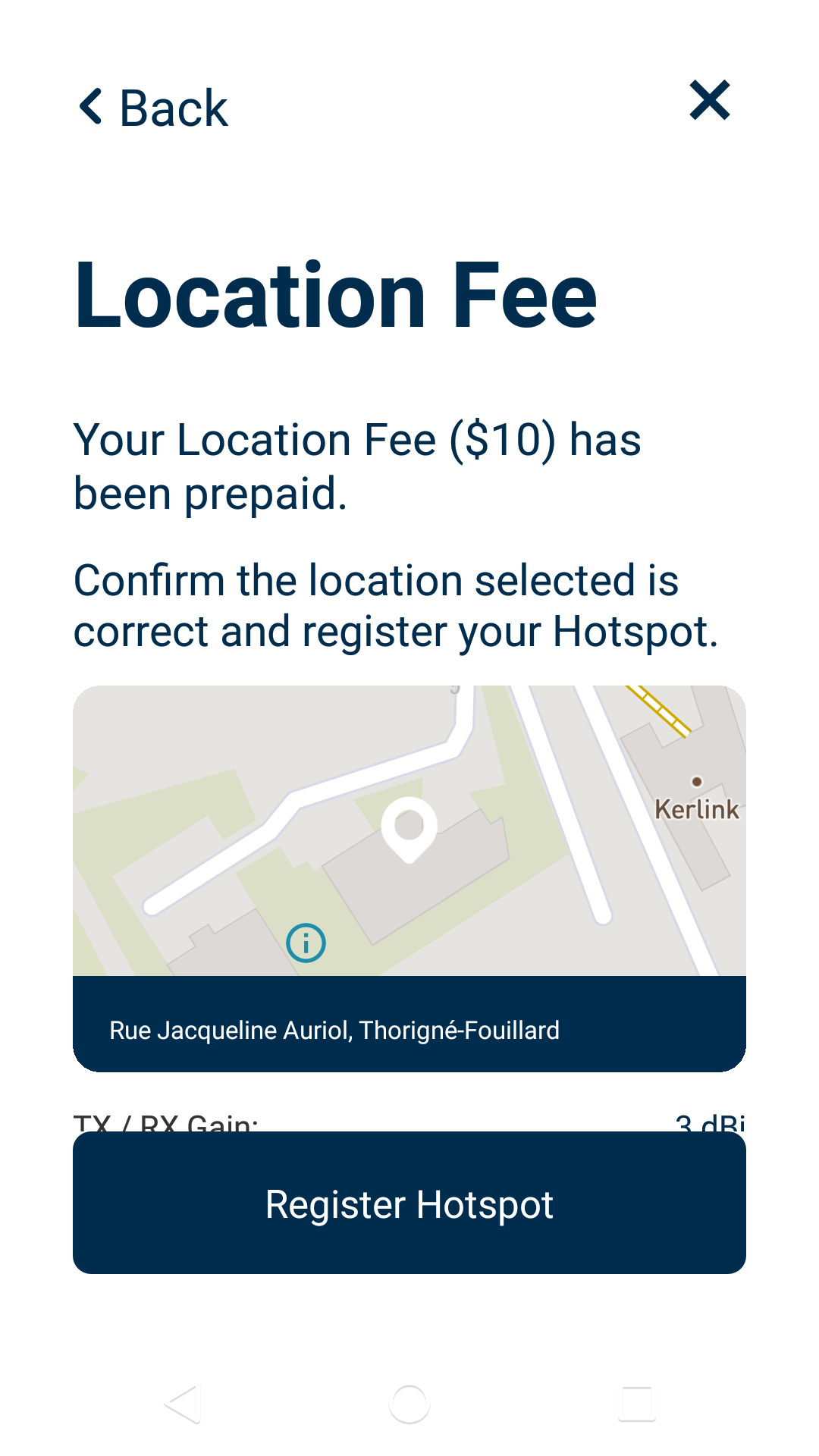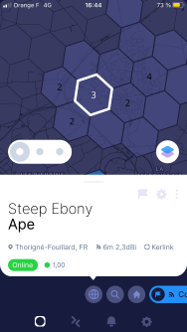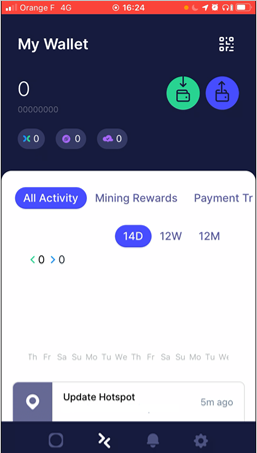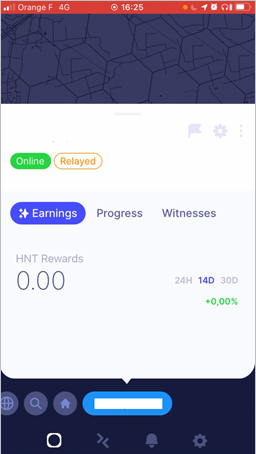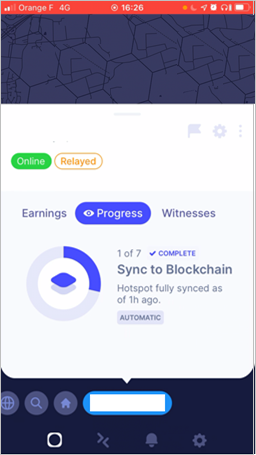Table of Contents
Kerlink Hotspot App - OBSOLETE
The Helium Network migration to Solana Blockchain has been done and is now ok.
This strategic move, voted in by the community, aims to capitalize on Solana's scalability, low transaction costs, and high-performance capabilities, including its fast transaction throughput and energy-efficient consensus mechanism.
On Kerlink side, we successfully updated the whole Helium Kerlink fleet to the latest version from Helium of the light miner and all Kerlink Gateways connected to Internet should now run on Solana blockchain and mine. If it is not the case, it may only be a connectivity issue or a reboot problem. If this is still not working please contact us.
Regarding Onboarding, the onboarding procedure has evolved and it must be adapted following the migration to Solana. We are currently working on the update of our tools to proceed to the onboarding. For this reason, it is currently not possible to onboard a Kerlink gateway through the Kerlink Hotspot application.
For Solana onboarding, please see Kerlink Solana Onboarding
This strategic move, voted in by the community, aims to capitalize on Solana's scalability, low transaction costs, and high-performance capabilities, including its fast transaction throughput and energy-efficient consensus mechanism.
On Kerlink side, we successfully updated the whole Helium Kerlink fleet to the latest version from Helium of the light miner and all Kerlink Gateways connected to Internet should now run on Solana blockchain and mine. If it is not the case, it may only be a connectivity issue or a reboot problem. If this is still not working please contact us.
Regarding Onboarding, the onboarding procedure has evolved and it must be adapted following the migration to Solana. We are currently working on the update of our tools to proceed to the onboarding. For this reason, it is currently not possible to onboard a Kerlink gateway through the Kerlink Hotspot application.
For Solana onboarding, please see Kerlink Solana Onboarding
The Kerlink Hotspot App available on Apple App Store or the Google Play Store.
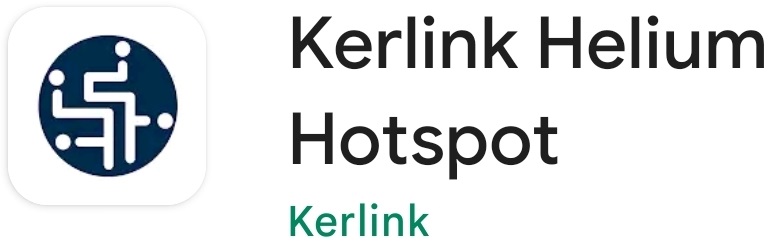
First connection to Kerlink Hotspot App
Settings in Kerlink Hotspot App
Security settings
App settings
Kerlink Hotspot is exclusively available in English.
You can Sign Out from the Wallet through this menu.
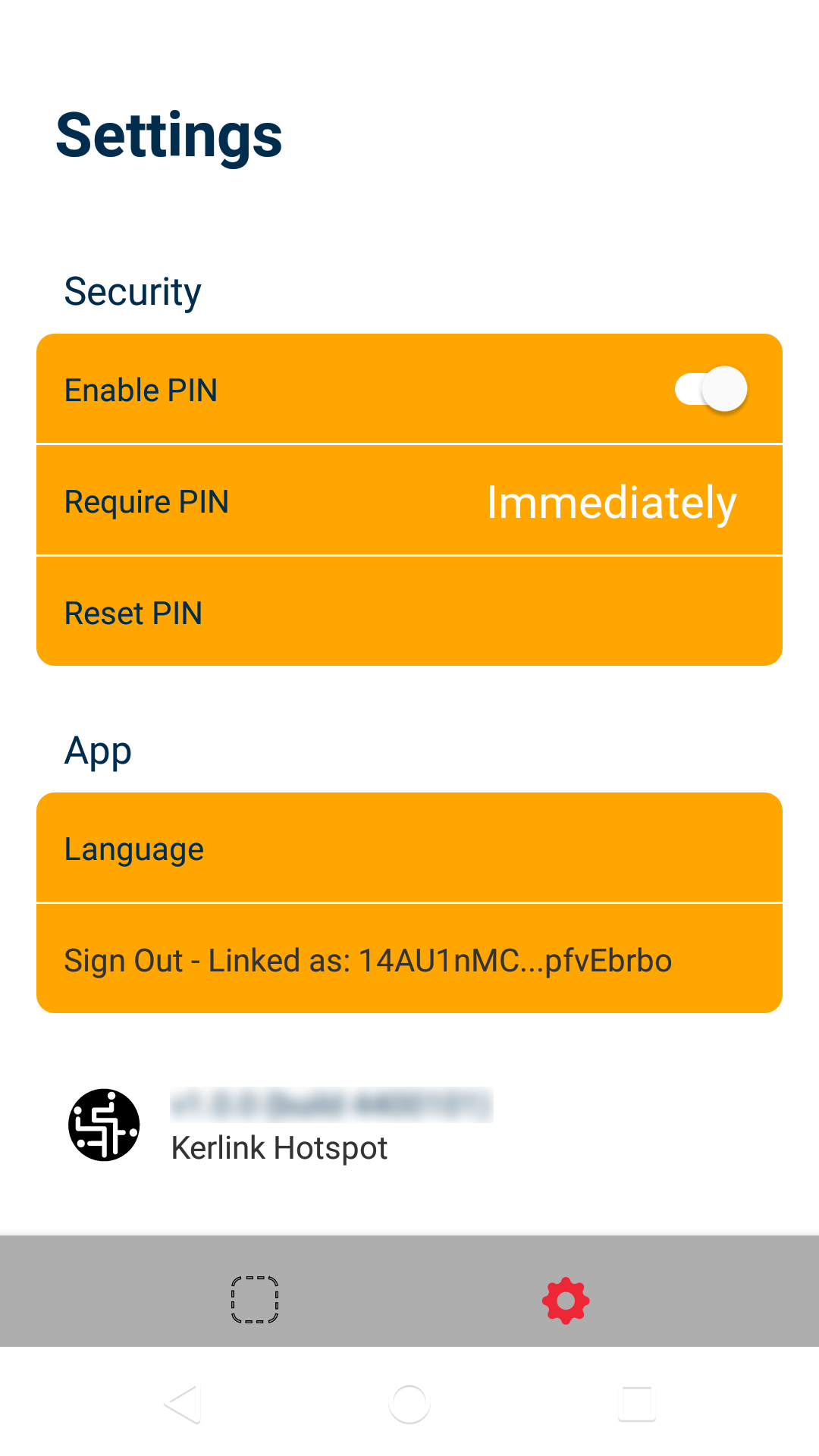
Kerlink Hotspot App version
Please ensure using the latest version before opening a ticket through your distributor
Add the hotspot with Kerlink Hotspot App
Hotspot synchronization
- Once the previous onboarding steps are completed, the Hotspot is registered on the Blockchain.
It then starts to create challenges, transmit beacons and witness beacons