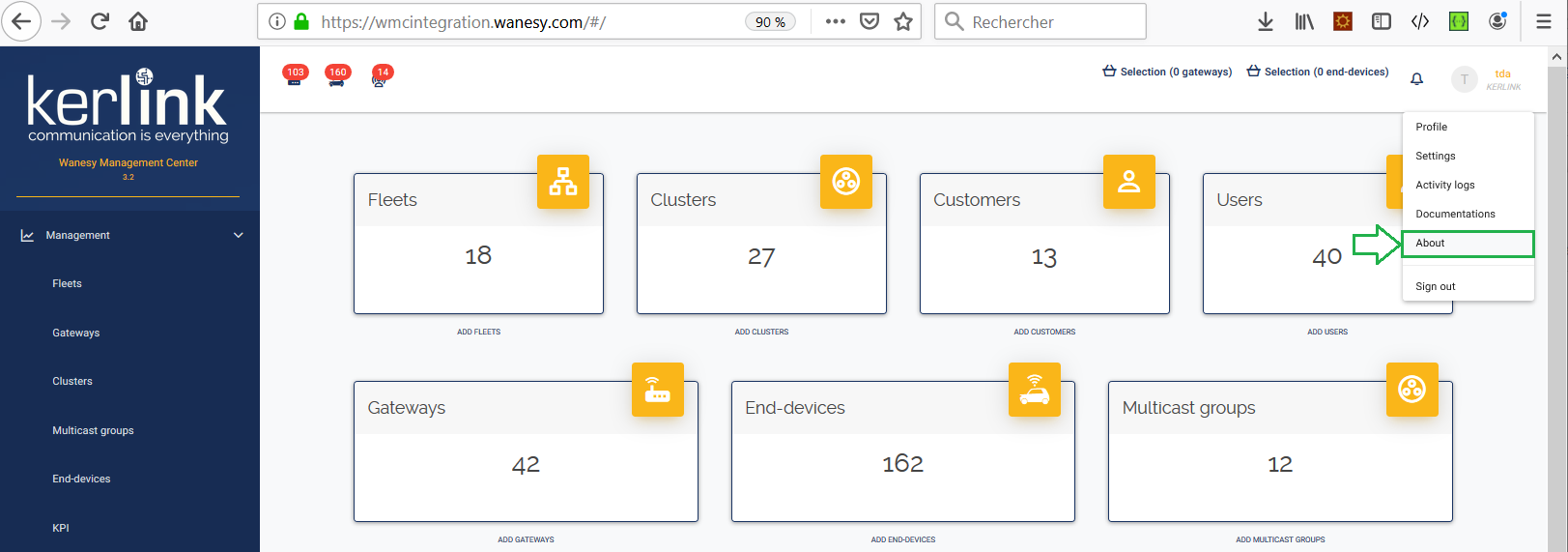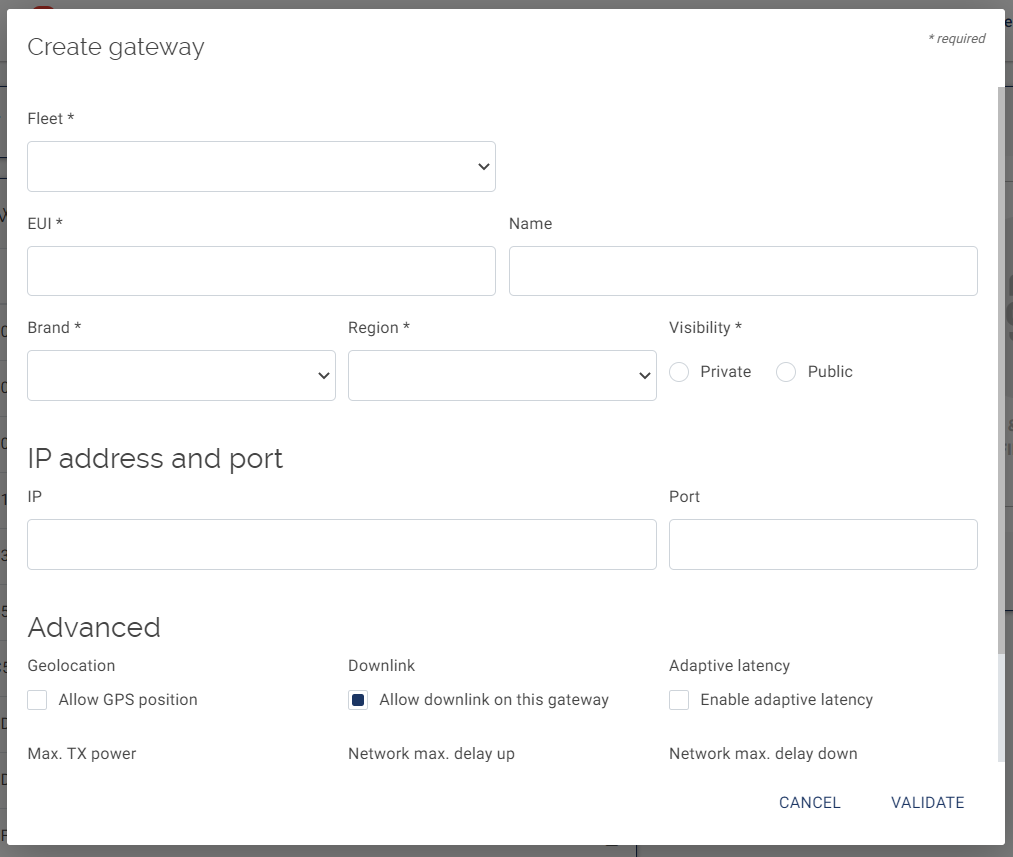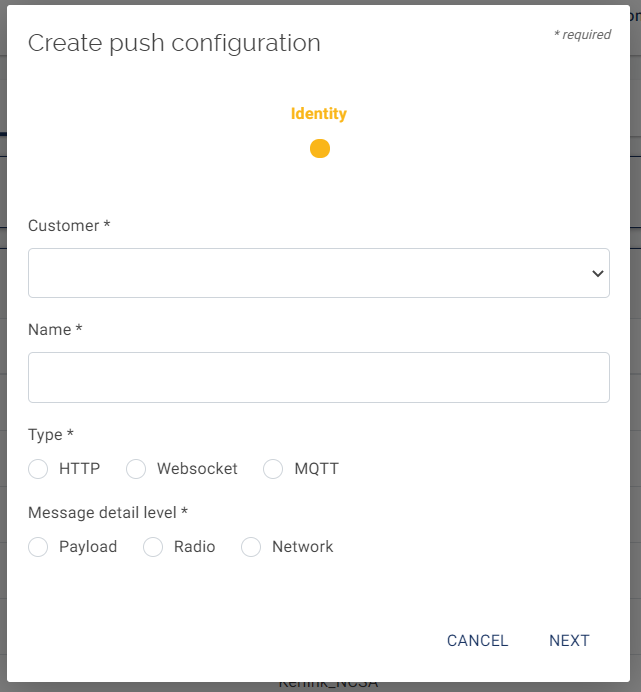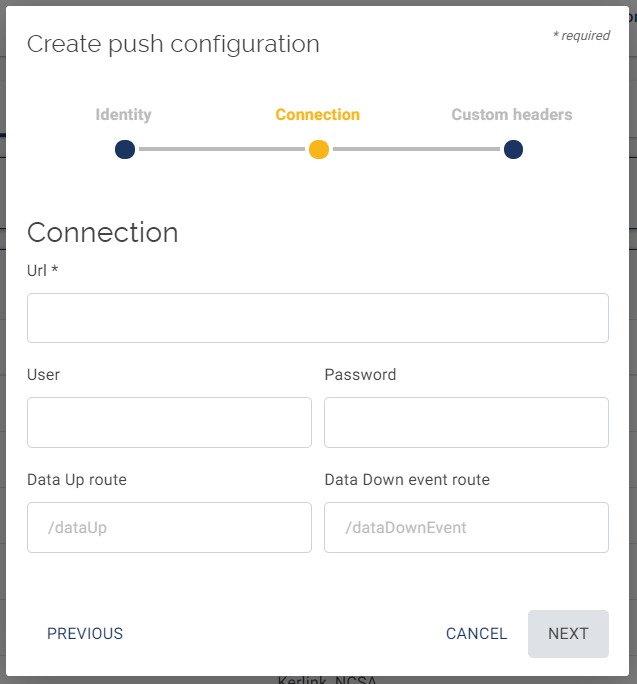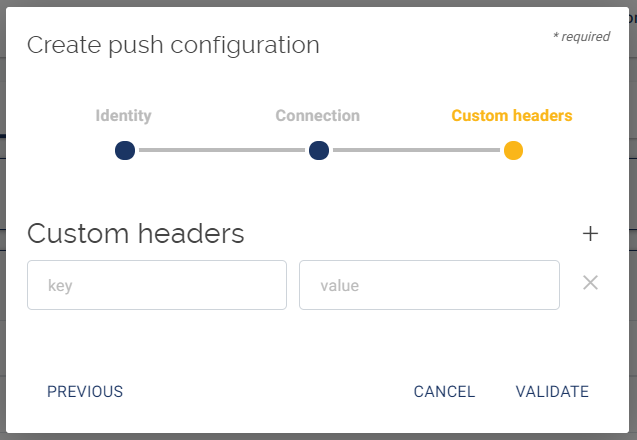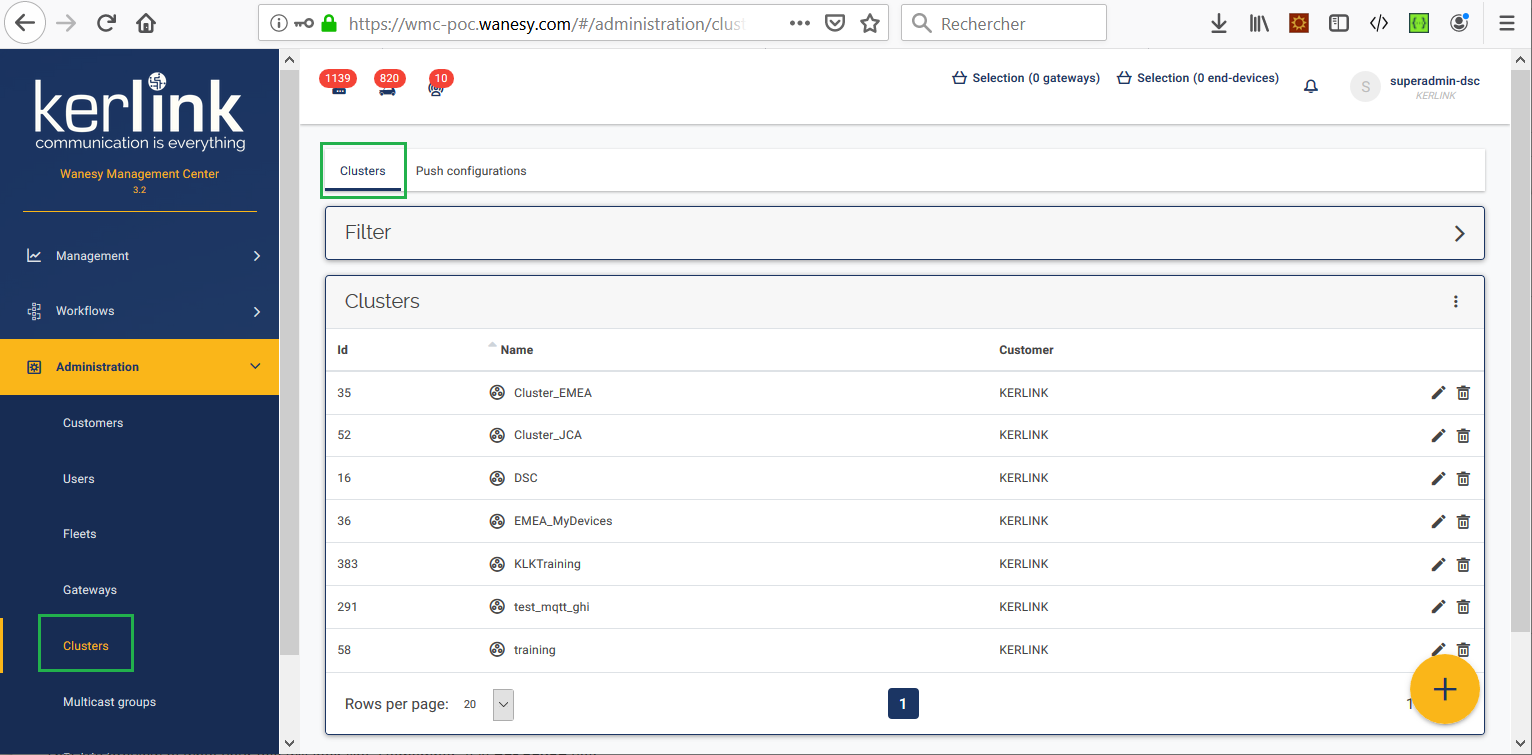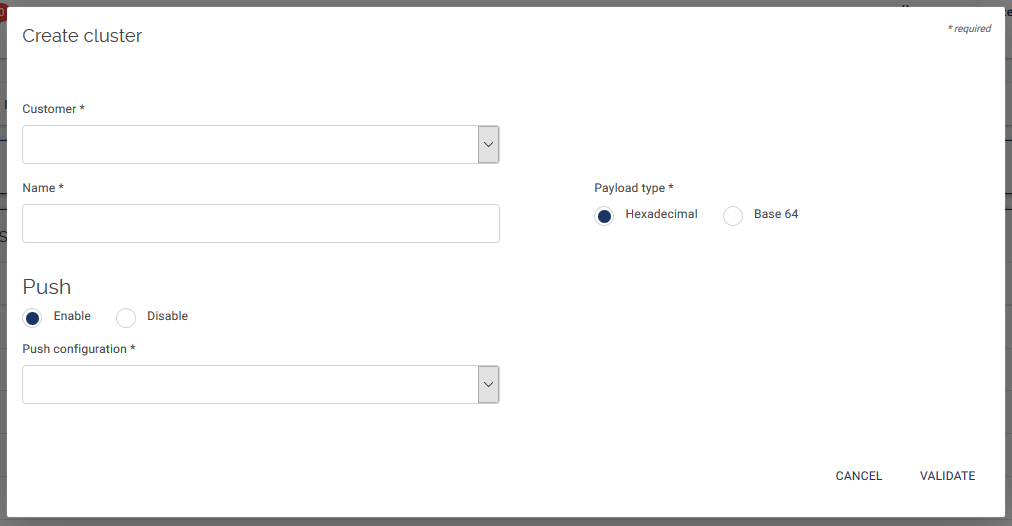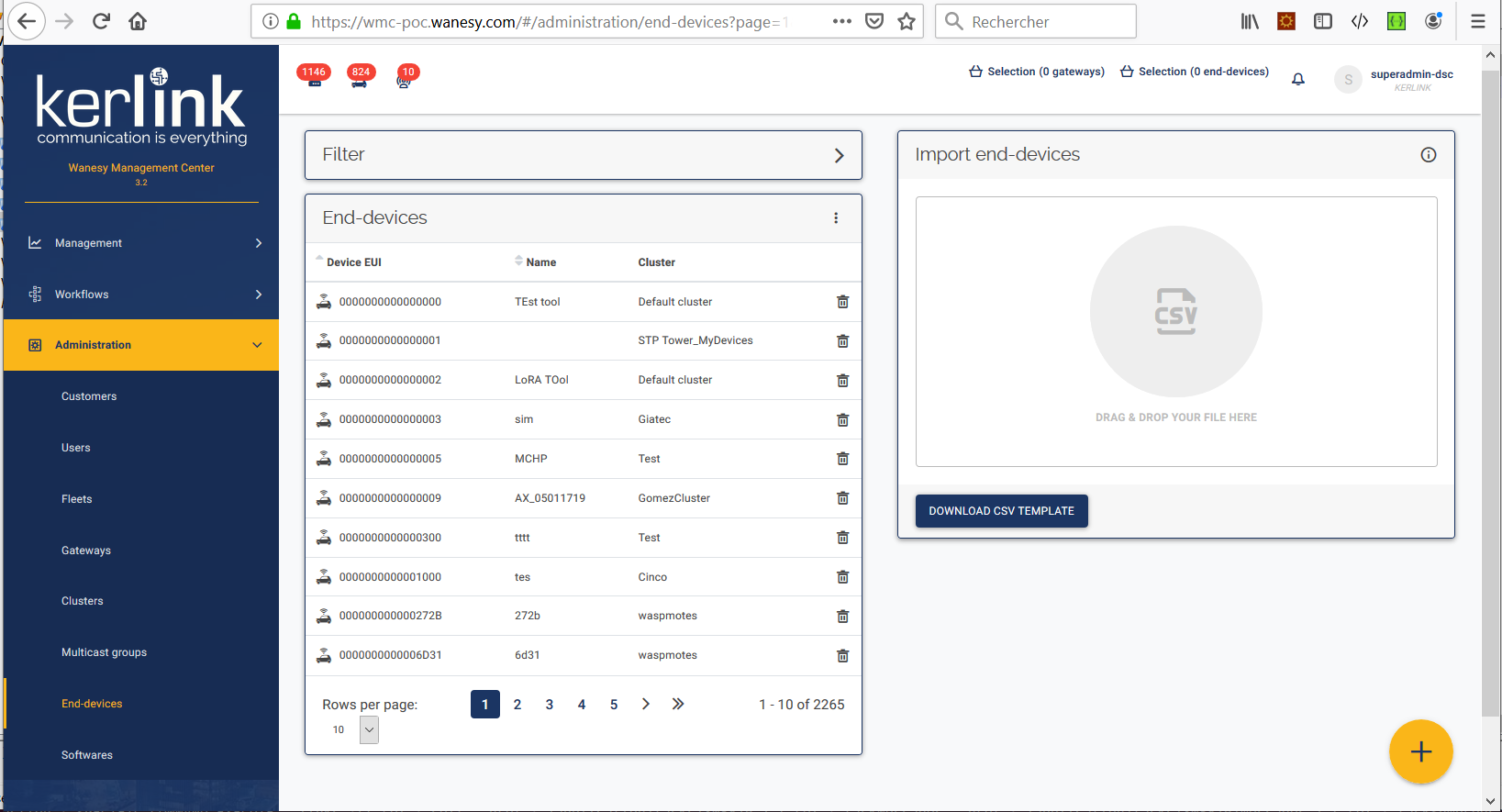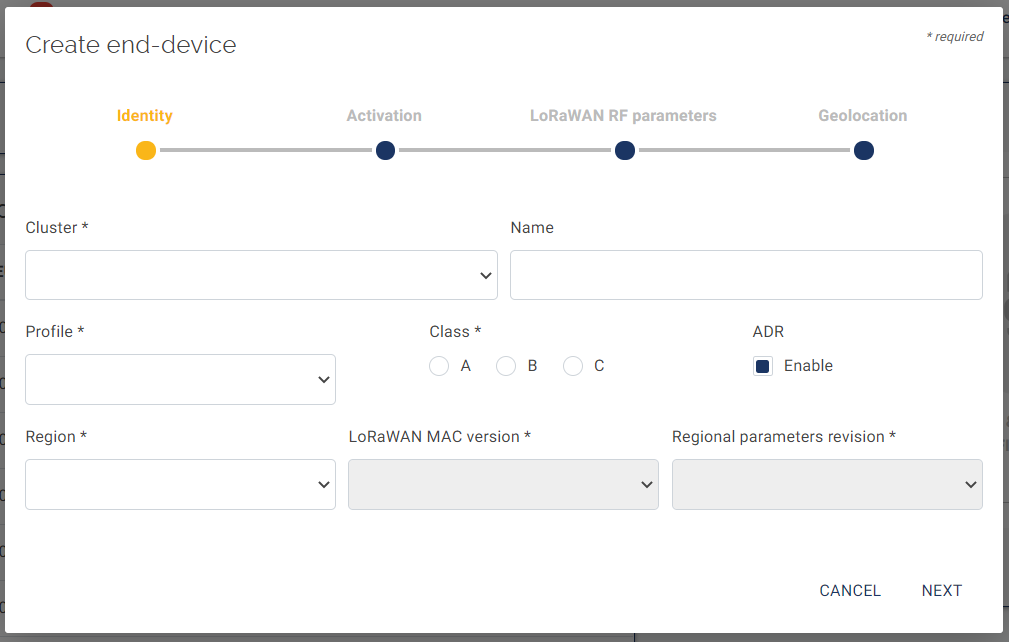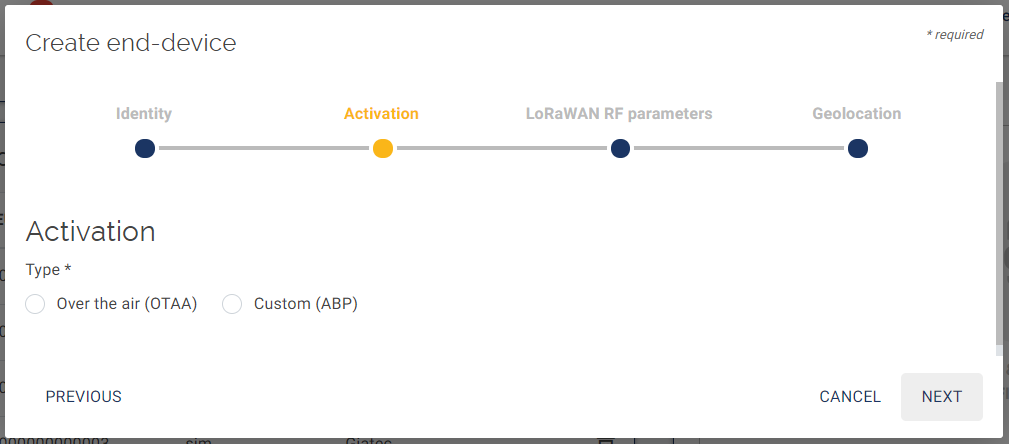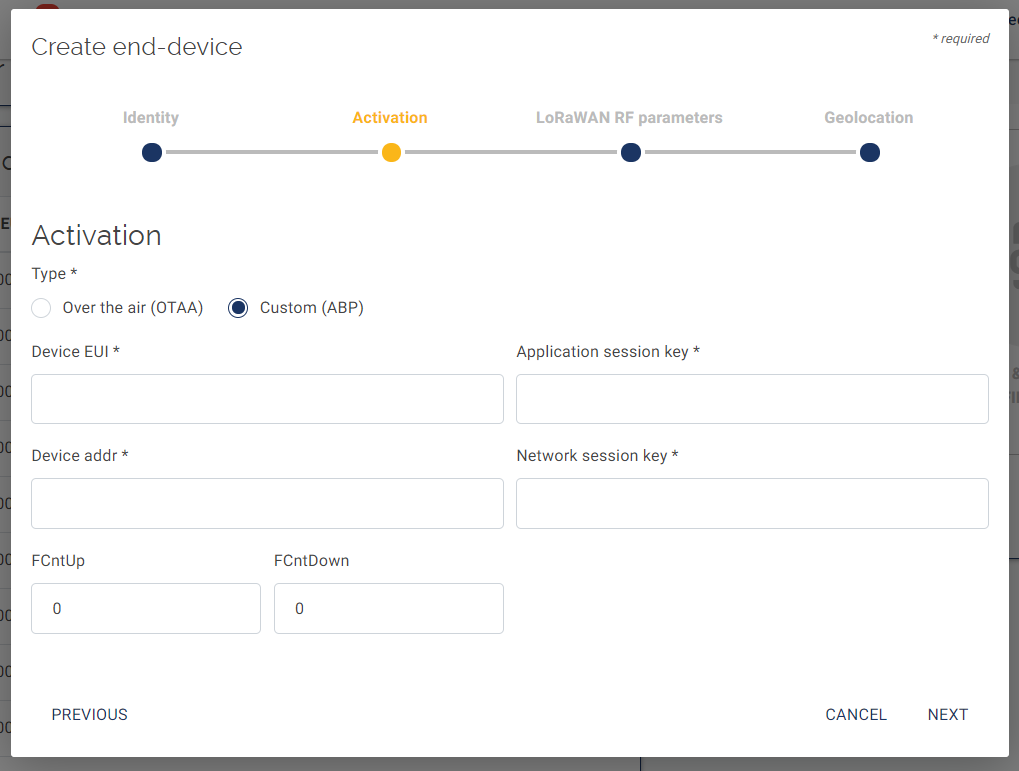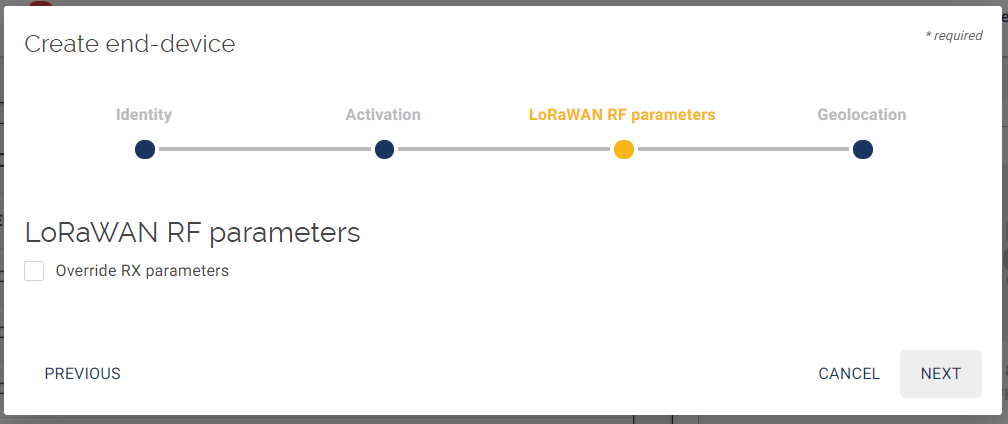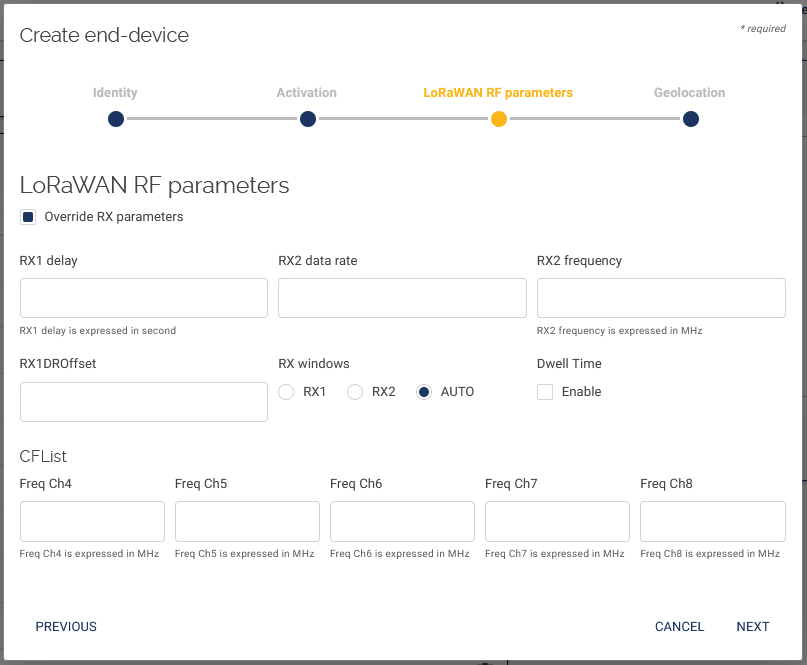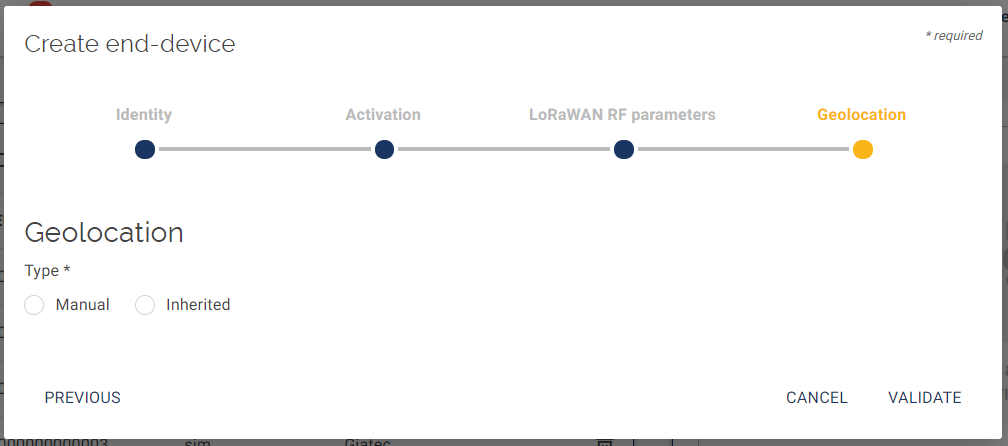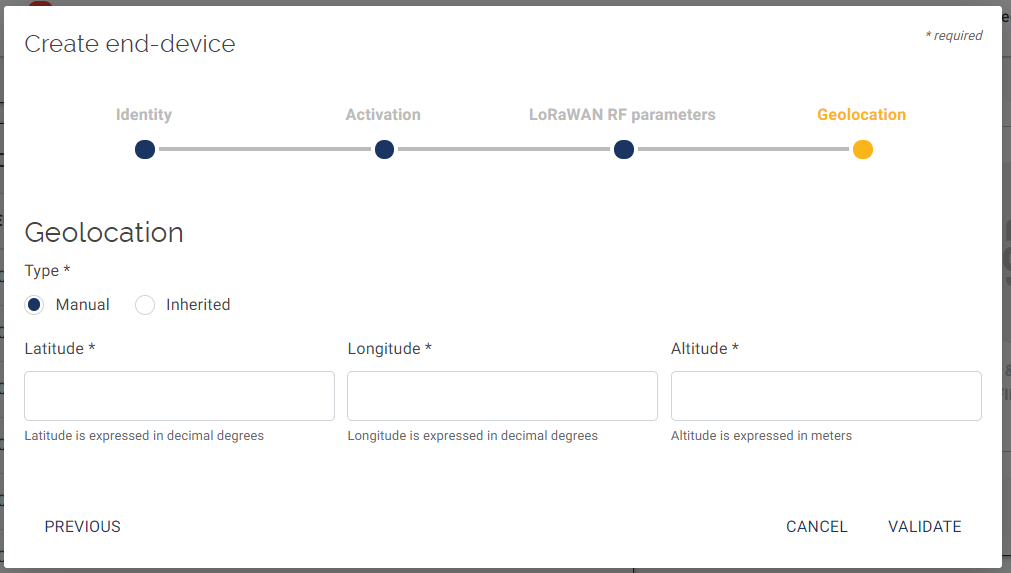Table of Contents
QuickStart of Wanesy Management Center (WMC)
Documentation
- User Manual (online): click here
- GMS API Web services documentation (online): click here
- Commercial leaflet: wanesy_management_plane_commercial_leaflet_v3.2.12.pdf
Zero Touch provisioning (ZTP) feature
Connecting the gateways to the WMC
The first thing to do is to install the software that allows the gateway to connect to the WMC.
You need to know the current WMC software release and then select the appropriate software to install according to this WMC software release version.
Check the WMC version
To know the WMC version, you must have an account to connect to your WMC dashboard. If you don't have any, please contact the Kerlink Support team: support@kerlink.fr .
Click on your profile icon at the upper right of the page and select About item:
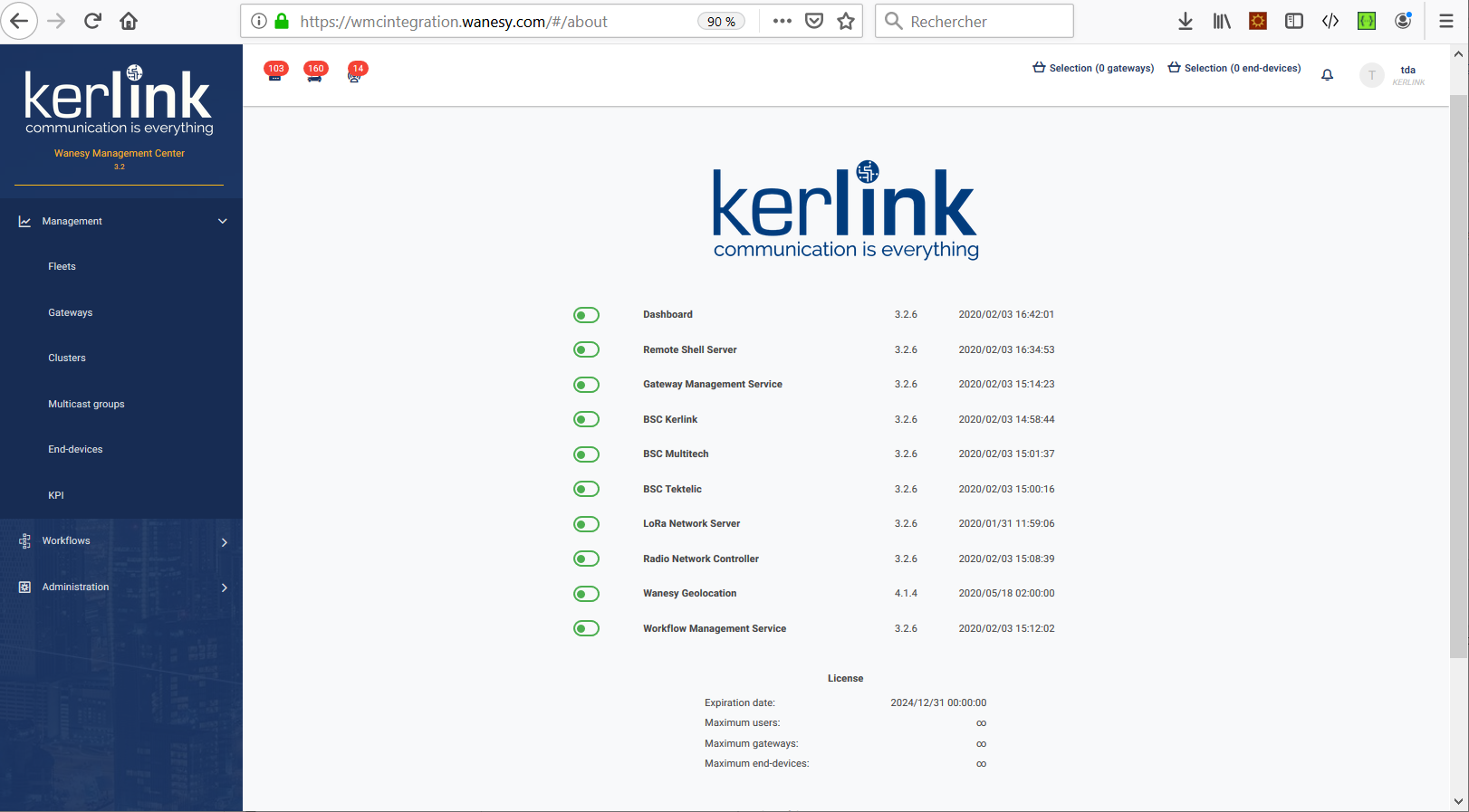
The WMC version is the version of the Dashboard component. For instance, in the screenshot above, the WMC version is 3.2.6.
Install the Gateway Software
Before installing the software, read the release note about your software release version here
The connection to the Wanesy Management Center (WMC) requires several software packages to be installed on the gateway:
- Packet Forwarder packages: process LoRa packets to forward to the WMC.
- BSCC and SNMP packages: handle software upgrades, gateway monitoring, etc.
- OpenVPN packages: create a secure channel between the gateway and the WMC.
- An up-to-date firmware: a linux-based firmware to manage low-level functions (File management, security, network access, etc…)
For previous versions, these packages are brought together into a single package called a “megapackage”. This specific software is also called the “embedded software”. The version of the megapackage to install depends on the WMC software release.
Click on the line that matches your WMC version:
| WMC version | KerOS products | Wirnet Station |
|---|---|---|
| WMC 3.2 | Wirnet i-series Software Release v5.9 | Wirnet Station embedded sofware 3.1.8 |
| WMC 3.2 | Wirnet i-series Software Release v4.3.3 | Wirnet Station embedded sofware 3.1.8 |
| WMC 3.1 | Embedded Software Release v3.1.4 | Wirnet Station embedded sofware 3.1.6 |
| WMC 3.0 | Embedded Software Release v3.0.11 | Wirnet Station embedded sofware 3.0.10 |
The upgrade procedure is described here:
| WMC version | Embedded Software Version |
|---|---|
| WMC 3.2 | Gateway Software Install WMC 3.2 |
| WMC 3.1 | Gateway Software Install WMC 3.1 |
| WMC 3.0 | Gateway Software Install WMC 3.0 |
Configuring the WMC
Once gateway embedded software has been installed, you have to configure the WMC: create your customers, create your fleets, declare your gateways, create your clusters and declare your end-devices.
Create your customers
You have to create at least one customer. If you have several customers, create all your customers:
https://wmc-poc.wanesy.com/docs/administration/create-customer.html
(if needed, replace the URL domain wmc-poc.wanesy.com by your own)
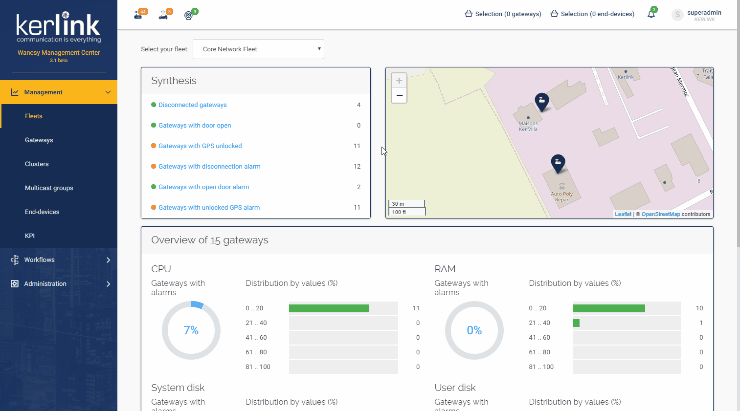
Create your fleets
You have to group your gateways into a single fleet or in several fleets.
This a logical regrouping. You can for instance group all gateways that share the same country, or that belong to the same customer:
Click the following link to see how to proceed: https://wmc-poc.wanesy.com/docs/administration/create-fleet.html
(if needed, replace the URL domain wmc-poc.wanesy.com by your own)
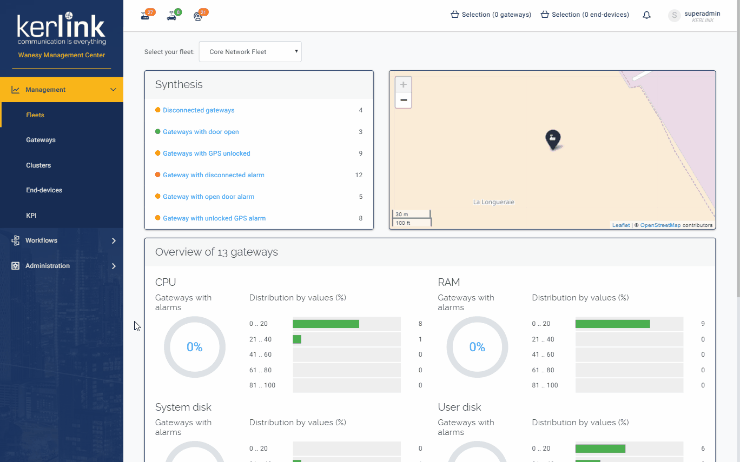
Declare your gateways
You need to declare your gateways in the WMC database.
Click the following link to see how to proceed: https://wmc-poc.wanesy.com/docs/administration/create-gateway.html
(if needed, replace the URL domain wmc-poc.wanesy.com by your own)
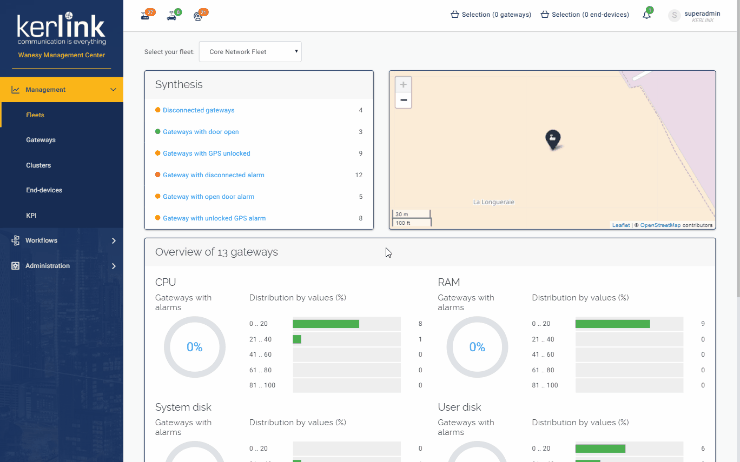
To declare a gateway, following information is needed:
- Fleet: select your fleet to put the gateway inside.
- EUI: a unique gateway identifier.
- Name: gives a name to your gateway.
- Brand: Kerlink, Tektelic, Multitech.
- Region: AS923, AU915, CN470, CN779, EU433, EU868, IN865, KR920, RU864, US915.
- Visibility: public or private.
- IP: automatically filled by the WMC.
- Port: automatically filled by the WMC.
- Geolocation: if your gateway embodies a GPS device, select the “Allow GPS position” option.
- Downlink: check this box if you want to allow downlinks for this gateway.
- Adaptive latency : check this box if you want to enable ADR for this Gateway.
- Max Tx power: the max Tx power delivered by the gateway.
- Network max delay up: network delay for uplinks.
- Network max delay down: network delay for downlinks.
Additional information:
EUI: To know how to obtain the EUI, click the following link: how_can_i_obtain_the_eui_from_the_serial_number_of_my_station
Brand: select the brand of your gateway (default is Kerlink).
Visibility: private indicates that your gateway will be visible only for the customer it belongs to. When declared public, all customers can see your gateway.
Max TX power: this is the maximum power delivered by your gateway (27-30 dBm, default is 27).
Network max delay up and Network max delay down are the delays to apply for the LNS to send downlinks to the end-device over the RX1 or RX2 windows.
Click the following link to get details about this feature: network_delays
Create your clusters
Your end-devices can be grouped into clusters. You can define as many clusters as you want. A cluster can group all the end-devices that belong to a customer or group all the end-devices that share the same area/country/region.
Click the following link to see how to proceed: https://wmc-poc.wanesy.com/docs/administration/create-cluster.html
(if needed, replace the URL domain wmc-poc.wanesy.com by your own)
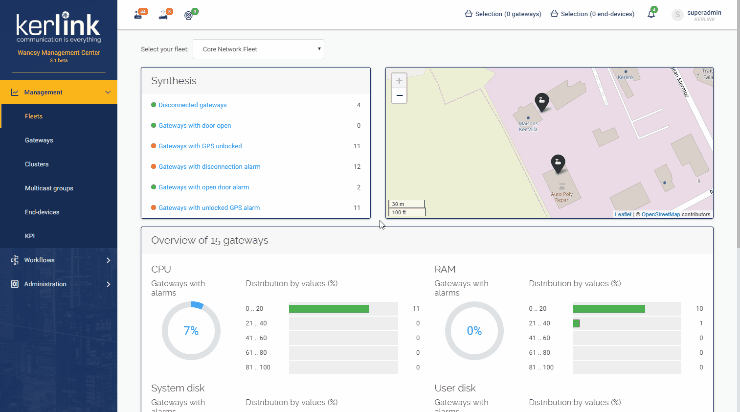
To create a cluster, you need to:
- Define your push configuration
- Specify your push configuration for your cluster
Define your push configuration
Select the “push configurations” after selecting CLusters from the Administration menu:
Click the following link to see how to proceed: https://wmc-poc.wanesy.com/docs/administration/create-push-configuration.html
(if needed, replace the URL domain wmc-poc.wanesy.com by your own)
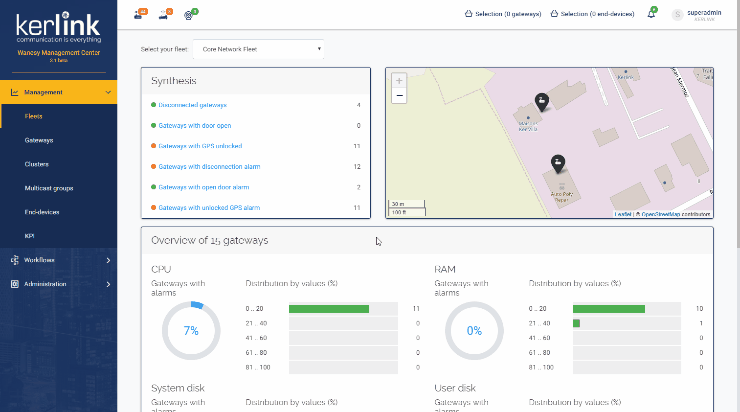
Define Identity parameters for your push configuration
To create a push configuration, you need to define the following information:
- Customer: select your name
- Name of this push configuration
- Type: type of protocol to use: HTTP, Websocket or MQTT
- Message detail level: this field sets the granularity of the returned information.
About MQTT configuration, please read the following: FAQ: MQTT
For message detail level, 3 levels are available (from the less detailled to the more detailled):
- Payload : Returns only the userdata tag without motetx information filled by the packet forwarder.
- Radio : Adds the RF metadata information: deviceEui, time, tmst, freq, stat, modu, datr, codr.
- Network : Adds the gateway Rx information: gwEui, rfRegion, rssi, lsnr, channel, radioId, antenna.
Define Connections parameters in your push configuration
To define the connection parameters, you need to specify :
- Url: your Application Server (AS) url: where to send push data.
- User: User account for your AS
- Password : password for your AS
- Data Up route: specific route where to send push data for uplink messages
- Data Down event route: specific route where to send push data for downlink messages
Define Custom headers in your push configuration (optional)
Specify your push configuration for your cluster
Select the “Clusters” option after selecting Clusters from the Administration menu:
Fill the following information :
- Customer (mandatory): select your name
- Name (mandatory): enter a name for the new cluster
- Payload type (mandatory): select the payload format (Hexadecimal or Base64).
- Enable/Disable (optional): select Enable to enable the push feature. Default is Enable.
- Push configuration (mandatory): select the push configuration you have previously just defined.
Declare your end-devices
Click the following link to see how to proceed: https://wmc-poc.wanesy.com/docs/administration/create-end-device.html
(if needed, replace the URL domain wmc-poc.wanesy.com by your own)
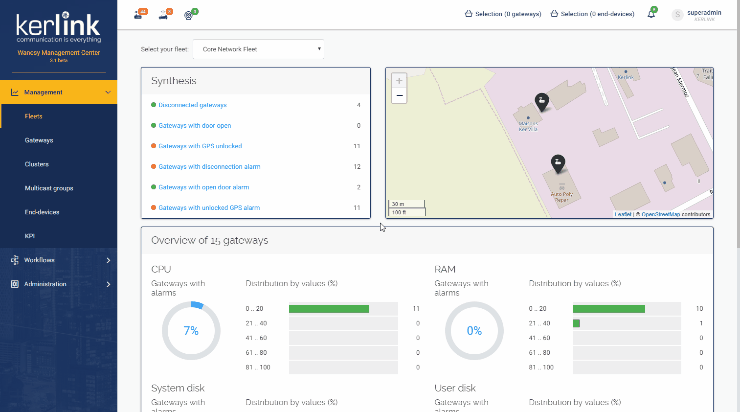
Select the “End-devices” option from the Administration menu:
Select the “+” icon to create your end-device.
Declare your End-device's Entity parameters
Then fill the information requested:
- Cluster (mandatory): select the cluster that your end-device should belong.
- Name (mandatory): enter a name for your end-device.
- Profil (mandatory): Static, Walking or Vehicle.
- Classe (mandatory): A, B or C.
- ADR (optional): Enable or Disable.
- Region (mandatory): AS923, AU915, CN470, CN779, EU433, EU868, IN865, KR920, RU864, US915.
- LoraWAN MAC version (mandatory): 1.0.1, 1.0.2, 1.0.3
- Regional parameters revision (mandatory): A,B, C
For details about these parameters, please read the LoRaWAN® Regional Parameters from the LoRa Alliance: LoRaWAN® Regional Parameters v1.0.3RP2
Select the NEXT button.
Declare your End-device's Activation parameters
Then select the type of activation for your end-device:
- OTAA (Over The Air Activation)
- ABP (Authentication By Personalisation)
Depending of your selection, the next screen differs.
If you have selected the OTAA mode for your end-device, the following information is requested:
Enter the information requested:
- Device EUI (mandatory): a global end-device ID in IEEE EUI64 address space that uniquely identifies the end-device.
- Application EUI: a global application ID in IEEE EUI64 address space that uniquely identifies 1318 the Join Server that is able to assist in the processing of the Join procedure and the session keys derivation.
- Application key : is a AES-128 root key specific to the end-device that is assigned to the end-device during fabrication.
- DevNonceCounter: Enable or Disable.
This information should be provided by your end-device's Manufacturer or vendor.
If you have selected the ABP mode for your end-device, the following information is requested:
Enter the information requested:
- Device EUI (mandatory): a global end-device ID in IEEE EUI64 address space that uniquely identifies the end-device.
- Applications session key (mandatory): your end-device's AppSKey.
- Network session key (mandatory): your end-device's NetSKey.
- Device addr (mandatory): your end-device address.
- FCntUp (optional): the starting value of your Uplink counter. Default is 0.
- FCntDown (optional): the starting value of your downlink counter. Default is 0.
This information should be provided by your end-device's Manufacturer or Vendor.
Press the NEXT button.
Declare your End-device's RF parameters
The following page invites you to define RF parameters.
Click the “Override RX parameters” checkbox if you want to set some network delays parameters:
Read the following wiki page to get details about the settings of the network delays.
- RX1 delay: delay for the first receive window RX1.
- RX2 data rate: datarate for the second receive window RX2.
- RX2 frequency: The frequency used by the second receive window RX2 expressed in MHz.
- RX1DROffset: sets the offset between the uplink data rate and the downlink data 1640 rate used to communicate with the end-device on the first reception slot (RX1).
- RX windows: RX1, RX2 or Auto.
- CF List: The join-accept optional CFList (Channel Frequency List) is a list of channel frequencies or a list of channel masks given to end-devices. If present, the CFList replaces all the previous channels stored in the end-device apart from the default channels. The newly defined channels are immediately enabled and usable by end-devices for communication. The WMC will use by default a CFList based on the gateways channels. If the use of a specific channel list is needed, complete these fields.
- Dwell Time: Check this box to respect dwell time regulation. The dwell time is the maximum duration of the messages. The box is only visible for Regions in which regulation can impose to respect a dwell time limitation (max 400ms duration).
For details about the settings of RX1, RX2 parameters, please read the LoRaWAN® Regional Parameters from the LoRa Alliance: LoRaWAN® Regional Parameters v1.0.3RP2
Press the NEXT button.
Declare your End-device's Geolocation parameters
The next page invites you to set the geolocation parameters:
- Manual: you enter manually the location coordinates of your end-device.
- Inherited: coordinates are inherited from the gateway location.
If you selected Manual, the following information is requested:
Press the VALIDATE button to validate all your parameters.