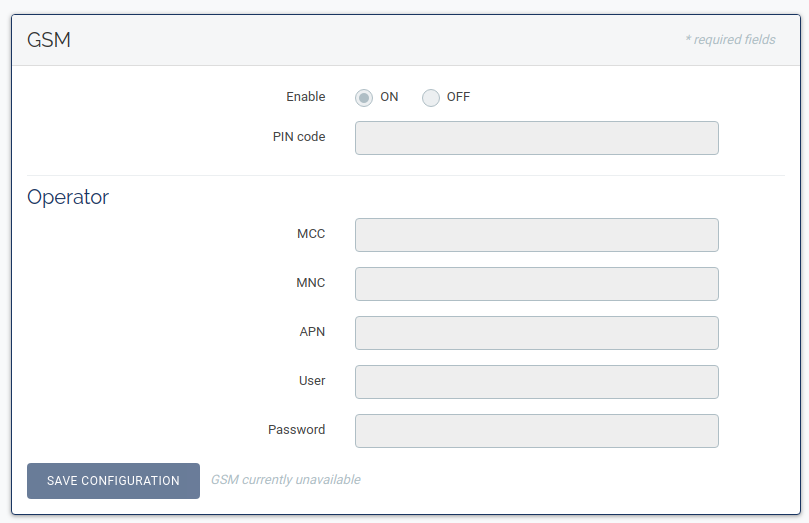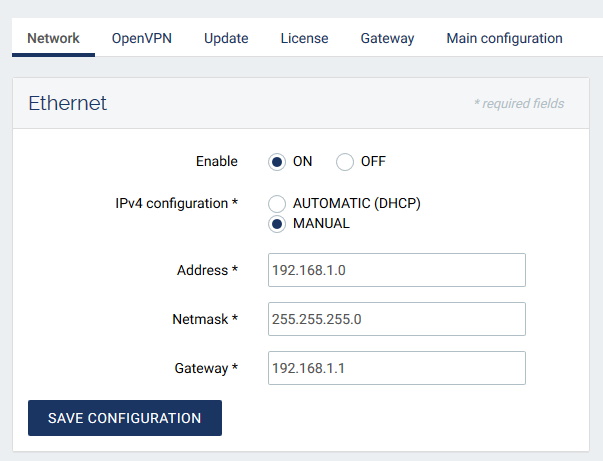Table of Contents
Network interfaces
When connecting for the first time to the gateway, a DHCP server is mandatory to get an IP. Wanesy SPN does not have a default static IP address.
Gateway's URL
If the gateway is connected to a DNS server, then the web user interface can be accessed through the following address:
| Gateway model | Address |
|---|---|
| Wirnet iFemtoCell | http://klk-wifc-XXXXXX/ |
| Wirnet iStation | http://klk-wiis-XXXXXX/ |
| Wirnet iFemtoCell-evolution | http://klk-fevo-XXXXXX/ |
Where XXXXXX are the last 6 digits of board id. More information here.
If the gateway is not connected to a DNS server, then the web interface can be accessed through the gateway's IP address. If you forgot the IP address, you can retrieve it using the following methods.
Network monitoring
The current Wanesy SPN version is designed to work with only one interface at a time. Failover/handover mechanism is not fully available on the network interfaces. Choosing between Ethernet, GSM and Wi-Fi is recommended.
Failover/handover mechanism and network monitoring should be available within the next releases.
GSM configuration
Wirnet iStation and iFemtoCell-evolution have a native GSM support. Wirnet iFemtoCell does not have native GSM support but a GSM dongle can be connected to gateway USB port.
To access the GSM configuration:
- Connect the dongle to the gateway
- Go to page
Administration ⇒ Network ⇒ GSMand refresh until GSM page is no more grayed out (restart gateway if refresh does not work after a while)
A list of Mobile Network Code and Mobile Country Code can be found here.
Ethernet configuration Fixed IP Address
If you are using a fixed IP address, it is necessary to add a DNS server manually
ConnMan’s LAN Ethernet configuration is done via an editable configuration file /etc/network/connman/lan.config. This file is not created by default on the gateway. A configuration file /etc/network/connman/lan.config.example is provided.
Once file /etc/network/connman/lan.config is created, relaunch ConnMan to apply the configuration /etc/init.d/connman restart.
By default DHCP is used, there is no default IP address. To use static IP addressing, the field IPv4 can be changed, for example, from
IPv4 = dhcp
to
IPv4 = 192.168.1.0/24/192.168.1.1
Where 192.168.1.0 will be the new IP address of the Wirnet gateway, 24 will be the subnet length (in bits), and 192.168.1.1 will be the default gateway.
If DNS resolution is needed, the Nameservers field can be added. Multiple addresses can be used. For example:
Nameservers = 8.8.8.8,8.8.4.4
ConnMan automatically detects the changes and applies them when the configuration file is closed.