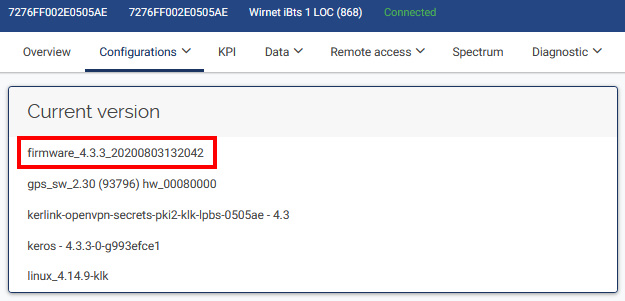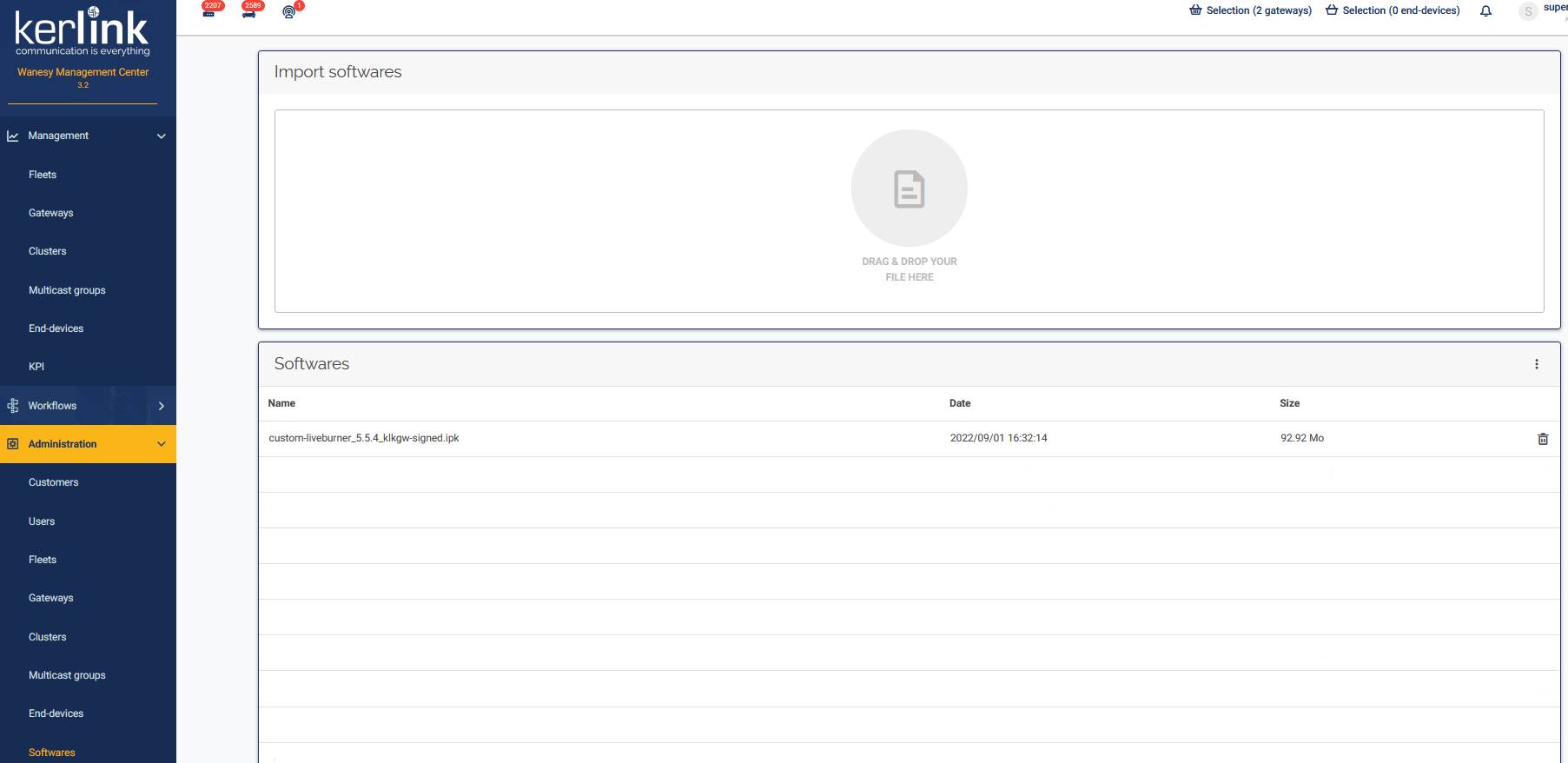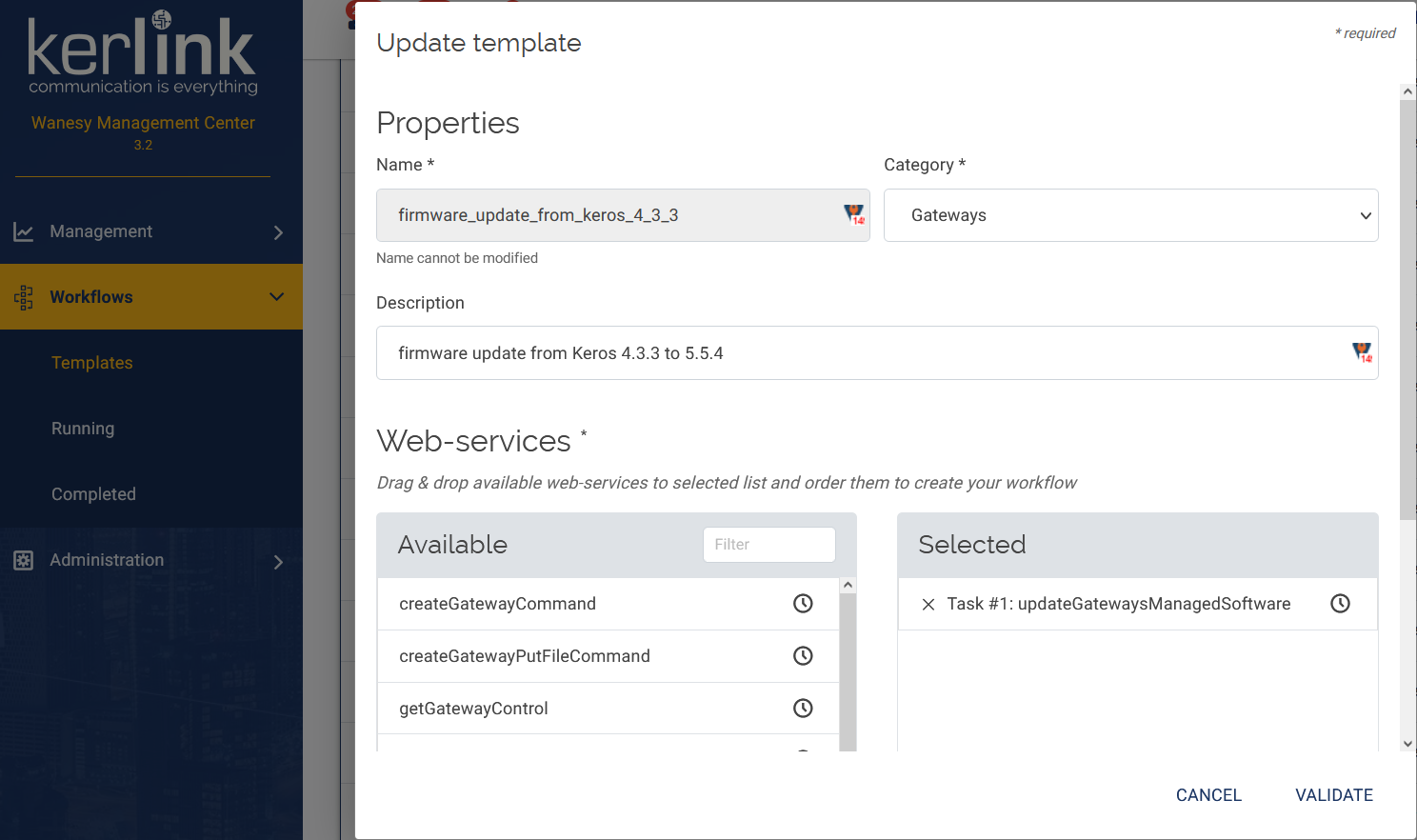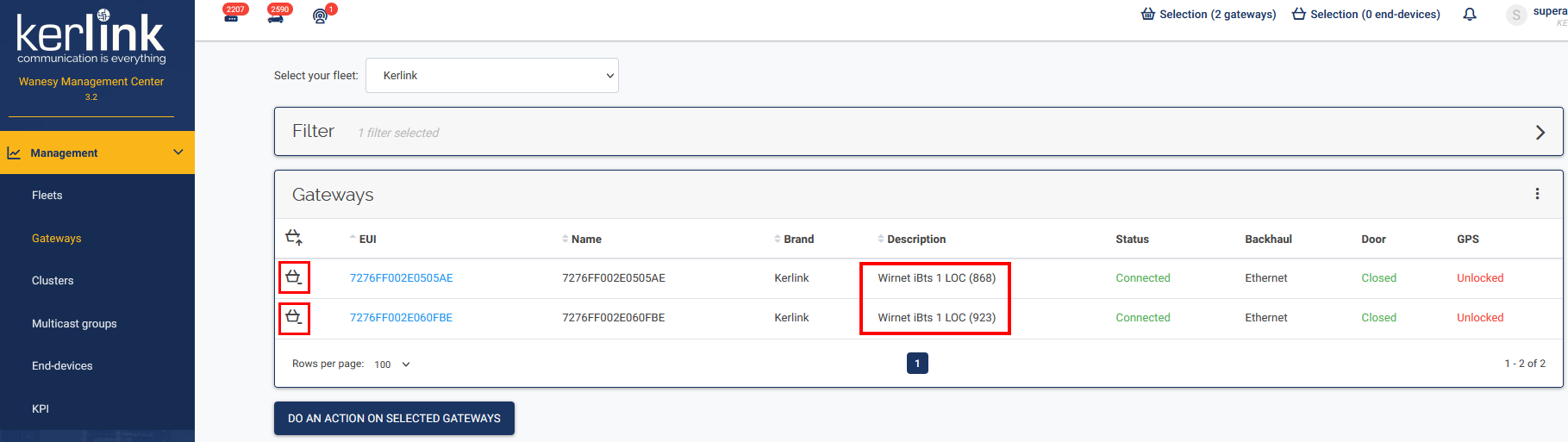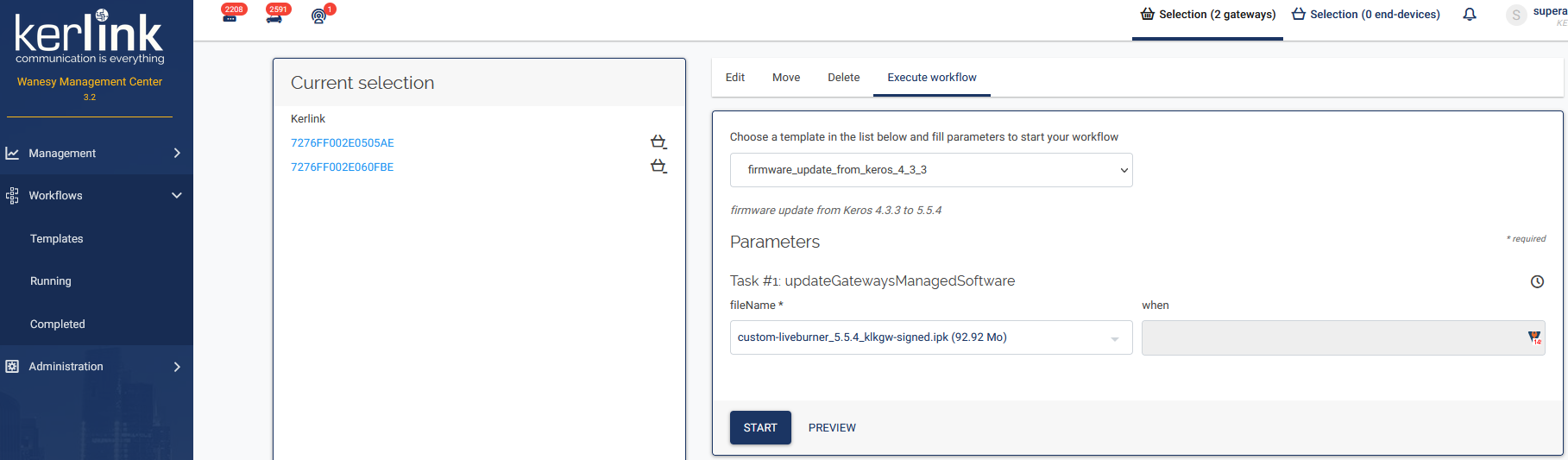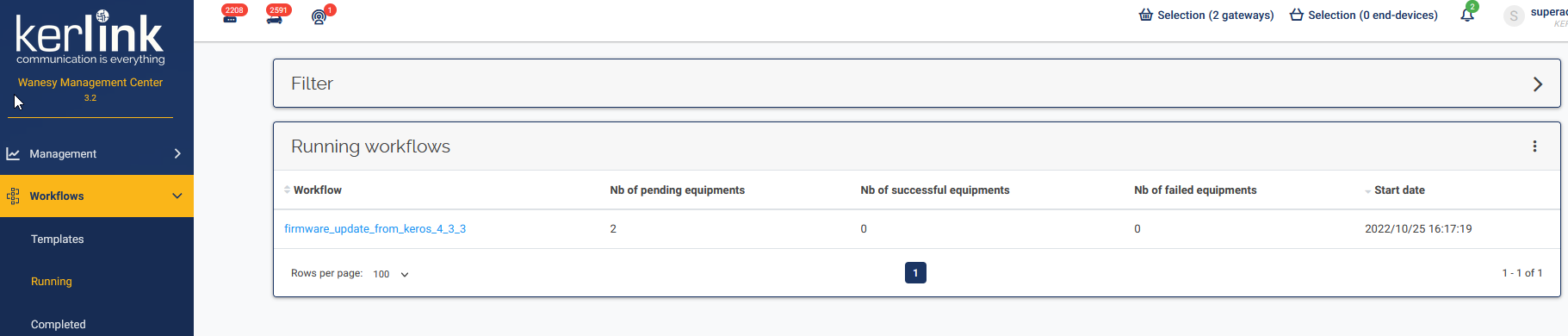Table of Contents
Wirnet i-series software release 5.9
(Wirnet iStation, Wirnet iBTS, Wirnet iFemtoCell, Wirnet iFemtoCell-evolution, Wirnet iZeptoCell-Ethernet and Wirnet iZeptoCell-Cellular) to the WMC server 3.2 or greater
It is not intended to be used with Wirnet Stations. For this latter, please use the following software: v3.1.8
Download
| Package | md5sum |
|---|---|
| custom-liveburner_5.9.0_klkgw-signed.ipk | 8ff334b46fa50ad49b408f297ca989ce |
For this latter, read software_update_over_the_network_from_keros_3x
The content of this package is listed below:
| Component | Version |
|---|---|
| keros | 5.9 |
| bscc | included in KerOS 5.9 firmware |
| lorasnmp | included in KerOS 5.9 firmware |
| lorad | included in KerOS 5.9 firmware |
| lorafwd | included in KerOS 5.9 firmware |
Starting from version 4.3, KerOS firmware is delivered with Kerlink Common Packet Forwarder and WMC Embedded applications. These applications are disabled by default and need to be enabled to use the gateways on WMC.
There are 3 ways to update your gateway's software:
- by using the Magic Link
- by using an USB stick
- over WMC dashboard, by using the Drag and drop feature
Software update over the network from Keros 4.3.3
This procedure can be used to UPGRADE from a KerOS 4.3.3 system on a single gateway.
To update your gateway, apply the following procedure:
- Request your VPN package(s) to the Kerlink Support team: support@kerlink.fr (optional: in case of a First Install or Migration)
- Transfer package(s) in this directory:
# From a computer: scp custom-liveburner_5.9_klkgw-signed.ipk root@<ip_address>:/user/.updates/
- Trigger Update for next reboot:
kerosd -u - Restart:
reboot
Refer to software update procedure for further details. - Configure the gateway to use the WMC:
klk_apps_config --activate-wmc -s wmc-server-name
Replace 'wmc-server-name' by the server name to which the gateway should connect.
- Example for the POC WMC (https://wmc-poc.wanesy.com/):
klk_apps_config --activate-wmc -s wmc-poc.wanesy.com
Software update over USB from Keros 4.3.3
This procedure used for automatic deployment can be used to UPGRADE from a KerOS 4.3.3 system on a single or a group of gateways.
If you want to install this software from a KerOS 3.x, you need to install a KerOS 4.3.3 before upgrading your system:
SW_4.3.3
To update your system from a KerOS 4.3.3 system, you will need to create 2 USB sticks:
The first USB stick will install the firmware 5.9 with embedded BSCC, SNMP and CPF.
The second USB stick will configure the VPN to connect to your WMC server (klk_apps_config).
| description | file | md5sum |
|---|---|---|
| USB stick | AUTO_DEPLOY_CUSTOM-LIVEBURNER_5.9_USB_STICK_1.tar.gz | |
| USB stick | AUTO_DEPLOY_CUSTOM-LIVEBURNER_5.9_USB_STICK_2.tar.gz | |
The .tar.gz files provided below are “ready-to-use”. You only need to copy your OpenVPN secrets files in vpn_packages directory for the USB stick 1 and update the file 'wmc-server-name.txt' for the USB stick 2 to set your WMC server name in order the gateway to connect properly to your WMC server.
To update your gateway, apply the following procedure :
1. Deflate twice the AUTO_DEPLOY_CUSTOM-LIVEBURNER_5.9_USB_STICK_1.tar.gz file to get .ipk files and put them on your USB stick in the root directory
2. Copy all files located in the folder AUTO_DEPLOY_CUSTOM-LIVEBURNER_5.9_USB_STICK_X in the root directory
3. Request your VPN secret package(s) v4.3 to the Kerlink Support team: support@kerlink.fr (optional: in case of a First Install or Migration or Upgrade)
4. Put your VPN secrets packages of your KerOS products in the vpn_packages directory (optional: in case of a First Install or Migration or Upgrade)
5. Plug the first USB stick in the gateway USB slot (device must be powered on)
6. Wait for the leds blinking and unplug the USB stick from the slot
7. The system reboots
8. Wait for the end of the update
9. Deflate twice the AUTO_DEPLOY_CUSTOM-LIVEBURNER_5.9_USB_STICK_2.tar.gz file to get .ipk files and put them on your USB stick in the root directory
10. Copy all files located in the folder AUTO_DEPLOY_CUSTOM-LIVEBURNER_5.9_USB_STICK_2 in the root directory
11. Update the 'wmc-server-name.txt' file with the name of your wmc server in the second USB stick. Example: For the POC WMC (https://wmc-poc.wanesy.com/), the content of the file iswmc-poc.wanesy.com.
12. Plug the second USB stick in the gateway USB slot (device must be powered on)
13. Wait for the leds blinking and unplug the USB stick from the slot
14. The system reboots
15. Wait for the end of the reboot
Refer to the specific wiki to get more details about software update over USB:
Wirnet i-series (iBTS, iFemtocell, iStation, iFemtoCell-evolution): http://wikikerlink.fr/wirnet-productline/doku.php?id=wiki:keros_custo:sw_updates#software_update_over_usb
USB stick 1 content
The USB tree should contains the following files/folders:
/
└── COMMON # Common packages folder
| └── custom-liveburner_5.9_klkgw-signed.ipk # Keros v5.9 firmware package
|
├── README.txt # This file
├── usb.autorun # executed by KerOs products when plugging the USB stick
├── usbkey.txt # USB key protection: must contain the device passwords (all of them)
└── vpn_packages # WMC OpenVPN packages folder
├── openvpn_***_wmcbeta.wanesy.com_***_4.3.ipk # OpenVPN package for one KerOS product to connect to a WMC platform (here wmcbeta)
├── openvpn_***_wmcbeta.wanesy.com_***_4.3.ipk # another package for one KerOS product to connect to a WMC platform (here wmcbeta)
├── openvpn_***_wmcbeta.wanesy.com_***_4.3.ipk # ...
├── openvpn_***_wmcbeta.wanesy.com_***_4.3.ipk # ...
├── openvpn_***_wmcbeta.wanesy.com_***_4.3.ipk # ...
├── openvpn_***_wmcbeta.wanesy.com_***_4.3.ipk # ...
└── openvpn_***_wmcbeta.wanesy.com_***_4.3.ipk # ...
USB stick 2 content
The USB tree should contains the following files/folders:
/ ├── README.txt # This file ├── usb.autorun # executed by KerOs products when plugging the USB stick ├── usbkey.txt # USB key protection: must contain the device passwords (all of them) └── wmc-server-name.txt # WMC server name (ex: wmc-poc.wanesy.com)
Software update over the network from Keros 4.3.3
This section explains how to upgrade a i-Series gateway from a KerOS 4.3.3 to KerOS 5.9.
To achieve this, you will put in the Software repository the package needed to update to Keros 5.9.
Put Software packages in the Software Repository
Get the packages from the WIKI download page: https://wikikerlink.fr/wirnet-productline/doku.php?id=wiki:firmware:lastversion
Then drag & drop the packages in the drag & drop area.
- custom-liveburner_5.9_klkgw-signed.ipk: the package to update all i-series products to Keros 5.9 from a Keros 4.3.3.
Create the workflow
Define 1 task:
- Task #1: updateGatewaysManagedSoftware
Select Gateways
Select the gateways to update.
Care that all gateways must be on the same type (iBTS or iFemtocell).
Configure the workflow
Configure the workflow like this :
- Task #1: select the
custom-liveburner_5.9_klkgw-signed.ipk
Task #1 is designed to update your firmware from KerOS 4.3.3 to KerOS 5.9.
Execute the workflow
Push the START key to run the workflow.
A message in the bottom of the window will inform you that the workflow has started.
Check the workflow status
Check the workflow status in the Workflows menu.
- when running, the workflow will appear in the 'Running' page.
- when completed, the workflow will appear in the 'Completed' page.
So don't wait the completed status, wait about 20/30' for update to be completed and go directly to the next step.
Check the update
For each gateway defined in the workflow, check that the firmware has been correctly updated to 5.9.
Changelog
Main changes regards to the 4.3.3 embedded software release are listed below:
- Support of Wirnet iZeptoCell Ethernet
- Support of Helium network
- Linux Kernel update to new LTS (Long Term Support)
- Linux Kernel LTS 5.4
- Yocto 3.1.7
- Upgrade to OpenSSL 1.1.1k
- Upgrade to Connman 1.37 and Ofono 1.31
- Upgrade of Python from 2.x to 3.x
- New Secure Core software (needed for Helium miner)
- Fix: no NTP synchronization with GPS without internet
- Fix: APN v.sarenet.es is refused by Ofono
Please note that, if gateways use public IP, it also makes your gateway accessible from Internet on open SSH or HTTP ports (protected by passwords). Kerlink so recommends to change passwords as described in Connection, login and credentials
Warranty
Kerlink is not responsible for damages resulting from failure to follow these instructions relating to the Kerlink Product’s use.