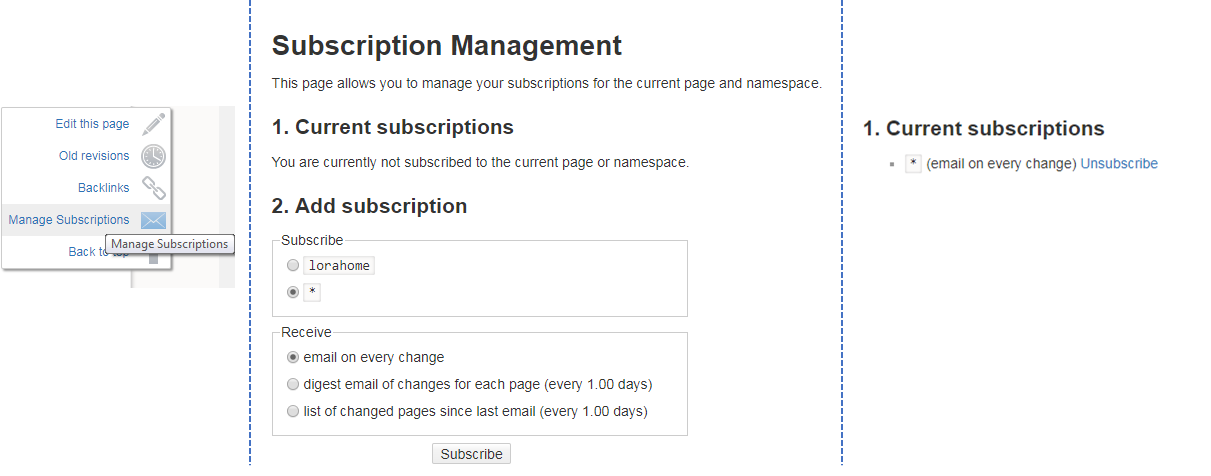Table of Contents
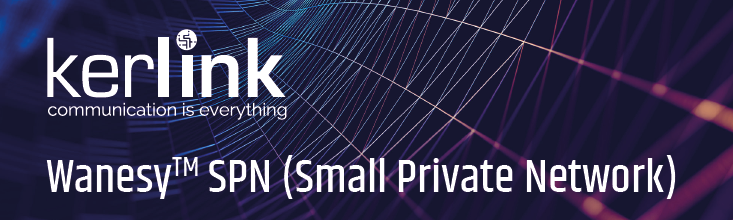
Quick start Wanesy™ SPN
Introduction
Check your license version
| License | Version | Product |
| SRVLIC-SPN00 | SPN V1 | Wirnet Station |
| SRVLIC-SPN01 | SPN V1 | Wirnet iFemtoCell |
| SRVLIC-SPN2x | SPN V2 | Wirnet iFemtoCell / iStation / iFemtoCell-Evolution |
If you have SRVLIC-SPN01 SPN V1 for Wirnet iFemtoCell gateway you must use the following Wiki: Wirnet iFemtocell SPN.
If you have SRVLIC-SPN00 SPN V1 for Wirnet Station gateway you must use the following Wiki: IoT Station SPN.
Documentation
- Leaflet : commercial_leaflet_wanesy_spn_v2.5.pdf
Connection to the gateway
Ethernet is available on all gateways but Wi-Fi only available on iFemtoCell model.
Ethernet information
If ethernet is used, the gateway needs DHCP and DNS servers on the network to work properly.
Wi-Fi information
On iFemtoCell gateway, Wi-Fi access point is available at boot time for one hour, broadcasting an SSID named after its serial number (klk-wifc-XXXXXX). It can only be used to access the Wanesy SPN iFemtoCell's web user interface (it does not route traffic to anywhere and does not serve as an Internet wireless access point)
The passphrase to connect to this Wi-Fi network is the Ethernet MAC address (it can be found on the Wirnet iFemtoCell label), in uppercase, without spaces between the digits, e.g. 7076FFYYYYYY.
Your computer may take some time to get the “connected” status, and the interface will have a “limited connectivity”, which is normal.
Web user interface access
The home web interface is accessible at the following address:
| Gateway model | Address |
|---|---|
| Wirnet™ iFemtoCell | http://klk-wifc-XXXXXX/ |
| Wirnet™ iStation | http://klk-wiis-XXXXXX/ |
| Wirnet™ iFemtoCell-Evolution | http://klk-fevo-XXXXXX/ |
Where XXXXXX are the last 6 digits of board id.
Example:
Address to be used with the gateway owning the following label: http://klk-wifc-03002e/ (case insensitive)
Once login screen displayed enter following login/password:
user: spn
password: spnpwd
Network shell access (SSH)
Start an SSH client (typically Putty on Windows) using the gateway’s name or IP address (the port is the standard 22). Default password is built using the last 6 digits of the serial number board ID: pdmk-$serialno.
After getting a prompt: enter login/password (e.g. “root / pdmk-$serialno”).
Firmware Installation
- Wanesy SPN firmware installation: click here
- Wanesy SPN firmware upgrade: click here
- Wanesy SPN firmware uninstall: click here
SPN Configuration
License installation
To have all the features of Wanesy SPN firmware, a license file is needed.
- Go to
Administration ⇒ Licensemenu - Drag and drop license file or click on the panel to upload the license file
Password update
For security reasons, Kerlink strongly advises its customers to change the default password.
- Go to
Administration ⇒ Gateway ⇒ Change password - Update password
Region configuration
The region where the gateway will be used needs to be configured.
- Go to
Configuration ⇒ Regionmenu and select the region - Validate the modification with the
Save configurationbutton
Rx configuration
Gateway hardware contains 2 RF radios (0.8 MHz bandwidth for each radio). 8 multi SF channels and 1 mono SF channel can be configured on these 2 radios.
Rx configuration example (all channels enabled and configured):
- Go to the
Configuration ⇒ Rx configurationmenu - Configure radio activation and frequency
- Configure channels activation and frequency used by end-device
- Validate the modification with the
Save configurationbutton
End-device registration and activation
End-device must be registered before receiving any data
- Go to the
Fleet ⇒ End-devices ⇒ Manage end-devicesmenu - Fill the information of the end-device to register.
Override default Rx parametersif needed - Validate the end-device with the
Add end-devicebutton
Received data
- Go to
Fleet ⇒ Received datato display Rx data sent by the registered end-device. Click onRefreshbutton if needed (bottom right corner of the page)
Register to wiki update
You can now register to Wiki update notifications:
- Click on the envelope icon (Manage subscriptions) on the right side of the page.
- Choose your option and Subscribe.
- Check your subscription by click again on the envelope icon.