Setups
Installation
Configuration
Helium
Solana
Troubleshooting guide
FAQ
Setups
Installation
Configuration
Helium
Solana
Troubleshooting guide
FAQ
Ethernet* The maximum Ethernet cable length is 100m

The Wirnet iFemtoCell may be mounted on a wall using the two oblong holes.
Only two screws (not included) are needed, all mounting information is mentioned on the following drawing: /!\ Never use hooks!
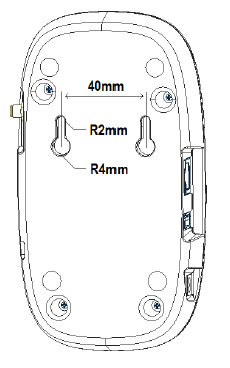

When the Wirnet iFemtoCell is installed, 2 configurations are possible regarding the technology used to access Internet:
The 2 configurations may be used in parallel. A typical example is the possibility to insure Wi-Fi connection by an Ethernet backup.
Once the LoRa RF antenna, the Ethernet cable (if used) and the power supply jack connector are connected, the Wirnet iFemtoCell can be powered ON by connecting the power supply onto the 230VAC mains supply.
Once the LoRa RF antenna, the Ethernet cable (if used) and the power supply jack connector are connected, the Wirnet iFemtoCell can be powered ON by connecting the power supply onto the 230VAC mains supply.
The button available on the right of the hotspot and accessible thanks to a tool with a 1mm diameter allows to reset the hotspot as follow:
The easiest way to connect to your hotspot is to address it by name. Wirnet gateways are named after their serial number, as described below, with XXXXXX replaced by the last six hexadecimal digits from the board ID.
http://klk-wifc-XXXXXX.local For the Wirnet iFemtoCell with 704BEc1234AB as board ID, the hostname will be: klk-wifc-1234AB.
It is also possible to enter the IP address of your hotspot into your browser’s URL bar (Make sure your computer is on the same local network).
The default credentials are:
Login:admin
Password:pwd4admin
It's very recommended to change them.
The network can be easily configured thanks to the web interface.
klk-wifc-XXXXXX). It can only be used to access the Wirnet™ iFemtoCell itself, as it does not route traffic to anywhere and does not serve as an Internet wireless access point.
The passphrase to connect to this WiFi network is the Ethernet MAC address (it can be found on the Wirnet™ iFemtoCell label), in uppercase, without spaces between the digits, e.g. 7076FFYYYYYY.
Note that this interface does not come with a DHCP server, it is only meant to be used for the Wirnet™ iFemtoCell configuration. Your computer may take some time to get the “connected” status, and the interface will have a “limited connectivity”, which is normal. It is not possible to upgrade the gateway firmware when you are connected with the WiFi access point.
The Light Hotspot → Validator connection is a standard gRPC connection. The default port Validators listen on is 8080 so Hotspots should be able to connect Outbound to that port.
Note: Validator operators can choose whichever port they want (mainly used are 8081 to 8089). If a Hotspot can not connect to a Validator, the Hotspot will drop that Validator and automatically try to connect to a different one.
Hence, other miners must have this port forwarded to their miner IP address, and so should you. Indeed, other miners will want to connect to your miner too.
More info on port forwarding can be found on Helium documentation:
Firmware and miner updates are managed by KERLINK.
Kerlink is a member of LoRa Alliance and the Kerlink hotspot is compatible with LoRaWAN protocol. If you need information about LoRaWAN network protocol please contact the LoRa Alliance and request LoRaWAN specification : https://lora-alliance.org/lorawan-for-developers