Setups
Installation
Configuration
Helium
Solana
Troubleshooting guide
FAQ
Setups
Installation
Configuration
Helium
Solana
Troubleshooting guide
FAQ
iStation official accessories (optional)
| Reference | Designation | Description |
|---|---|---|
| ACCIOT-KAN00 ACCIOT-KAN03 | Antenna + 1m cable + support included | Antenna kit Omni 868-915 MHz 3 dBi |
| ACCIOT-KAN01 ACCIOT-KAN02 | Antenna + 1m cable + support included | Antenna kit Omni 868-915 MHz 6 dBi |
| KLK03550 | POE Injector | POE Injector 60 W indoor - AC Input |
| KLK03055-KLK03553 KLK03554-KLK03555 | Power supply | Power supply cables for US, UK,AU , JP |
| KLK02819 | RF Surge Protection for GSM and GPS Link | RF Surge protection - LoRa |
| KLK02900 | RF Surge Protection for Lora link - Outdoor | RF coaxial Surge protection - Outdoor |
| KLK02881 | Surge Protection - DC Link – Indoor | DC Input |
| KLK02817 | Surge Protection for POE link - Outdoor | PoE Surge protection - Outdoor |
| KLK02818 | Surge Protection for POE link - Indoor | PoE Surge protection - Indoor |
| KLK03524 | - | Self-amalgamating tape - 3 meters roll length |
Ethernet* The maximum Ethernet cable length is 100m
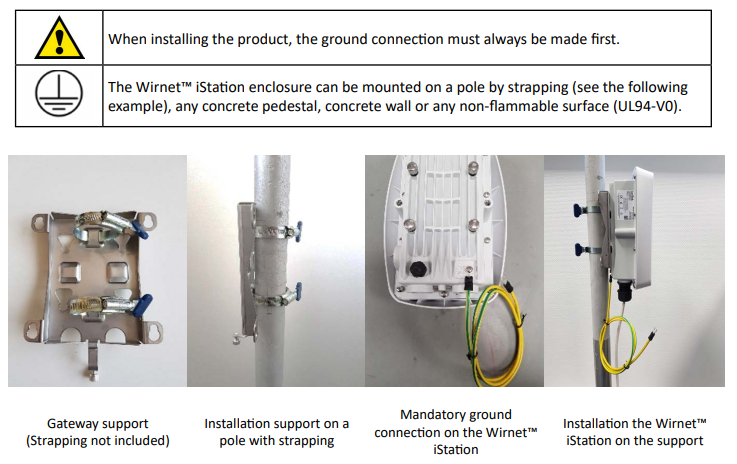

GNSS, 3G/4G and LoRa antenna are integrated. An external optionnal LoRa antenna can be added by opening the top button and then screw the antenna directly or via a cable.

Once the Wirnet iStation is installed, you can select up to 2 technologies to set up the access to Internet
for the data backhaul:
Note that both configurations can be used in parallel. For example, RJ45 Ethernet with a 3G / 4G link as a
backup.
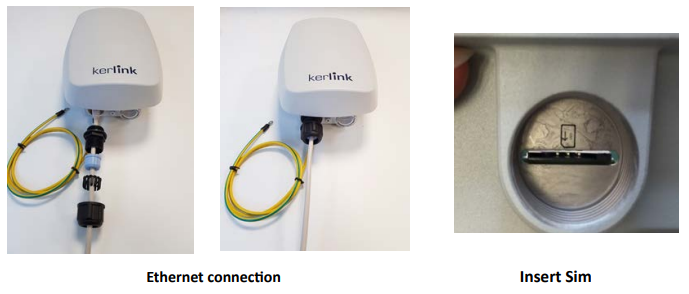
Regarding the power supply, the following equipments can be used:
A push-button is available on the bottom of enclosure.
Once the power is “On”, please check the LED status and start the SW configuration.
The iStation should power on then display:
The easiest way to connect to your hotspot is to address it by name.
http://klk-wiis-XXXXXX.local
For the Wirnet iFemtoCell with 704BEc1234AB as board ID, the hostname will be: klk-wifc-1234AB.
It is also possible to enter the IP address of your hotspot into your browser’s URL bar (Make sure your computer is on the same local network).
The default credentials are:
Login:admin
Password:pwd4admin
It's very recommended to change them.
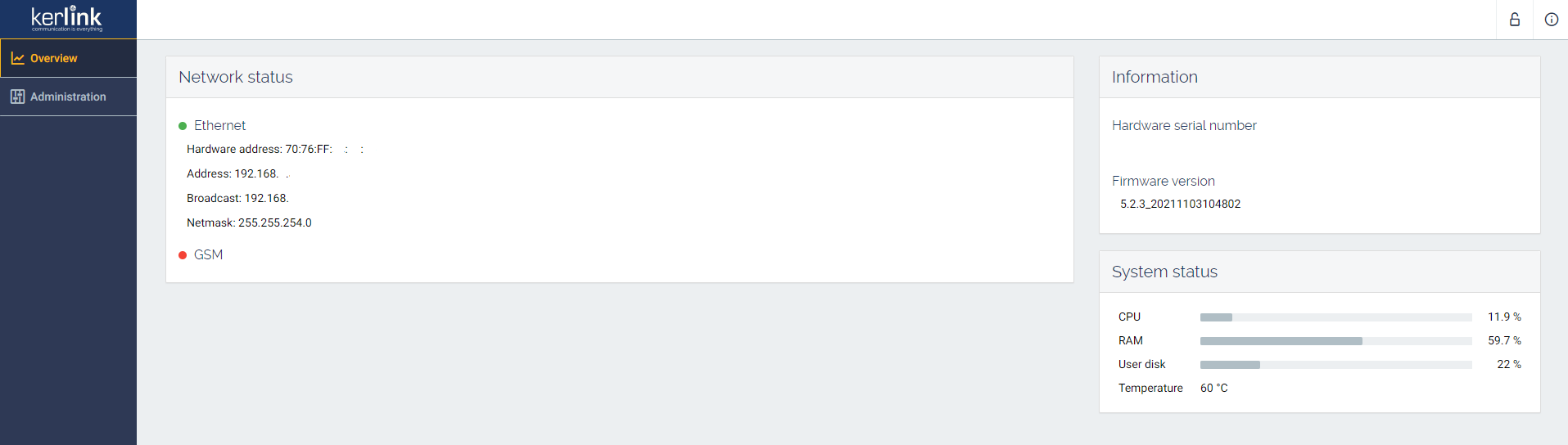
Using local connection through USB-C.
The network can be easily configured thanks to the web interface.
The cellular access can be configured in the web interface.
Cellular connection requires an USIM and a data subscription (not included)
To test if the configuration is the good one, please just unplugg Ethernet cable and wait for some minutes, the backhaul should automaticaly switch to cellular connection. You may use the onboarding dashboard to check connectivity after 15-30 minutes.
The Full Miner communicates over a peer-to-peer (P2P) network and needs to connect to the remote port 44158.
The Light Hotspot → Validator connection is a standard gRPC connection. The default port Validators listen on is 8080 so Hotspots should be able to connect Outbound to that port.
Hence, other miners must have this port forwarded to their miner IP address, and so should you. Indeed, other miners will want to connect to your miner too.
More info on port forwarding can be found on Helium documentation:
Firmware and miner updates are managed by KERLINK.
Kerlink is a member of LoRa Alliance and the Kerlink hotspot is compatible with LoRaWAN protocol. If you need information about LoRaWAN network protocol please contact the LoRa Alliance and request LoRaWAN specification : https://lora-alliance.org/lorawan-for-developers