Setups
General information
Wirnet™ iBTS information
Wirnet™ iFemtoCell information
Wirnet™ iFemtoCell-evolution information
Wirnet™ iStation information
System management
Network management
LoRa Features
KerOS customization
Support and resources
Setups
General information
Wirnet™ iBTS information
Wirnet™ iFemtoCell information
Wirnet™ iFemtoCell-evolution information
Wirnet™ iStation information
System management
Network management
LoRa Features
KerOS customization
Support and resources
The easiest way to connect to your gateway is to address it by name. Wirnet gateways are named after their serial number, as described below, with XXXXXX replaced by the six hexadecimal digits from the serial number; these digits are taken from the last six hexadecimal digits of the “CPU module ID” for iBTS, and the last six hexadecimal digits of the “Board ID” for iFemtoCell and iStation. The prefix depends on the gateway type, and is of the form “klk-GGGG-”.
| Gateway model | URL template |
|---|---|
| Wirnet iFemtoCell | http://klk-wifc-XXXXXX/ |
| Wirnet iStation | http://klk-wiis-XXXXXX/ |
| Wirnet iFemtoCell-evolution | http://klk-fevo-XXXXXX/ |
| Wirnet iBTS | http://klk-lpbs-XXXXXX/ |
| Wirnet iZeptoCell Ethernet | http://klk-zeth-XXXXXX/ |
| Wirnet iZeptoCell Cellular | http://klk-zcel-XXXXXX/ |
For example, for the Wirnet iBTS with 729ATf061ECD as CPU module ID, the hostname will be: klk-lpbs-061ECD.
For the Wirnet iFemtoCell with 704BEc1234AB as board ID, the hostname will be: klk-wifc-1234AB.
It is also possible to enter the IP address of your gateway into your browser’s URL bar (Make sure your computer is on the same local network).
The default credentials are:
Login:admin
Password:pwd4admin
The web interface allows to:
This procedure will enable HTTPS access to HTTP REST API and web user interface of the product but using self-signed certificate. It's an easy way but at least with 2 drawbacks:
Procedure:
mv /etc/lighttpd.d/ssl-selfsigned.conf.disabled /etc/lighttpd.d/ssl-selfsigned.conf/etc/init.d/lighttpd restartThe integrated lighttpd is able to support full chained certificate but procedure will depend on the certificate authority used.
The overview menu provides the network connectivity status as well as the firmware version, the hardware serial number, and the system status.
| Wirnet iBTS Web_UI | Wirnet iFemtoCell Web_UI |
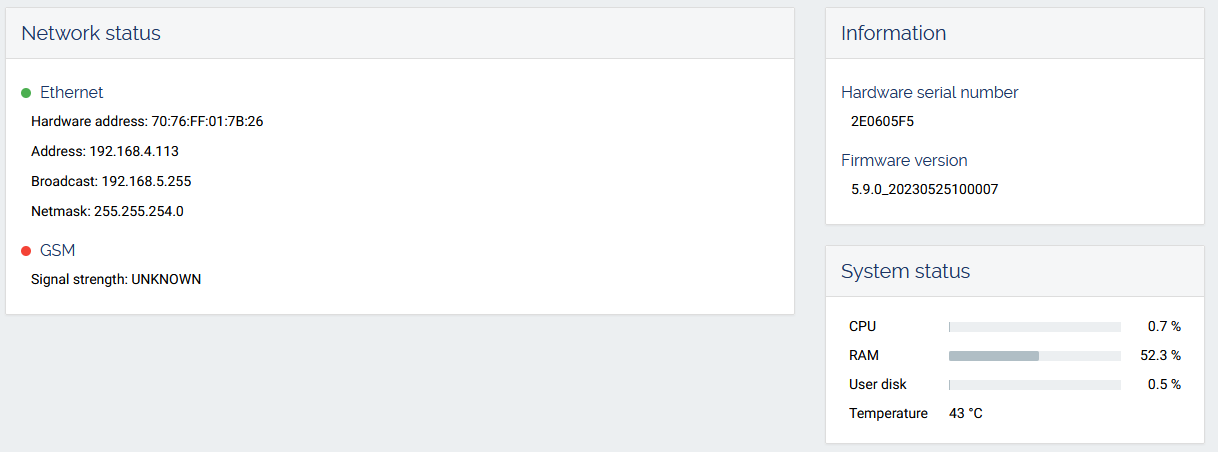 | 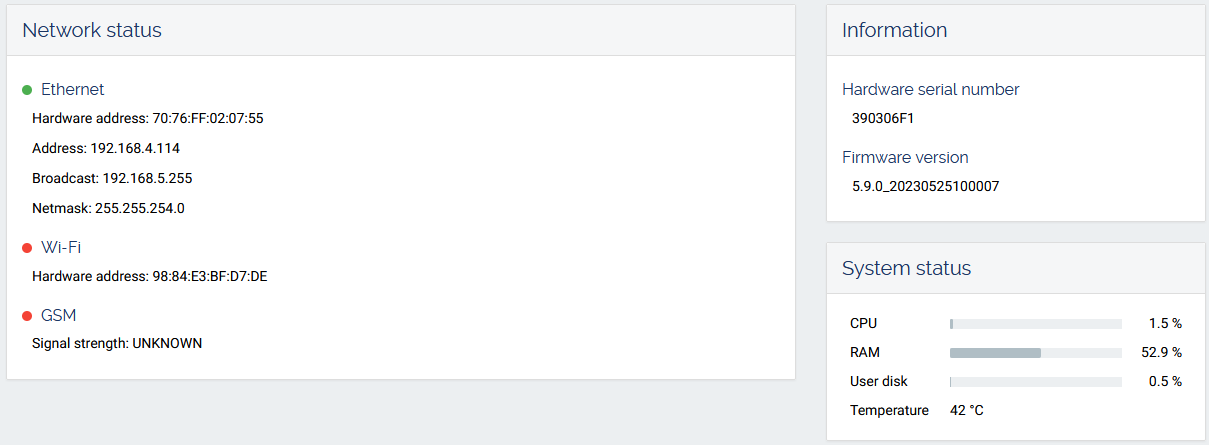 |
The network can be easily configured thanks to the web interface.
After cellular configuration has been set, a reboot of the gateway is required to take into account the new APN configuration.
Two parameters can be configured:
lan.config in the /etc/network/connman/ directory, this configuration file will prevail, and will prevent the web interface to modify the IPv4 configuration. rm /etc/network/connman/lan.config /etc/init.d/connman restart
Starting with 4.1.2 firmware, modifications done in /etc/network/connman/*.config files are seen on web interface and modification done in web interface will be written in /etc/network/connman/*.config files.
The GSM access can be configured in the web interface.
A list of Mobile Network Code / Mobile Country Code can be found on mcc-mnc.com.
To connect to a Wi-Fi network:
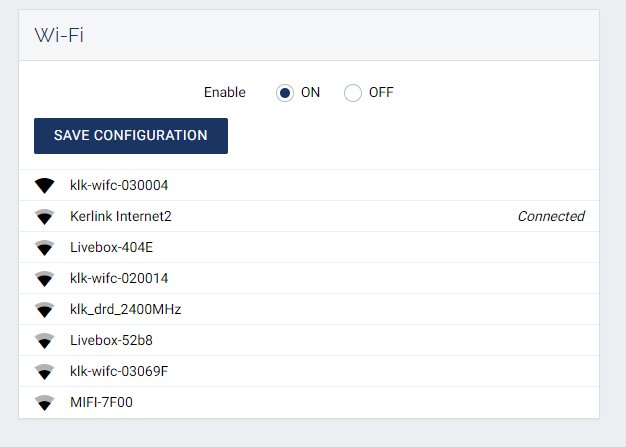
Starting with 4.1.6 firmware, you can also configure a not detected WiFi network (give SSID and passphrase).
Drag & drop your ipk file and click on UPDATE GATEWAY.
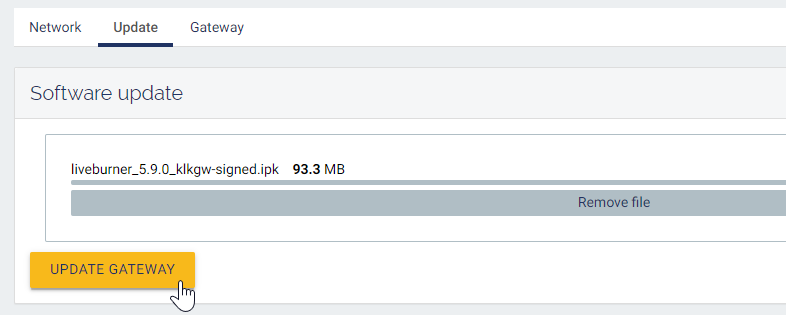
A reboot is required to finalize the update, click on REBOOT GATEWAY.
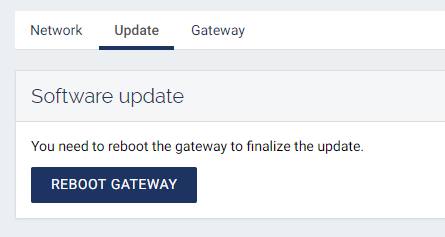
Logs can be retrieved from the web interface in Administration → Gateway


The logs archive is downloaded on your computer and then deleted from the gateway.
Some other actions can be triggered from the Gateway tab: